Configuring tn3270 for an application, Screen setup, tn3270, Tn3270, applications for – Visara 1783 User Manual
Page 85: Tn3270, Taskbar, accessing from full screen mode, Configuring for an application, Screen setup
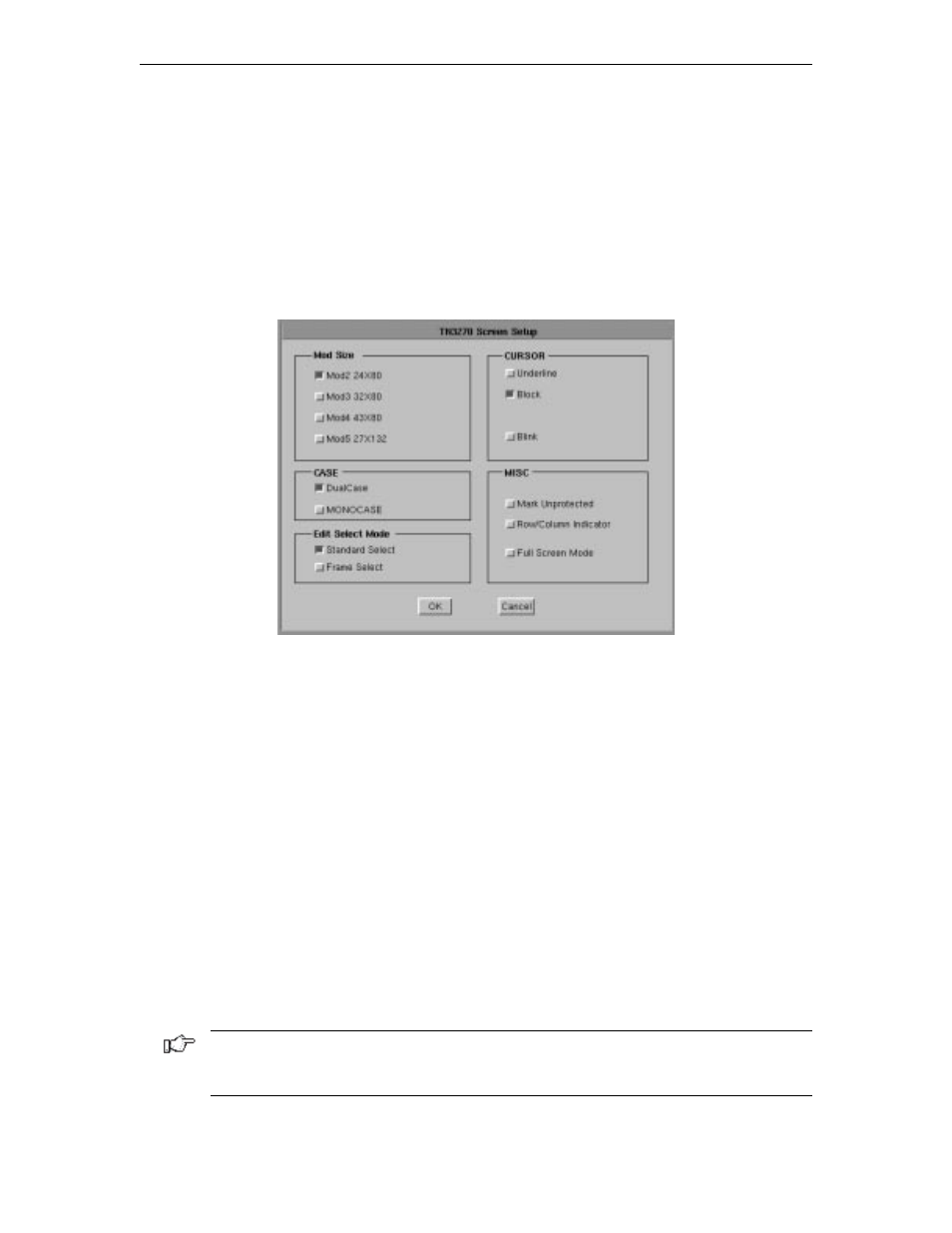
Chapter 8: Using Telnet, TN3270, TN5250 and VT220
707042-002
8-9
Configuring TN3270 for an application
TN3270 can be configured for a particular application by selecting
Screen
,
Keyboard
or
Color
from the Setup menu.
Screen setup
From the main TN3270 application screen:
1. Click
Setup
to open the TN3270 Setup menu.
2. Click
Screen
.
•
Mod Size
– Select the mod required by the design of the application program.
Applications are designed to use one of the above mods, based on the number of rows
per screen and characters per row, respectively. The default is Mod 2.
•
Case
– Select
DualCase
for upper and lower case characters. Select
MONOCASE
for all characters displayed as upper case letters.
•
Edit Select Mode
– Choose either
Standard Select
or
Frame Select
.
Standard
select
performs an end-of-line wrap function when selecting text.
Frame Select
is
used to a specific block of text without automatically performing an end-of-line wrap
function.
•
Cursor
– Choose either an underline cursor or a block cursor. Select
Blink
for a
blinking cursor.
•
Mark Unprotected
– Select to display a special symbol in each unprotected field on
the screen. This enables you to recognize locations where keystrokes can be entered.
•
Row/Column Indicator
– Select to display the current cursor location on the operator
status row. Note that the location is determined by the application program on the host system.
•
Full Screen Mode
– Select to open the TN3270 application in Full Screen Mode.
TN3270 must be closed and reopened for this setting to become effective.
Note: To access the taskbar or minimized applications on the taskbar while Full Screen
Mode is in effect, hold down the Ctrl and Alt keys while pressing the tab key. Press the tab
key repeatedly until the name of the application you wish to bring to the front is displayed.
Click
OK
to save changes and close Screen Setup, or
Cancel
to close and discard
any changes.