Using the window menu, Using the taskbar, Full screen mode – Visara 1783 User Manual
Page 29: Using, Close, Maximize, Minimize, Move, Restore, Size
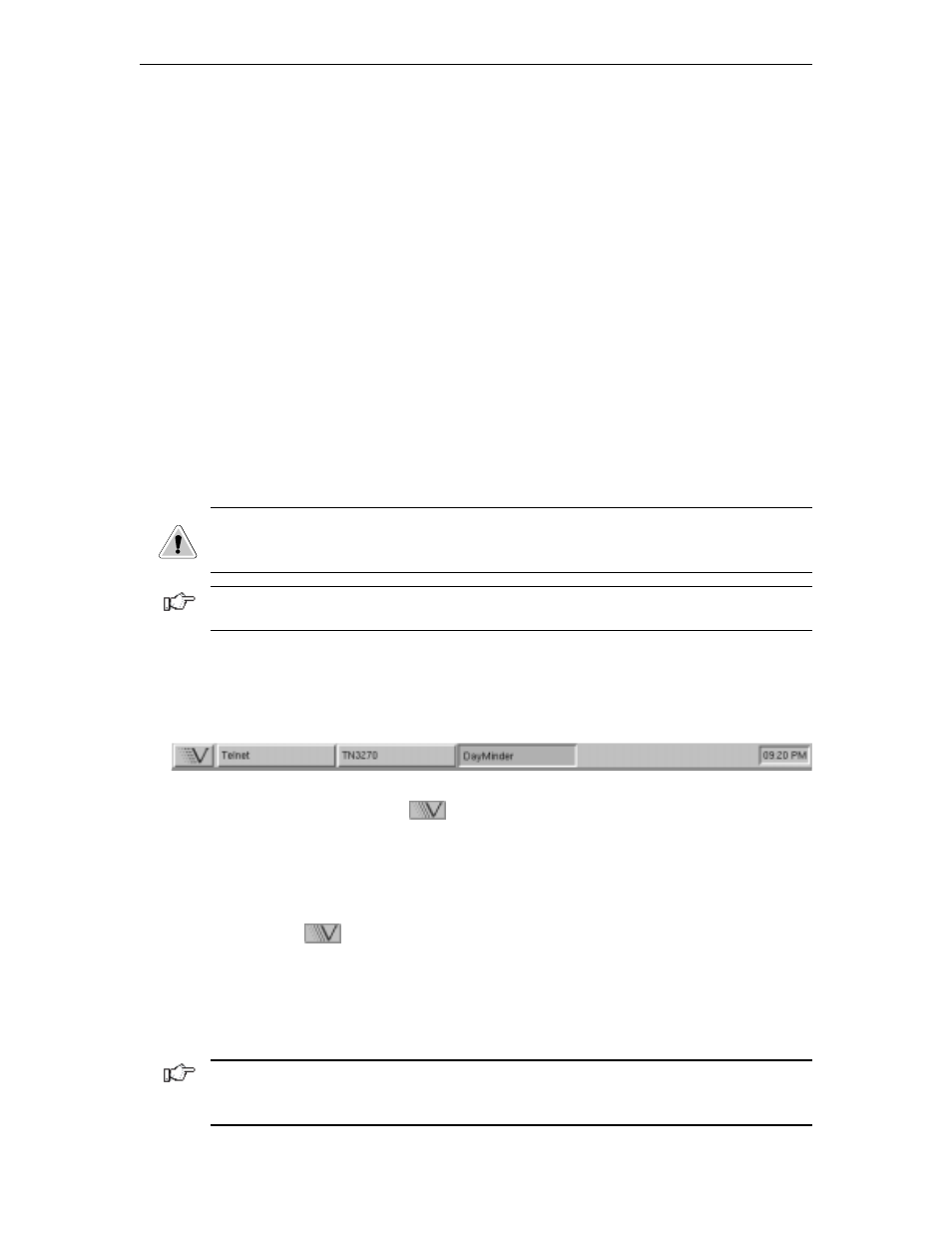
Chapter 4: Using Windows
707042-002
4-5
Using the Window Menu
To open an application’s Window menu, click on the Window menu button in the window’s
upper left corner.
The Window menu allows you to:
•
Restore
the window’s size (after maximizing or minimizing it).
•
Move
the window – the window will track the mouse pointer until the mouse button
is clicked.
•
Size
the window – as the pointer is moved outside the frame, an outline will track it
until the mouse button is clicked.
•
Minimize
the window – reduces the window to an application button in the Taskbar.
To bring the window back up, just click on the button in the Taskbar.
•
Maximize
the window – expands the window to fill the current workspace.
•
To Back
– pushes the window behind any other windows that are open on the
workspace.
•
Close
– closes the application. An application can also be closed by double-clicking
on the menu button.
CAUTION: Selecting the Close item may immediately terminate the application running
in that window without prompting you to confirm. Always remember to save your work
before you click on Close!
Note: Some tabs or tool bar icons may be subdued or “grayed out”; these tasks are not
accessible at this time.
Using the Taskbar
The Taskbar provides a quick and easy way to switch from one application to another and
to restore applications to their normal size on the workspace.
The Taskbar includes the following:
• Application list button -
displays a menu of applications made available for
your use by your system administrator.
• A label button for each application that is running. The label will appear whether the
application is visible on the screen or in the minimized mode.
To start-up an available application:
1. Click the
button. The menu of applications will appear.
2. Select the application you wish to work with.
To switch to any running application, click on the application’s button on the Taskbar.
The application’s window will be restored if minimized, brought to the front, and will
become the focus window.
Note: The system administrator may have configured your 1783 NCT to automatically
start an application in full screen mode when the 1783 NCT is powered on. The application’s
section in this document will describe how to access the taskbar from a full screen.