Printing features, Other features, Accessing your application program – Visara 1783 User Manual
Page 41: Accessing applications, Starting, Audible alarm, 1480 cut emulator, Entry assist function, Light-pen, 1480 cut emulator, Modifiable keyboard, 1480 cut emulator
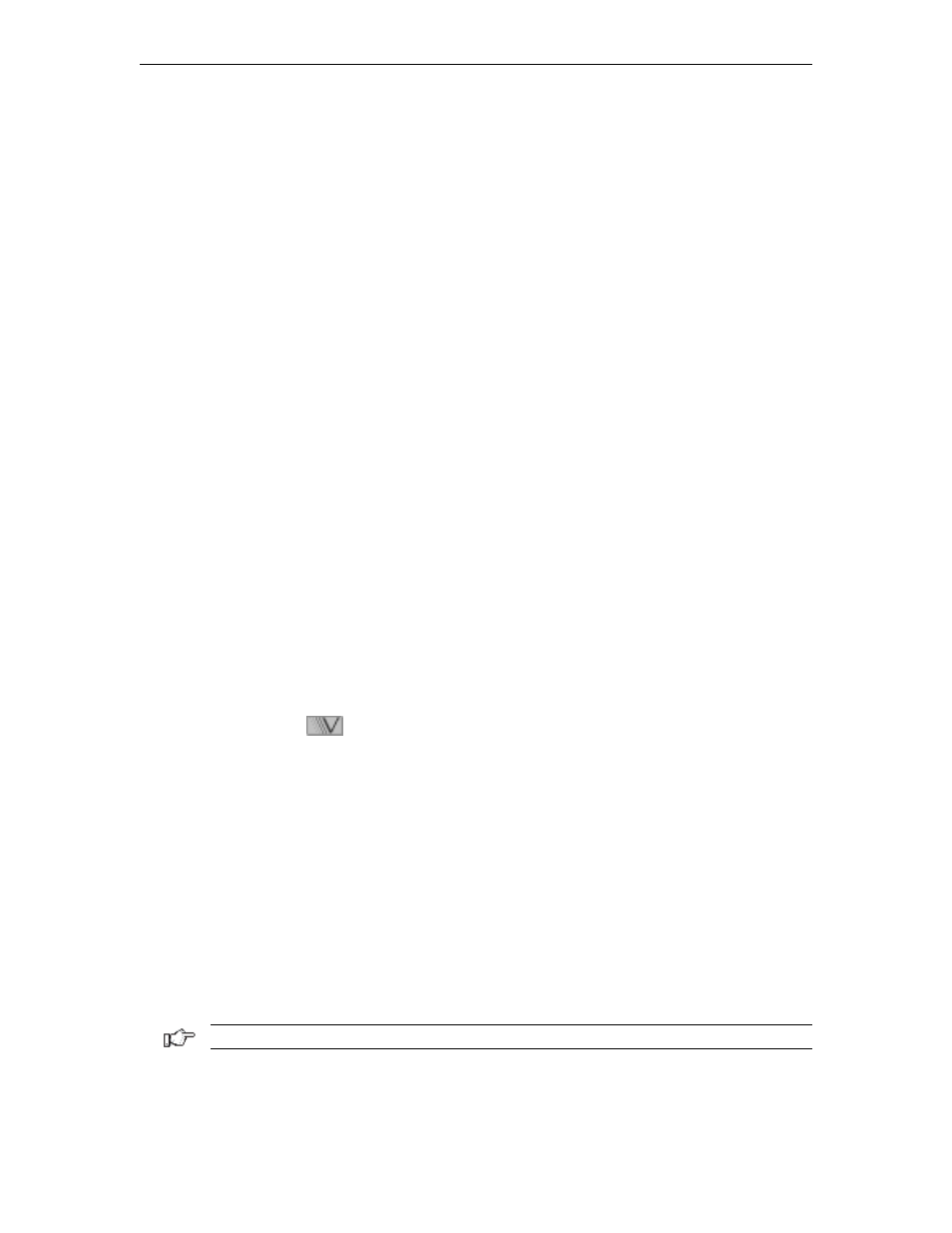
Chapter 6: 1480 CUT emulator
707042-002
6-3
•
Audible Alarm
– Sounds when a character is entered in the next-to-last character
position of the screen (if the last character position is unprotected) or when the host
system signals the terminal.
•
Entry Assist Function
– Facilitates the creation and editing of text such as memos,
letters, and documents. The attached controller must support this function.
Printing features
•
Local Screen Print
– Allows a hard copy of displayed text to be made using the
screen print function. Print quality, line density, and print pitch can be specified.
•
Coax Printing
– Allows printing to be directed to various printers on your network
or controller.
Other features
•
Response Time Monitor
– Supports host-controlled transaction response time
monitoring. This feature helps your organization’s systems staff to analyze and improve
the rate at which your terminal responds to your actions. The controller must be properly
configured to support this feature.
•
Modifiable Keyboard
– Using the Keyboard Definition mode, the keyboard layout
can be modified by interchanging and adding keycaps. The controller must be properly
configured to support this feature.
•
Mouse-Pen
– Using the right mouse button, light-pen detectable fields can be activated
in the 1480 emulation applications.
•
Light-Pen
– Light-pen detectable fields can be activated in the 1480 emulation
applications.
Accessing your application program
To start the 1480 CUT Emulator:
1. Click the
button in the lower left-hand corner of the screen. The application
menu will appear.
2. Click
1480 Emulation
from the application menu.
3. Call up an application by one of the following methods:
•
Using the Attention, PA, F or PF, Clear, or Enter key,
•
Select from your system’s menu of applications.
Contact your supervisor or system administrator for specific information on how to access
your application(s).
The application program can guide your data entry process by:
• limiting numeric fields to digits, period, DUP and minus
• intensifying fields where you can enter data
• covering confidential information so it does not appear on your screen.
Note: To enter nonnumeric, uppercase characters in numeric fields, press Shift.