Key assignments, Dual screen mode enhancements, Zoom – Visara 1783 User Manual
Page 59: Select left, Select right, Enhancements, Key assignments, 1480 cut emulator, Select left, 1480 cut emulator, Select right, 1480 cut emulator, Zoom key, 1480 cut emulator
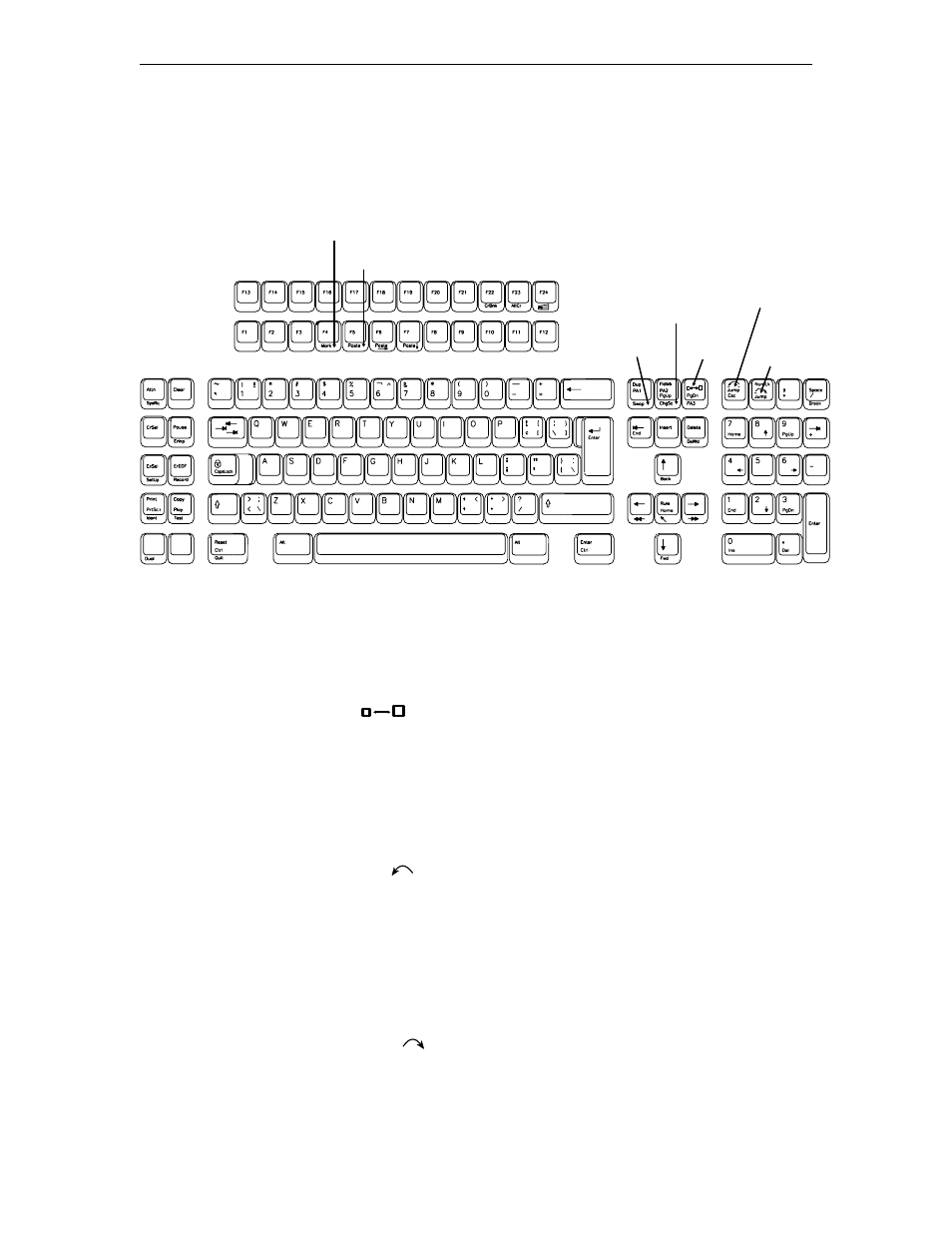
Chapter 6: 1480 CUT emulator
707042-002
6-21
Key assignments
Only the 122-key keyboard is supported for Dual Screen mode.
122-Key Dual Screen Keyboard Keys
M a r k
Pa s t e
S t e p
S e s s i o n
S w a p
Z o o m
S e l e c t
L e f t
S e l e c t
R i g h t
Dual Screen Mode enhancements
The following commands and features are available in Dual Screen mode.
Zoom
Press the Zoom key (
) to alternate the display between unzoomed (side-by-side)
format and zoomed (normal) format. The zoomed format is identical to the standard Mod
2, 3, or 4 format. There is only one unzoomed format for all three model types.
The zoomed session is always the currently active session. When the terminal is unzoomed,
both sessions are displayed.
Select left
Press the Select Left key (
) to position the cursor in the session on the left side of the
display when the display is in side-by-side format. The Select Left key operates in zoom
and side-by-side modes. The session on the left side is now the active session and receives
immediate screen updates. The session on the right side is “frozen,” which means it does
not display new screen updates until it becomes the active session. The Select Left key has
no effect if the left side session is already active.
Select right
Press the Select Right key (
) to position the cursor in the session on the right side of
the display when the display is in side-by-side format. The Select Right key operates in
zoom and side-by-side modes. The session on the right side is now the active session and
receives immediate screen updates. The session on the left side is “frozen,” which means