Tn5250, Color setup, tn5250, Color setup – Visara 1783 User Manual
Page 98: Vt220 -23, What is vt220? -23
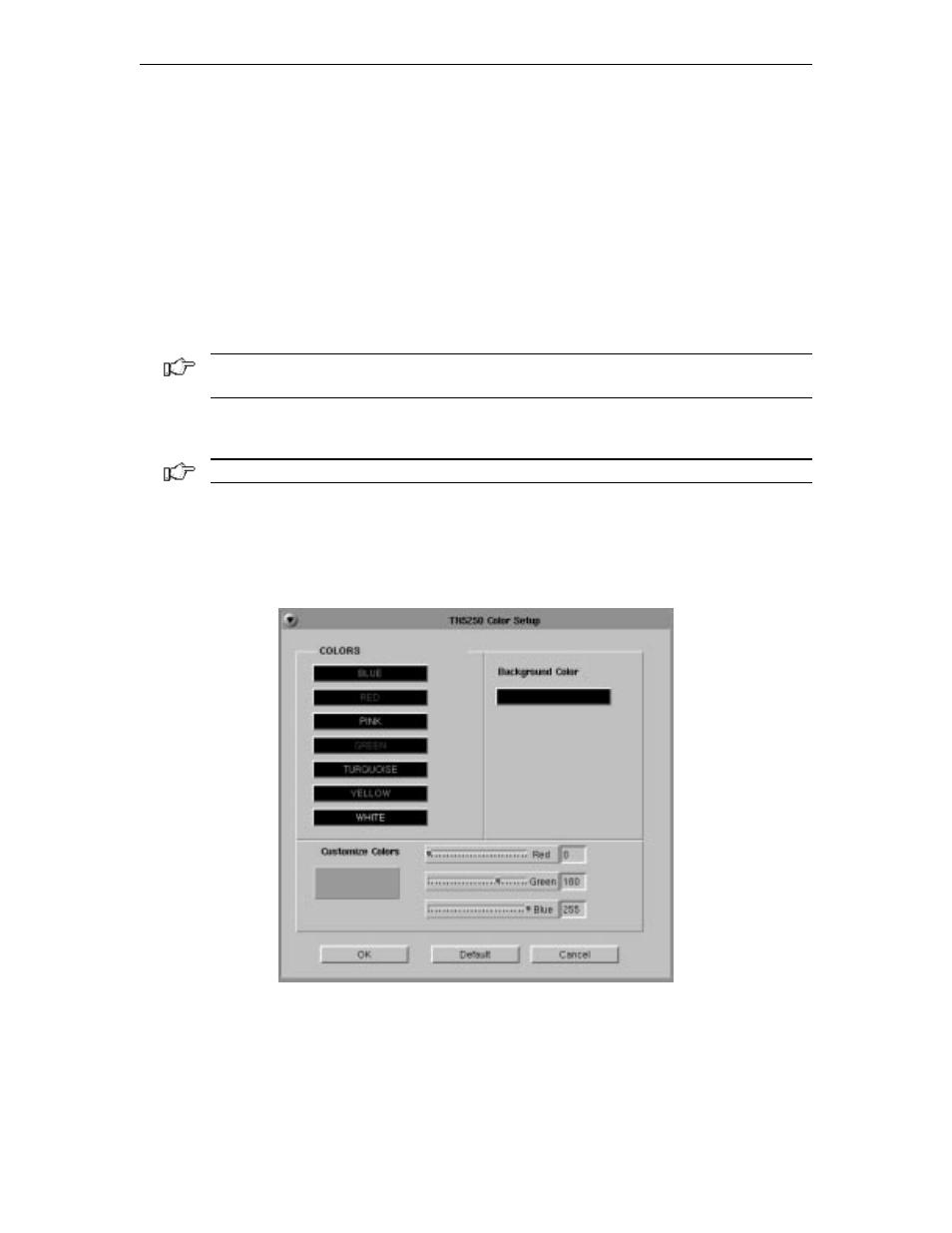
1783 Network Computing Terminal User’s Manual
707042-002
8-22
Alternatively, on the keyboard layout, using the mouse click on the key to which the value
needs to be displayed, the key will be displayed in the Functions box and the assigned
value in the Assignments box.
To change the key assignment:
1. Using the mouse, click on the key that needs to be changed on the keyboard layout
or alternatively, choose the function from the Functions box.
2. Click
Add
below the Functions box.
3. Assign the new assignment required for the key selected. If a key combination is
desired, click either the
Shift
,
Control
, or
Shift + Control
buttons.
4. Click
Apply
when satisfied with selection or click
Undo
to reassign.
Note: A function can be applied to multiple 1783 keys. Assigning a function to a key does
not unassign it from a previous definition.
5. Click
OK
to save changes and Exit, or
Cancel
to discard changes and exit. To
return the key assignments to their default state, click
Default
.
Note: TN5250 application must be closed and restarted for changes to become effective.
Color Setup
From the main TN5250 application screen:
1. Click
Setup
to open the TN5250 Setup screen.
2. Click
Colors
.
3. Select a color from the Colors list or Background Color. Use any or all of the three
slider bars to adjust the selected color.
Click
OK
to save changes and close Color Setup, or
Cancel
to close and discard
any changes.