Computer configuration, Reset (red flashing) – Wavetronix Click 500 (programmable controller) (CLK-500) - User Guide User Manual
Page 109
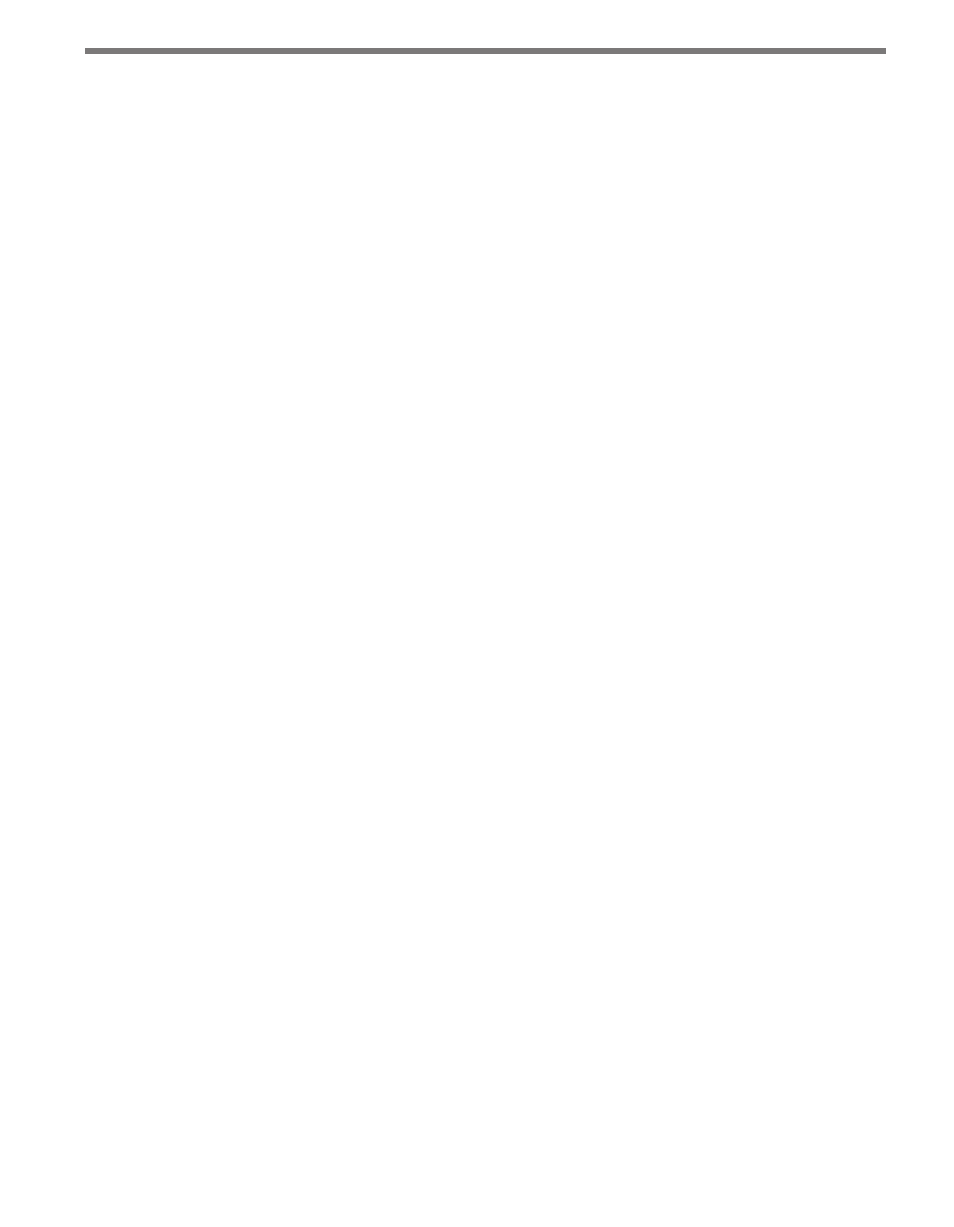
108
CHAPTER 10 • CLICK 513
of this document for instruction on how to download and install Click Supervisor and how
to connect to your device using the software.
How to use Click Supervisor to work with your device will be covered in the Computer
Configuration section of this chapter.
Next, connect the Click #104#/112/114 device via the RS-485 top/front port. When using a
Click #104#, you will need to use a gray T-bus to isolate communications sent from the RS-
485 top/front port (so they do not collide with communications on the Click 513 RS-845
T-bus port). When using a Click 112/114, patch across using an RJ-11 jumper cable.
Once the Click #104#/112/114 device is connected, you will need to autobaud it and then
put it in Actuation mode. This can only be done when the Click 513 is in the Device Setup
Mode.
Reset (red flashing)
The red flashing mode resets the Click 513 to factory defaults. If a device is not responding
and not communicating, resetting the device may fix the problem. Once in reset mode, use
submenu 1 (yellow LEDs) to select which level of settings should be reset:
˽
First LED solid – Reset all settings except serial number and XML variable map.
˽
Second LED solid – Reset all settings except serial number.
After being reset, the Click 513 will return to the last mode that it was in.
Computer Configuration
The Click 513 must be configured using the Click Supervisor software. See Chapters 4 and
5 of this document for instructions on how to download and install Click Supervisor and
how to connect to your device using the software.
The Click 513 can be configured using the Expert driver (see Figure 10.6).