Operating modes, Software installation, Warning – Wavetronix Click 500 (programmable controller) (CLK-500) - User Guide User Manual
Page 123
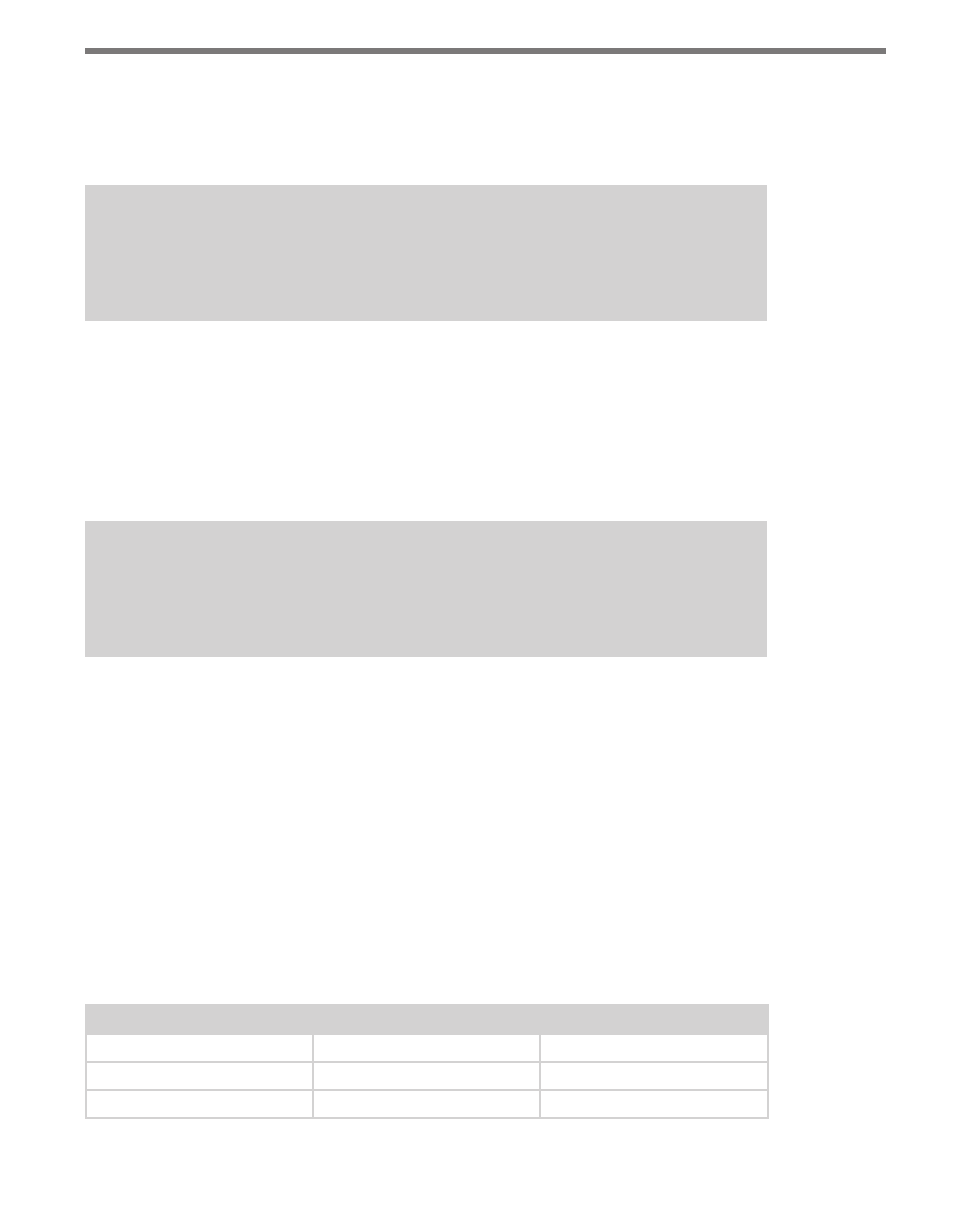
122
CHAPTER 11 • CLICK 514
Software Installation
To use Click Supervisor to configure and operate the Click 514 application, you will need to
install the program on your machine.
Note
To download the current version of Click Supervisor, select a Click 500 series product
from the support section of the Wavetronix website (www.wavetronix.com/support).
You will also need to manually copy the driver files found on the Wavetronix website into
a folder labeled “514” in the “Program Files\Wavetronix\ClickHome\Drivers” directory on
your computer. These driver files include the following:
˽
C514.01.09.10.30.zip
˽
C514.01.09.10.30.txt
˽
EXPERT.myxaml
Warning
Make sure that these files are NOT read only, otherwise the uploading of the com-
munication file may not complete properly.
Operating Modes
The Click 514 has a three operating modes: Logging mode, Device Setup mode, and Pro-
gramming mode (different from Program mode). The modes must be used in this order:
Device Setup, Programming then Logging mode. Device Setup mode allows you to select
how to set up logging using Click Supervisor. Programming mode is then used to automati-
cally program the DataBridge SDR2-CF device. And finally, logging mode is used to record
individual vehicle detections generated by SmartSensor HD.
These modes are accessed through the mode menu, which is controlled via the push-but-
ton; the system (multicolored) LEDs light up to show which mode you are currently on.
Table 11.1 shows the LED color and state associated with each operating mode or task.
Operating Mode/Task
Selection LED State
Operating LED State
Logging Mode
Blue solid
Blue solid
Device Setup mode
Green solid
Green solid
Programming Mode
Yellow solid
Yellow solid