Serial communication, Changing settings – Wavetronix Click 500 (programmable controller) (CLK-500) - User Guide User Manual
Page 32
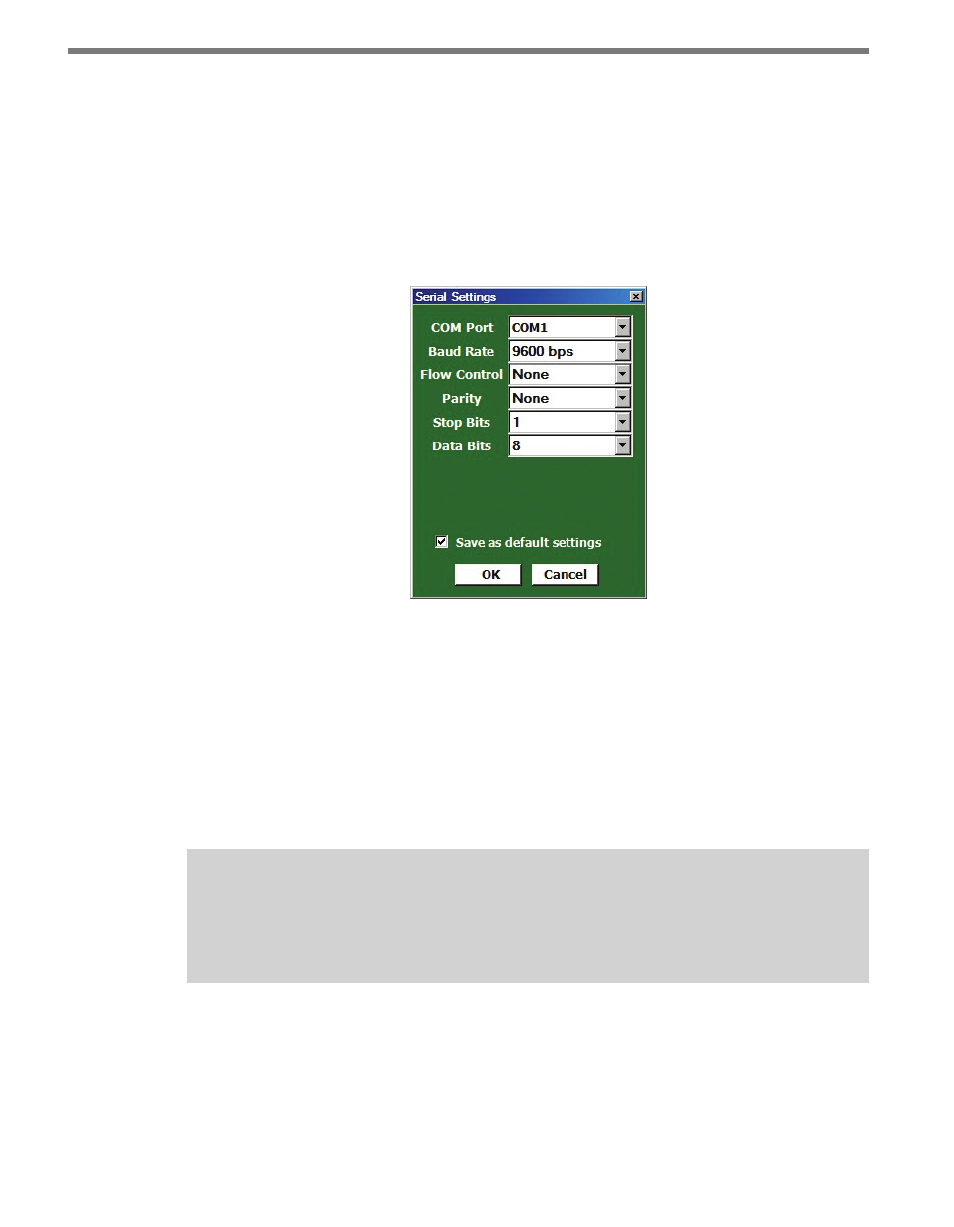
CHAPTER 5 • USING CLICK SUPERVISOR
31
Serial Communication
The first section on the Communication screen is Serial Communication. Here you can
connect to a Click device through an RS-232 cable.
Changing Settings
Click Settings to bring up the Serial Settings screen (see Figure 5.3).
Figure 5.3 – Serial Settings Screen
˽
COM Port – Allows you to change the serial connection port.
˽
Baud Rate – Allows you to change the baud rate or set it to auto-detect.
˽
Flow Control – Is usually only used if you are connecting your computer to an RS-232
device that requires hardware handshaking.
˽
Parity – Allows you to set parity error checking.
˽
Stop Bits – Allows you to set the number of stop bits.
˽
Data Bits –Allows you to set the number of data bits being sent.
Note
The flow control, parity, stop bits and data bits settings should not be changed un-
less you have been instructed to do so by Wavetronix Technical Services.
Click the Save as default settings checkbox to tell the software to remember your setup. Click
OK to return to the Communication screen or Cancel to exit without saving your settings.
On the Communication screen, you can see the settings reflected in the Port: and Baud:
entries. Port: shows the port you’ve set the program to communicate through, and Baud:
shows the baud rate, as set under Settings or as automatically detected.