Wavetronix Click 500 (programmable controller) (CLK-500) - User Guide User Manual
Page 116
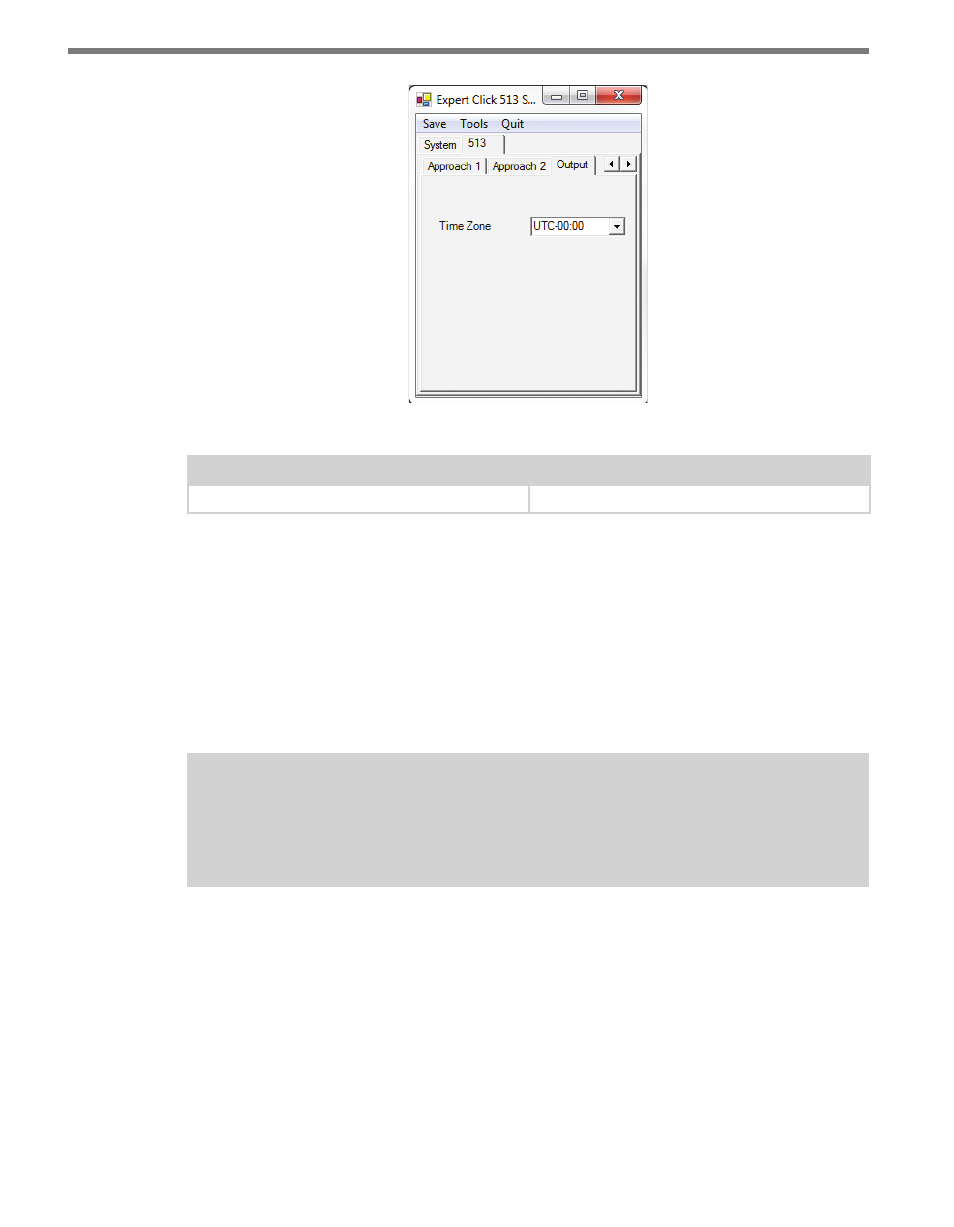
CHAPTER 10 • CLICK 513
115
Figure 10.12 – Output Tab
Setting
Description
Time Zone
Allows you to select the appropriate time zone
Table 10.7 – Output Tab
Once you have finished, use the menu bar at the top of the screen to save your settings,
return to the Select Driver screen, and more.
˽
The Save menu allows you to save your settings. Select Save to File to save your settings
to a file. Selecting this will open a directory box, allowing you to name your settings
file. This file will always be saved in the Wavetronix folder created when you installed
Click Supervisor, under Wavetronix > ClickHome > Drivers > 513 > User. You can also
select Save to Device to save your settings to your Click 513.
Note
If you do not save your settings to your Click 513, they will be lost the next time you
power the device down.
˽
The Tools menu contains five options for working with your device. Reset > System
power cycles your device, while Reset > Factory Default restores your device to the
settings with which it was shipped. Restore will restore the driver to the settings cur-
rently saved on the Click 513, erasing any unsaved changes. Upgrade can be used to
manually upgrade to the most current firmware for your device. Hex View changes the
view of certain settings in the driver to hexadecimal.
˽
Clicking the Quit menu exits the driver and returns you to the Click Supervisor main
page.