Baud rate – Wavetronix Click 500 (programmable controller) (CLK-500) - User Guide User Manual
Page 64
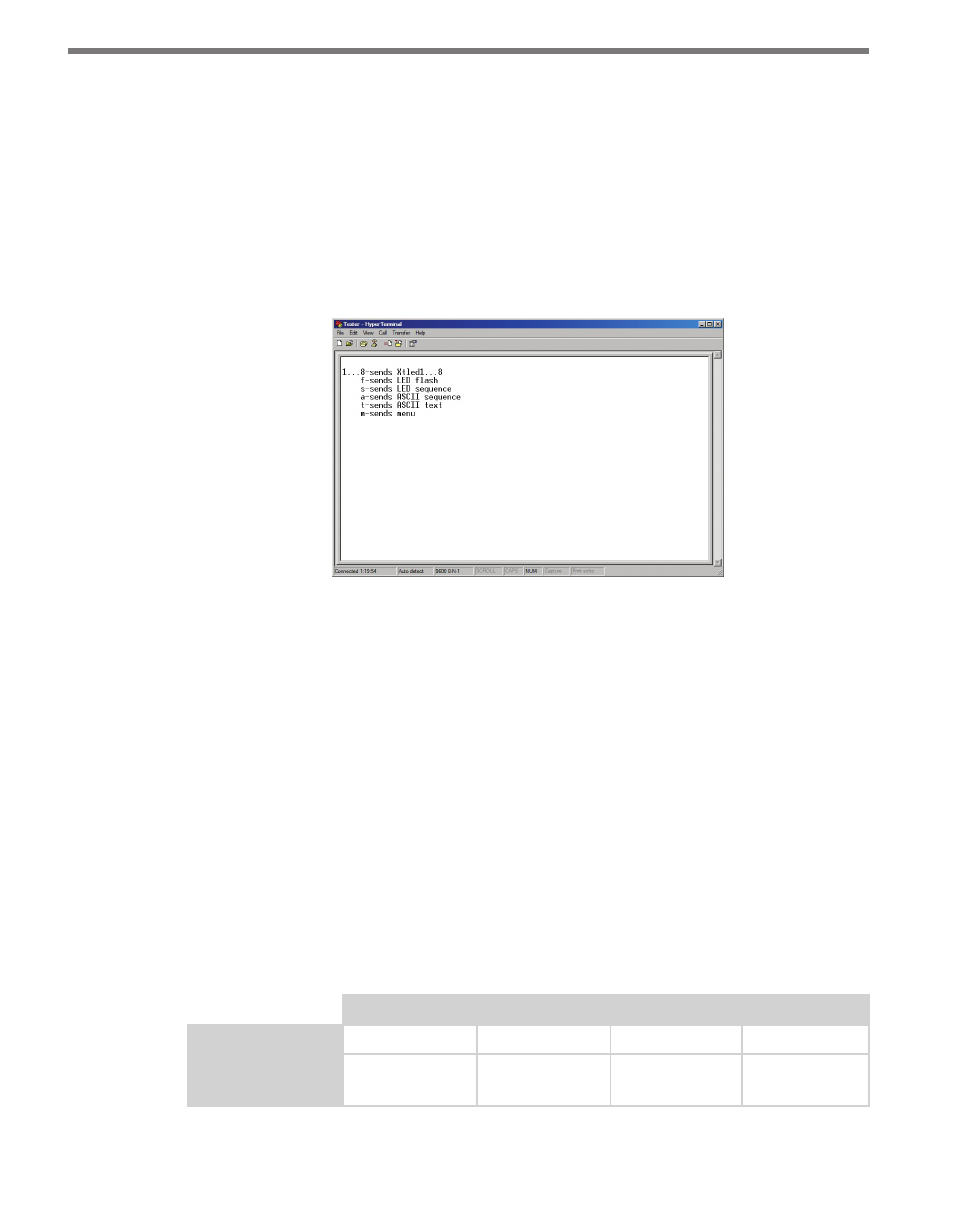
CHAPTER 7 • CLICK 510
63
˽
s – Causes each submenu LED to flash in sequence (this is the same as LED sequence
on the 510 menu). The sequence will begin playing upon reception, but may be inter-
rupted by a subsequent message.
˽
a – Sends a message to the Click 510 that causes it to send an ASCII sequence back (the
same sequence found in the ASCII sequence option on the 510 menu).
˽
t – Sends a message to the Click 510 that causes it to send an ASCII text message back
(the same message found in the ASCII text option on the 510 menu).
˽
m – Sends a message to the Click 510 that causes it to send back a menu featuring the
commands in this list (see Figure 7.6).
Figure 7.6 – Menu in HyperTerminal
Baud Rate
Manual baud rate configuration is the third option presented in the menu selection process.
In some cases it may be more convenient to automatically discover the baud rate of a con-
nected sensor. If so, consider Autobaud, the next menu option.
Manual baud rate configuration uses a task instead of an operating mode. This means that
as soon as the baud rate has been chosen, the Click 510 will return to the previous operating
mode. For example, if you were using the Click 510 to perform a latency test then manually
set the baud rate, the device would return to Latency Test mode after the baud rate is set.
The yellow submenu LEDs cycle through the eight possible baud rates, first by glowing solid
and then by flashing, as shown in Table 7.4. Once you’ve reached the desired baud rate,
press the push-button once. By default, the device is set to 9600 bps, so when you enter this
mode the cycle will start on 9600 bps with the fourth LED glowing solid.
1st LED
2nd LED
3rd LED
4th LED
Yellow LEDs solid
1200 bps
2400 bps
4800 bps
9600 bps
Yellow LEDs
flashing
19200 bps
38400 bps
57600 bps
115200 bps
Table 7.4 – Baud Rate Submenus (Yellow and Red LEDs)