Using click supervisor, Connecting to your computer – Wavetronix Click 500 (programmable controller) (CLK-500) - User Guide User Manual
Page 30
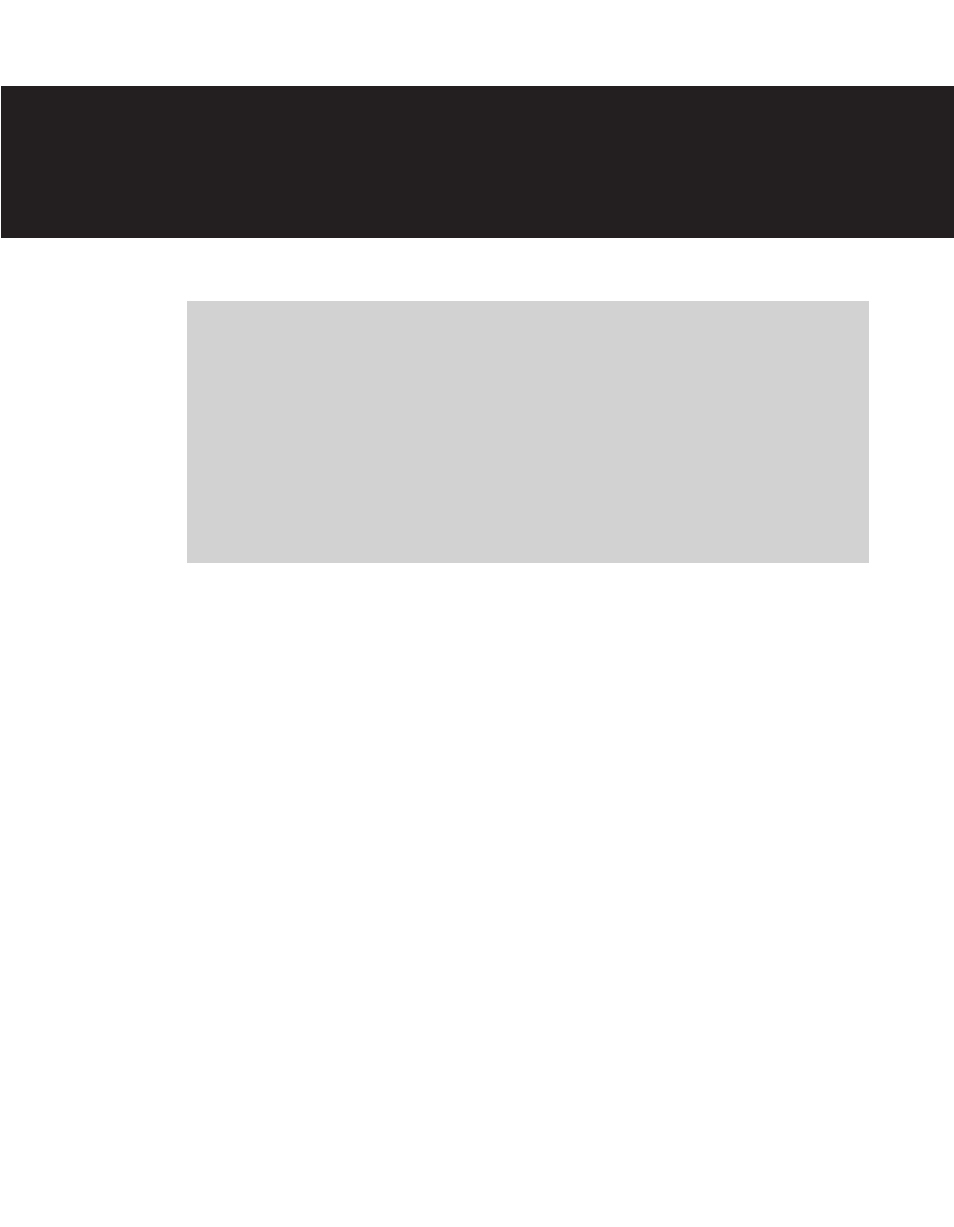
In this chapter
˽ Connecting to Your Computer
˽ Accessing the Communication Screen
˽ Serial Communication
˽ IP Communication
˽ Working with Modules
5
Once you have Click Supervisor installed on your computer, you can begin using it to con-
figure and monitor your Click devices.
Connecting to Your Computer
The first step is to connect your computer to the Click modules on your DIN rail so that
Click Supervisor can see them. Click Supervisor can detect all computer-programmable
devices that are connected together by either a wired or wireless connection.
You can do this one of two ways. If you are using an Ethernet connection, you must be on
the same network with the Click device. Plug the Ethernet cable from your computer or
switch to the RJ-45 jack on the front of the Click 301. You must use a crossover cable to
connect your computer to the Click 301 via Ethernet.
If you are using a serial RS-232 connection, the computer needs to be connected by a
straight-through serial cable to the DB-9 connector on the front of any one of the comput-
er-programmable devices on the T-bus. See the beginning of Chapter 4 for a list of Click 500
series devices that can be configured using Click Supervisor.
Using Click Supervisor
5