Push-button, Inputs/outputs, Dip switches – Wavetronix Click 500 (programmable controller) (CLK-500) - User Guide User Manual
Page 43
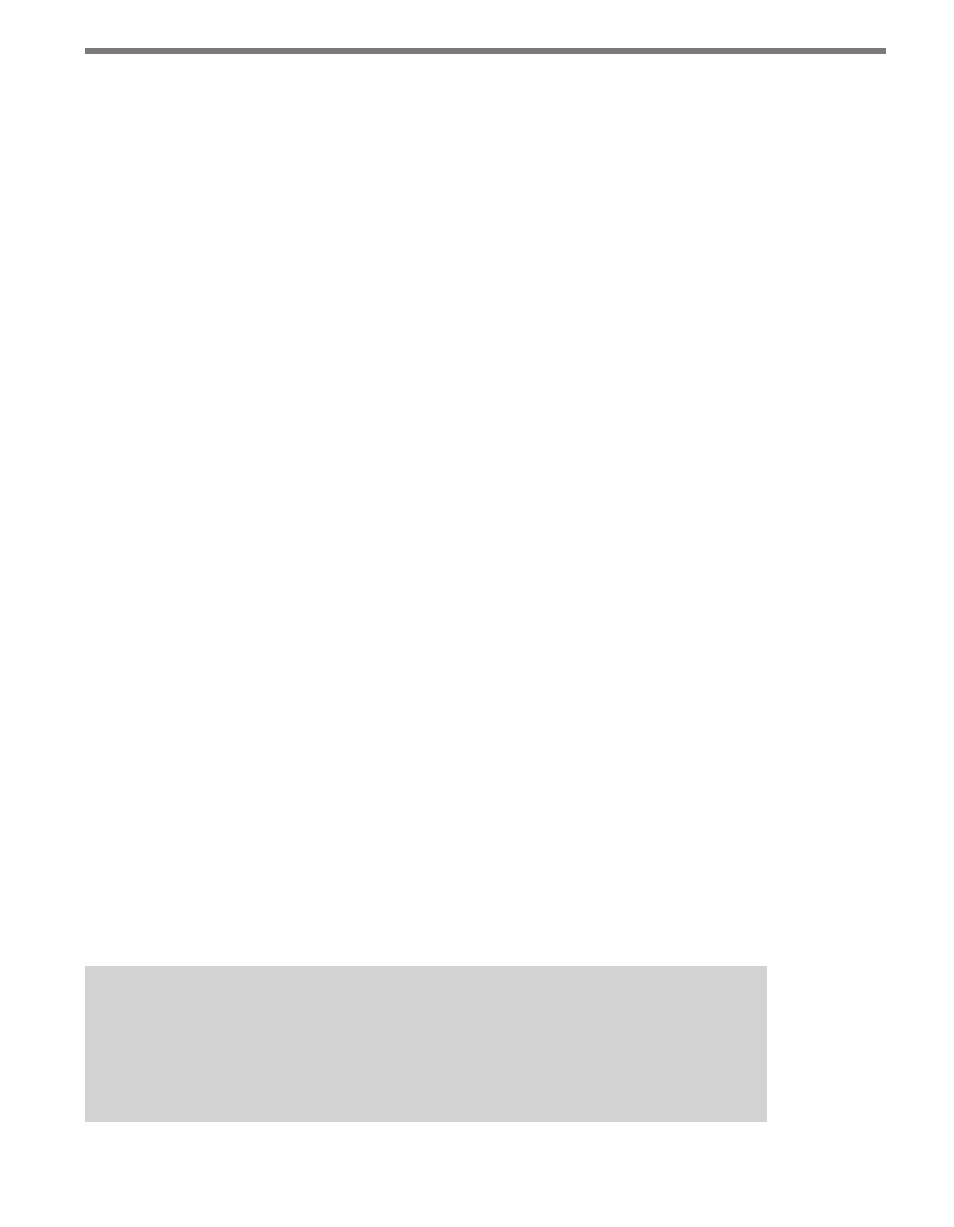
42
CHAPTER 6 • CLICK 500
turning on or flashing. The submenu yellow and red banks of LEDs display submenu selec-
tions. You can program the yellow and red banks of LEDs to display application specific
information. See the Click 500 Developer guide for more information.
The main menu supports the following unique modes or tasks, as displayed on the System
LEDs:
˽
Blue
˽
Blue Flashing
˽
Green
˽
Green Flashing
˽
Yellow
˽
Yellow Flashing
Push-button
The push-button on the front of the module allows you to control how the Click 500 oper-
ates. The push-button supports the following two actions:
˽
Press – Press and quickly release the push-button to make a selection in the menu.
˽
Hold – Press and hold for at least 1½ seconds to enter the Click 500 menu selection
process.
Inputs/Outputs
Two digital input/output ports are located on the bottom of the Click module. The digital
I/O ports are convenient for contact closure applications and other systems requiring a
digital I/O interface.
DIP Switches
The left side of the device features two rows of DIP switches used to configure the device.
Memory
The Click 500 has two 512 K SRAM devices and one 512 K flash device accessible by the
Click 500 processor. Certain portions of these memory devices are not available to the de-
veloper. See the Click 500 Developer Guide for more information.
Note
If your application needs gigabytes of non-volatile memory storage, consider using
a serial data logger with a compact flash drive. Attach the data logger to one of the
four serial ports on the Click 500.