Installing click supervisor on a handheld computer – Wavetronix Click 500 (programmable controller) (CLK-500) - User Guide User Manual
Page 27
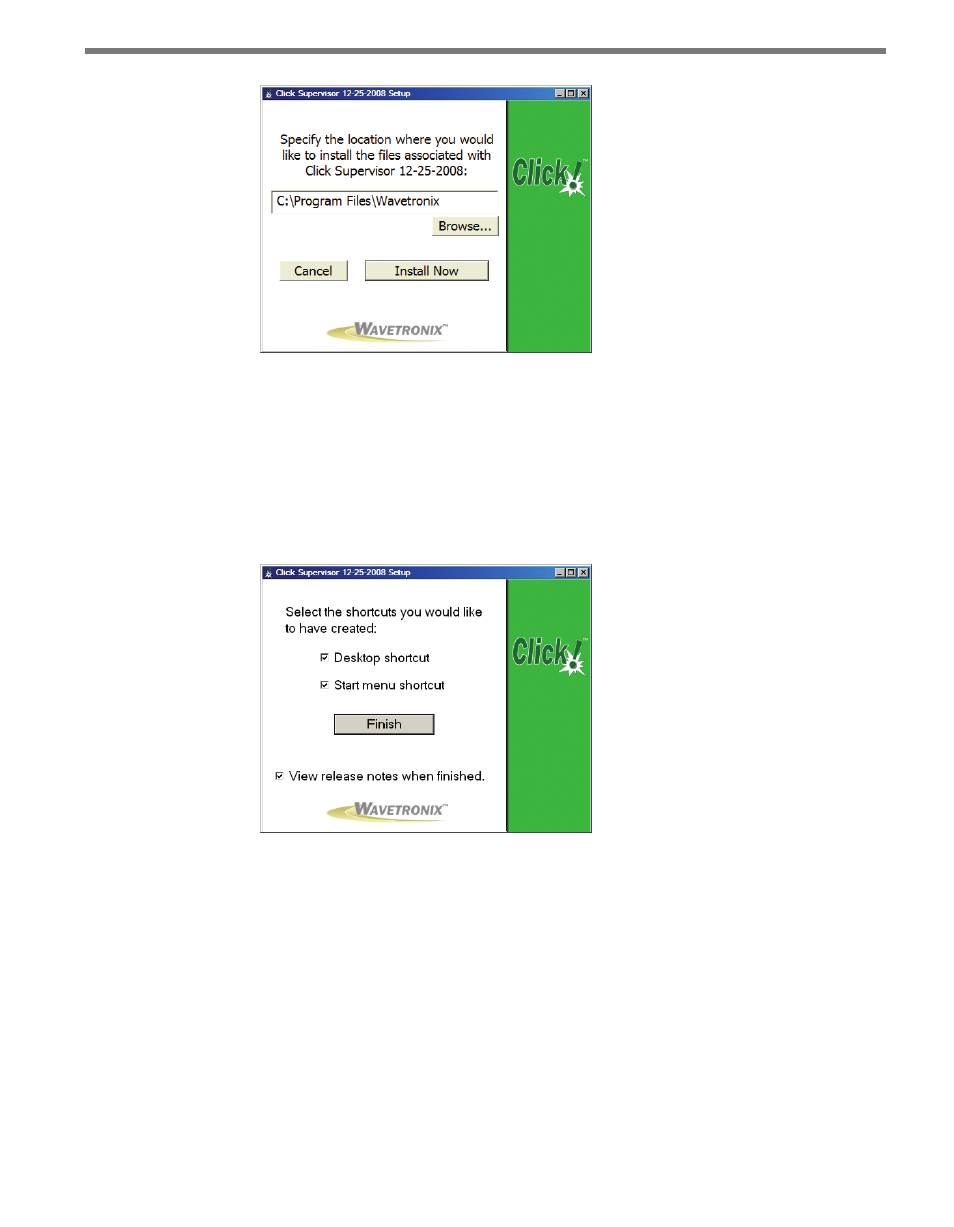
26
CHAPTER 4 • INSTALLING CLICK SUPERVISOR
Figure 4.3 – Location to Be Installed
3 Click the Install Now button.
4 After Click Supervisor is installed, you can create shortcuts to the software on the desk-
top and in the start menu using the corresponding checkboxes on the final screen (see
Figure 4.4). If no shortcuts are desired, uncheck the corresponding boxes. If you are
installing on a Pocket PC at the same time, this screen will not appear until both instal-
lations are complete.
Figure 4.4 – Shortcut Options
5 Click the View release notes when finished checkbox to view the Click Supervisor
release notes. The release notes contain additional information about the current ver-
sion of the Click Supervisor software. A PDF reader program such as Adobe Acrobat
Reader is required to view the release notes.
6 Click Finish to complete the setup process.
Installing Click Supervisor on a Handheld Computer
Although the software can be installed on many handheld computers, because of constantly
changing handheld technologies, Wavetronix can only offer technical support on the hand-
held in the kit, which is a Socket Mobile 650.