Wavetronix Click 500 (programmable controller) (CLK-500) - User Guide User Manual
Page 61
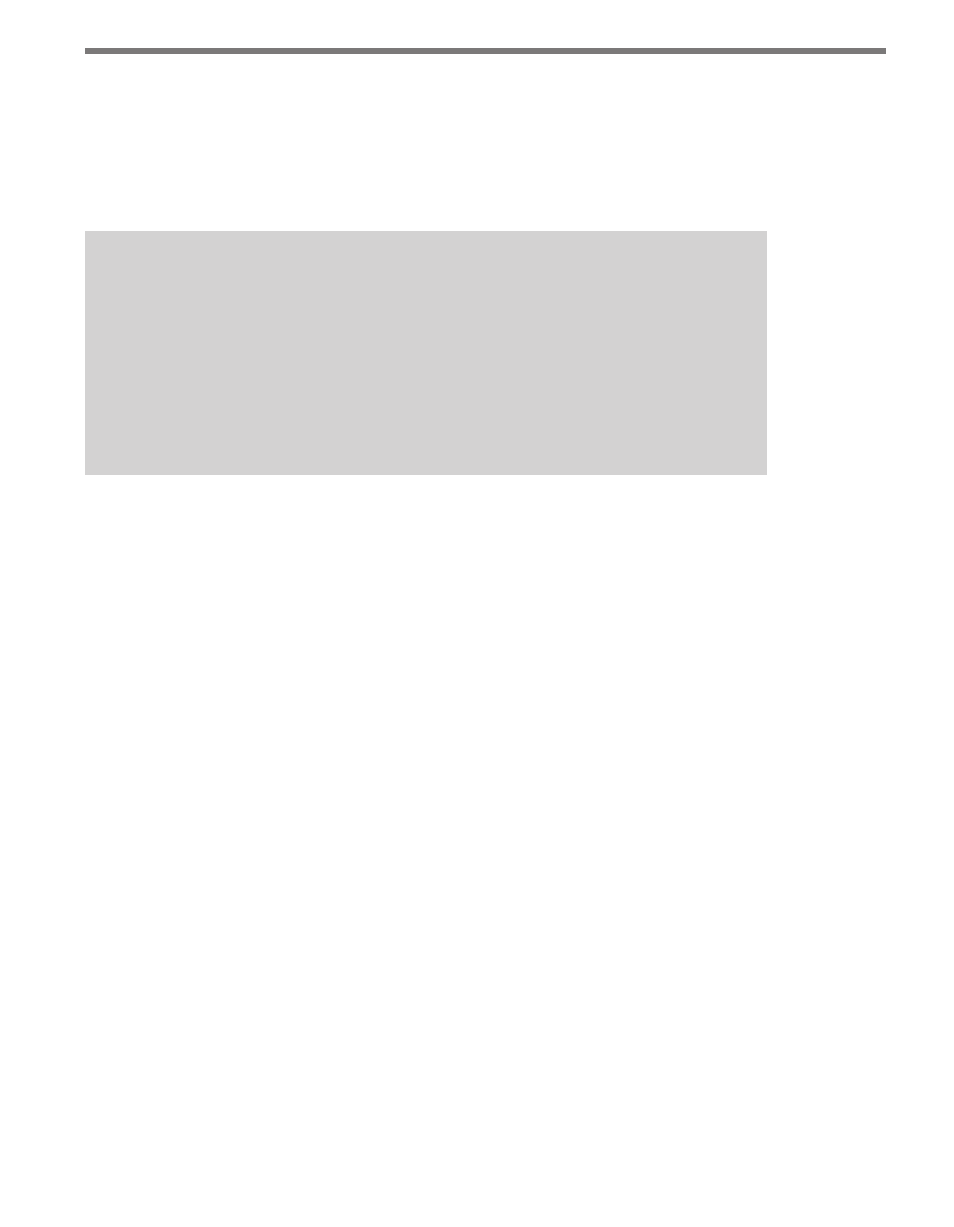
60
CHAPTER 7 • CLICK 510
Sensor Emulation submenu 1 allows you to select when the Click 510 sends out data pack-
ets. Submenu 1 selections are displayed on the device as the yellow LEDs (see Table 7.2).
˽
1 second – Sends data every second.
˽
0.25 to 1 second – Sends data every 0.25 to 1 second.
˽
Switch – Sends data every time the push-button is pressed.
Note
If you would like to have the Click 510 emulate a sensor, but not actively transmit any
data, use submenu 1 to select the Switch option. As long as you don’t press the push
button the sensor will be passive. This will allow you to use the Click 510 in conjunc-
tion with a Click 100, 172 or 174. Once the Click 510 is passively emulating a sensor, you
can configure the connected contact closure device. After configuration, you can then
press the push-button to send traffic data, or you can select a mode that pushes data
automatically.
Sensor Emulation submenu 2 allows you to select which traffic data packet will be sent to
the computer. Submenu 2 selections for Sensor Emulation mode are represented on the
device as the red row of LEDs (see Table 7.2).
˽
17’/60’ 30–60 mph – Sends a traffic data packet containing 17- and 60-foot vehicles
going speeds of 30–60 mph. The first four packets show a 17-foot vehicle going 30 to
60 mph in increments of 10 mph. The next four will be a 60-foot vehicle going 30 to 60
mph in increments of 10 mph. This sequence of eight packets starts on lane 1 and ends
on lane 8 (e.g. lane 1 detections are always 17 feet long at 30 mph.) You can monitor
these simulated detections with a contact closure module; additionally, if you are con-
nected via HyperTerminal, you will see strings of text appear (see Figure 7.4).
˽
Random traffic – Sends random combinations of lane, duration and speed across your
communication channel. Use this setting as a basic test of your communication chan-
nel. You can monitor these simulated detections with a contact closure module; ad-
ditionally, if you are connected via HyperTerminal, you will see strings of text appear.
˽
Diagnostic traffic – Sends a wide array of data combinations (mixture of lane, dura-
tion, and speed values) across your communication channel. Use this setting as a thor-
ough test for your communication link, ensuring that it can handle any and all sensor
data. You can monitor these simulated detections with a contact closure module; ad-
ditionally, if you are connected via HyperTerminal, you will see strings of text appear.
Once you have selected a mode, the submenu LEDS 1–8 (yellow 1–4/red 5–8) will light up
to indicate the lane of the event data message just sent.