Chroma key sources menu, Chroma key sources menu -23, Figure 2-15 – Grass Valley 1200 Installation User Manual
Page 51: Define inputs menu -23, Figure 2-16, 4:4 chroma key sources menu -23, System setup, Soft knob, Efx rtn flag, Figure 2-15. define inputs menu
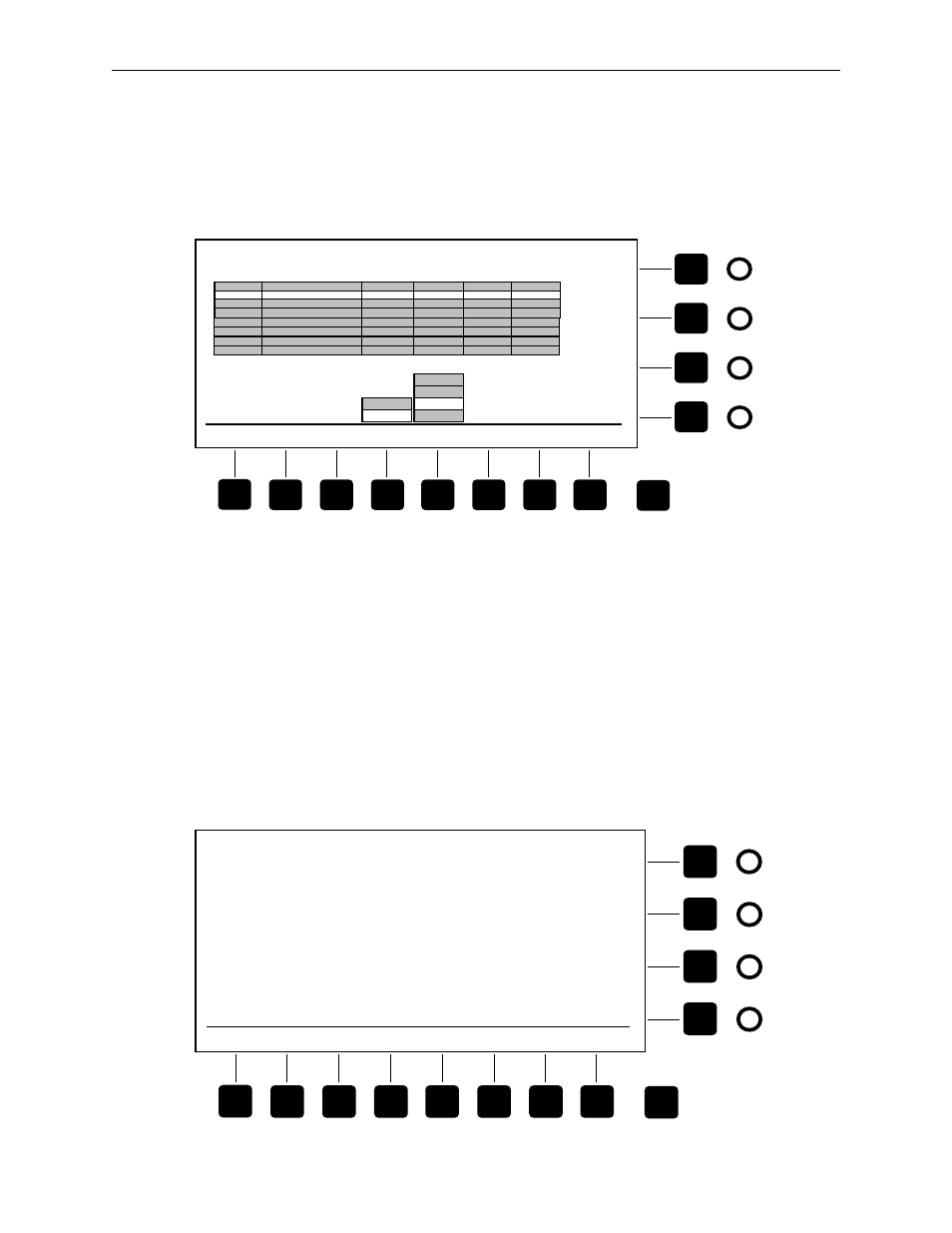
2-23
System Setup
6. Assign the Effects Return Flag to a video and a key source by
highlighting them and pressing
[EFX RTN FLAG]
soft button. This
identifies that video/key input pair as the Effects Send signals
returning from a Digital Picture Manipulator. When Effects Send is on,
the switcher will automatically select these inputs.
Figure 2-15. Define Inputs Menu
Chroma Key Sources Menu
Display the 4:4:4 Chroma Key Sources menu by selecting
[4:4:4 CK
SOURCES>]
from the Define Inputs menu (Figure 2-16).
To assign a 4:4:4 video fill to the Chroma Keyer, use the soft knobs:
1. Select the Physical Input source for channel A by using the
(4:4:4 CK
CHANNEL A)
soft knob.
2. Select the Physical Input source for channel B by using the
(4:4:4 CK
CHANNEL B)
soft knob.
Figure 2-16. 4:4:4 Chroma Key Sources Menu
DEFINE INPUTS MENU
10
ENTER
NAME
BITS
TYPE
SELECT
EFX RTN
FLAG
8
4:4:4 CK
SOURCES >
XPT DISP
LEGENDS >
PHYSICAL INPUT
= J2
AUTO SEL
KEY SRC
= J3
PHYSICAL
INPUT
SIGNAL NAME
BITS
TYPE
AUTO
SEL
EFFECTS
RETURN
J1
VTR 1
10
VIDEO
J2
J3
J4
J5
CHAR GEN VID
10
SHAPED
J3
CHAR GEN KEY
10
KEY
VTR 2
10
VIDEO
8
VTR 3
8
VIDEO
DEPTH
KEY
SHAPED
VIDEO
Exit
CLEAR
NAME
J6
R-VTR
VIDEO
J7
J8
DPM-700 KEY
10
KEY
DPM-700 VIDEO
10
J7
KEY
VIDEO
SHAPED
4:4:4 CHROMA KEY SOURCES MENU
4:4:4 CK
CHANNEL A
=J15
4:4:4 CK
CHANNEL B
=J16
Exit