Ports menu, Ports menu -28 – Grass Valley 1200 Installation User Manual
Page 56
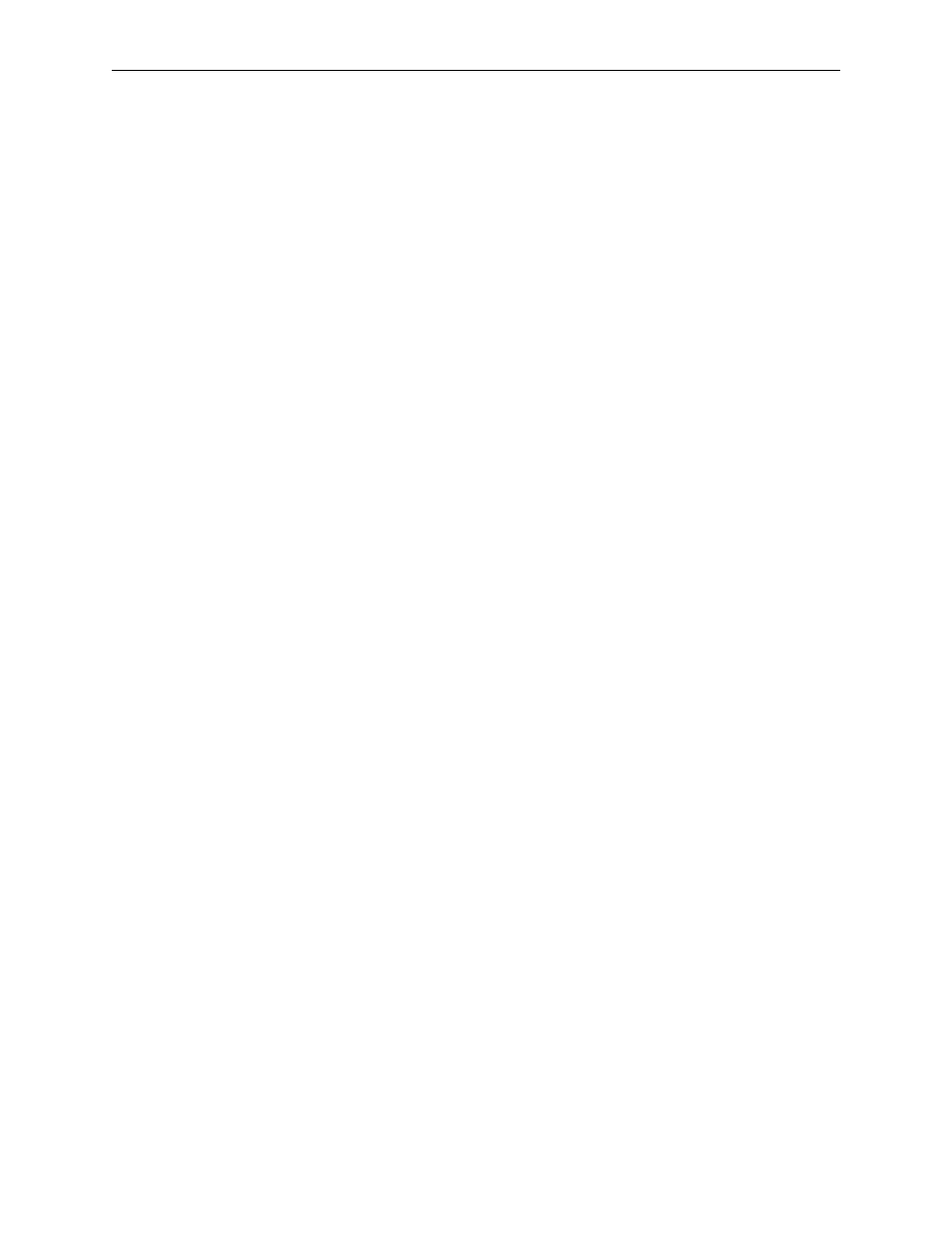
2-28
Section 2 Ñ Installation
Ports Menu
The Ports Configuration menu (Figure 2-21) is displayed by pressing the
[CONFIG]
button on the main subpanel and then the
[PORTS>]
soft button.
1. Use the
(PORT)
soft knob to highlight the port you wish to configure.
(Ports are listed in the left-most display column.)
2. Use the
(PROTOCOL)
soft knob to select the protocol for the port. Protocol
settings for typical equipment are listed below:
PANEL PORT
ÑAlready set for
1200 PNL
protocol (RS-422, address 30H,
38400 baud, 8 bits, 1 stop bit, odd parity). Cannot be changed.
TERMINAL (TTY) PORT
ÑUse
TERMINAL
protocol (RS-232, 9600 baud, 8 bits,
1 stop bit, no parity).
MODEM PORT
ÑUse
MODEM
protocol (RS-232, 2400 baud, 8 bits, 1 stop bit,
no parity).
DPM-100/700 PORT
ÑUse
DPM
protocol (RS-422, address 30H, 38.4 Kbaud,
8 bits, 1 stop bit, odd parity).
EDITOR PORT
ÑUse
GRASS VALLEY PRODUCTS 1200
(address 30H).
Communication is RS-422, 38.4Kbaud, 8 bits, 1 stop bit, odd parity. You
may also use
110
or
200
switcher protocol if your editor does not have a
1200 interface, but functionality will be reduced.
AUX SATELLITE PANEL PORT
ÑUse
200
or
1200 AUX
protocol (RS-422, 9600
baud, 8 bits, 1 stop bit, no parity). Any available port may be used for
the Aux Satellite Panel.
3. The
[FACTORY DEFAULT]
soft button resets the selected port to its factory-
assigned protocol.
4. If assigning a particular protocol does not yield the correct
communication parameters, you may highlight and change those
parameters individually. Use the
[ADDRESS]
and
[BAUD RATE]
soft knobs
and the
[BITS]
,
[PARITY]
, and
[STOP BITS]
menu buttons.