Rose Electronics Orion X-series User Manual
Page 105
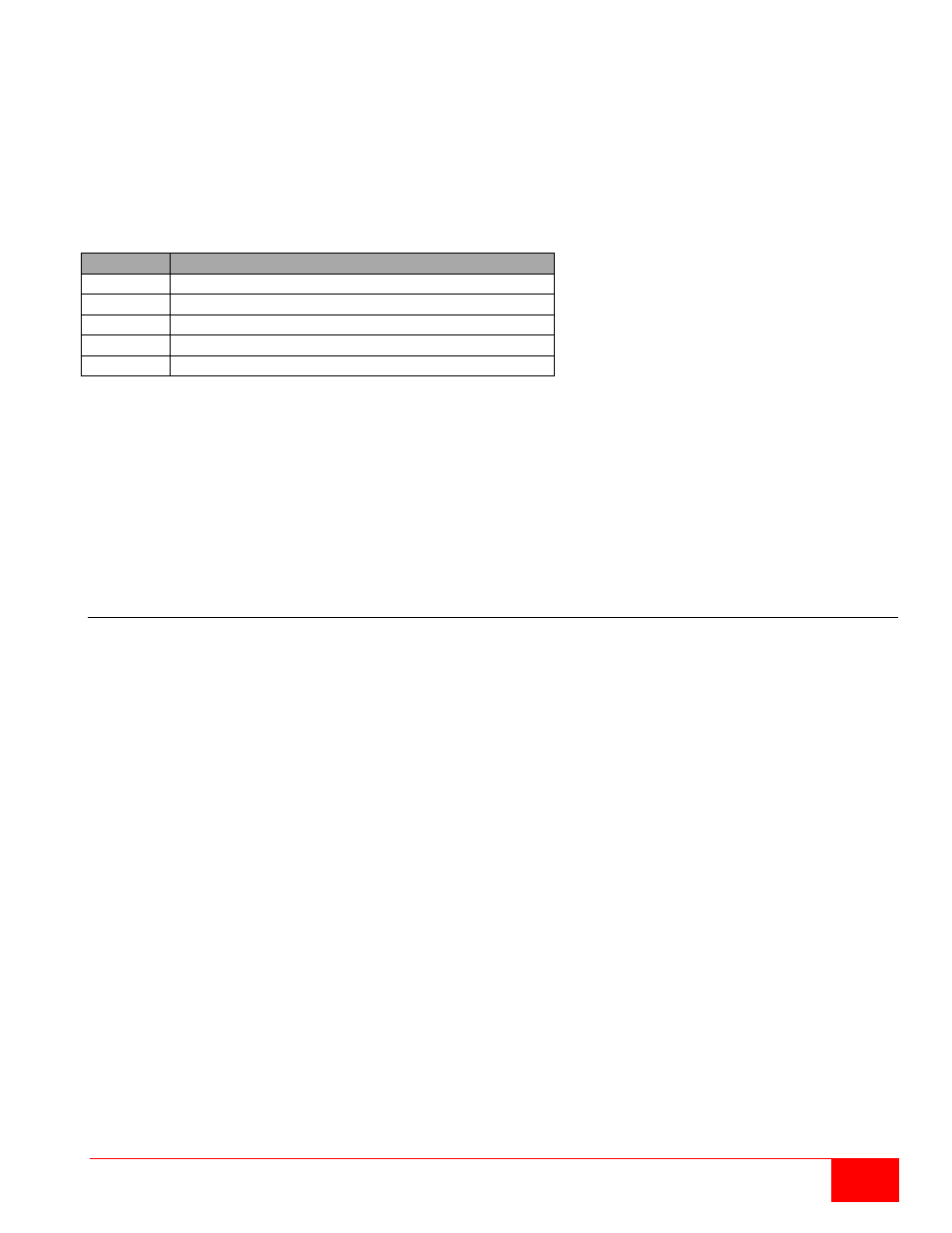
Orion X Installation and Operations Manual
97
Filter Function
To filter relevant messages from of a number of logged activities of the Orion X, the Syslog Monitoring
offers various filter options.
To set and activate a filter, proceed as follows:
1. Set the desired filter option(s) by activating the respective checkbox(es).
2. Activate the filter settings by pressing the Filter button.
3. To deactivate an activated filter setting press the Clear button.
The following filter options are available:
Option
Description
Date
Messages of a defined date range will be filtered
Facility
Messages of a defined facility will be filtered
Severity
Messages of a defined severity will be filtered
Host
Messages of a defined host will be filtered
Message Messages with defined text parts will be filtered
Note: Filter options are not valid within the locally stored log files.
Recording Function
All messages shown in the Syslog are equipped with various recording functions.
In order to store the messages shown in the Syslog (filtered or unfiltered), press the Save trace
button. The messages will be stored in a .txt file.
In order to remove the messages shown in the Syslog, press the Clear trace button.
In order to stop recording the messages, press the Pause button. In order to continue press the button
again.
SNMP
When using the SNMP function, all function-critical and safety-critical parts of the matrix can be monitored
and their status can be queried. This function complies with a RFC 1157 conformal standard. This menu
can be accessed from the OSD and the Java Tool.
Note: When using SNMP monitoring the use of a dedicated network for reasons of access security is
strongly recommended.
SNMP Monitoring through the OSD
In order to activate SNMP via OSD, proceed as follows:
1. Select Configuration > Network in the main menu.
2. Set the SNMP Agent option to Y (Yes) under Network Services. By activating this option, the
permission for an active query of the SNMP agent is granted.
3. Set the IP address of the SNMP server under Network Services. Thereby, the active sending of
trap messages from the SNMP agent to the SNMP manager will be enabled.
SNMP Monitoring through the Java Tool
In order to activate SNMP via Java tool, proceed as follows:
1. Select System > Network in the task area.
2. Activate the SNMP Agent option under SNMP. By activating this option, the permission for an
active query of the SNMP agent is granted.
3. Set the IP address of the SNMP server under SNMP Server. Thereby, the active sending of trap
messages from the SNMP agent to the SNMP manager will be enabled.