Rose Electronics Orion X-series User Manual
Page 98
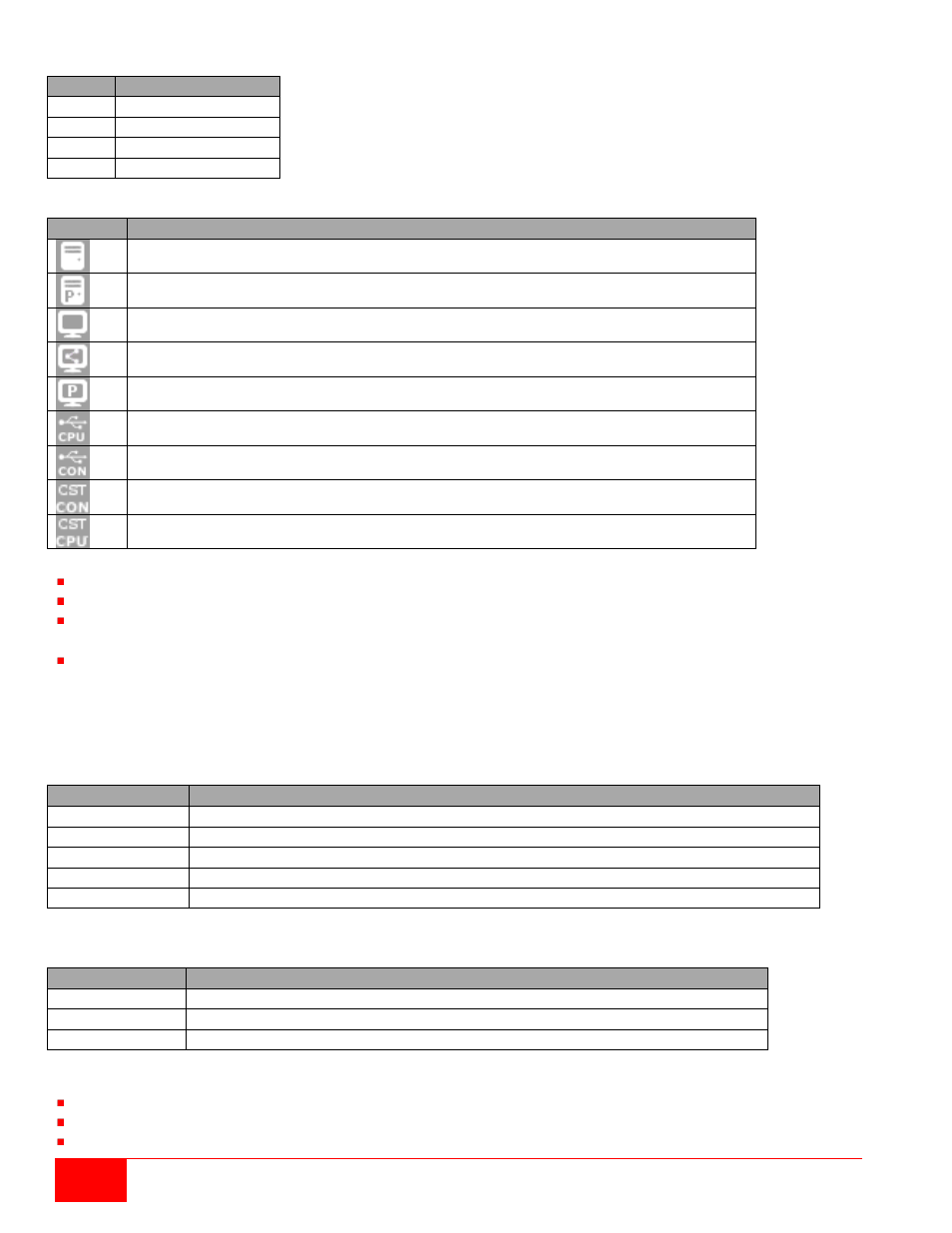
90
Orion X Installation and Operations Manual
The colors indicates the connection status:
Color Description
Grey
Port not connected
Yellow Video connection
Green KVM connection
Red
Faulty Port
The symbol indicates the extender that is recognized and defined at a certain port:
Symbol Description
Port connected to a CPU unit
Port is connected to a CPU unit that is switched to a CON unit in
Private Mode
Port connected to a CON unit
Port connected to a CON unit with
Shared Access to a CPU.
Port is connected to a CON unit that is switched to a CPU unit in
Private Mode
Port connected to an USB 2.0 CPU unit
Port connected to an USB 2.0 CON unit
Port is configured as a CON port for customer specific applications
Port is configured as a CPU port for customer specifiv applications
Red framed ports are defined as "fixed" (e. g. for USB 2.0 connections)
The port with a static blue frame is currently selected.
If a port is selected, all the other ports will be shown transparent except those that are connected to the
currently selected port. A selection can be cleared by pressing the
Clear Selection button.
If a red X is shown on a port when attempting to switch with Matrix View, the console to be connected
does not have access rights to the CPU at that port.
To show the extender information of the currently selected port on the right side of the working area,
press the left mouse button.
The following information is available:
Field
Description
Extender Name Name of the selected extenders
Extender Type Type of the selected extender
Port ID
Number of the selected port
Device Name
Name of the connected console or CPU
Connections
Listing of assigned connections to the marked port (Full Access or Video Access)
To open the context menu for the currently selected port with further functions, press the right mouse
button. The following context functions are available:
Function
Description
Open Extender The menu for definition of the currently selected extender is opened
Open Device
The menu for definition of the currently selected console or CPU is opened
Switch
The menu for execution of switching operations is opened
The Matrix View can be reloaded using the following means:
Press the <F5> key of a connected keyboard
Execute
Edit > Reload in the menu bar
Press the
Reload button in the tool bar