Rose Electronics Orion X-series User Manual
Page 22
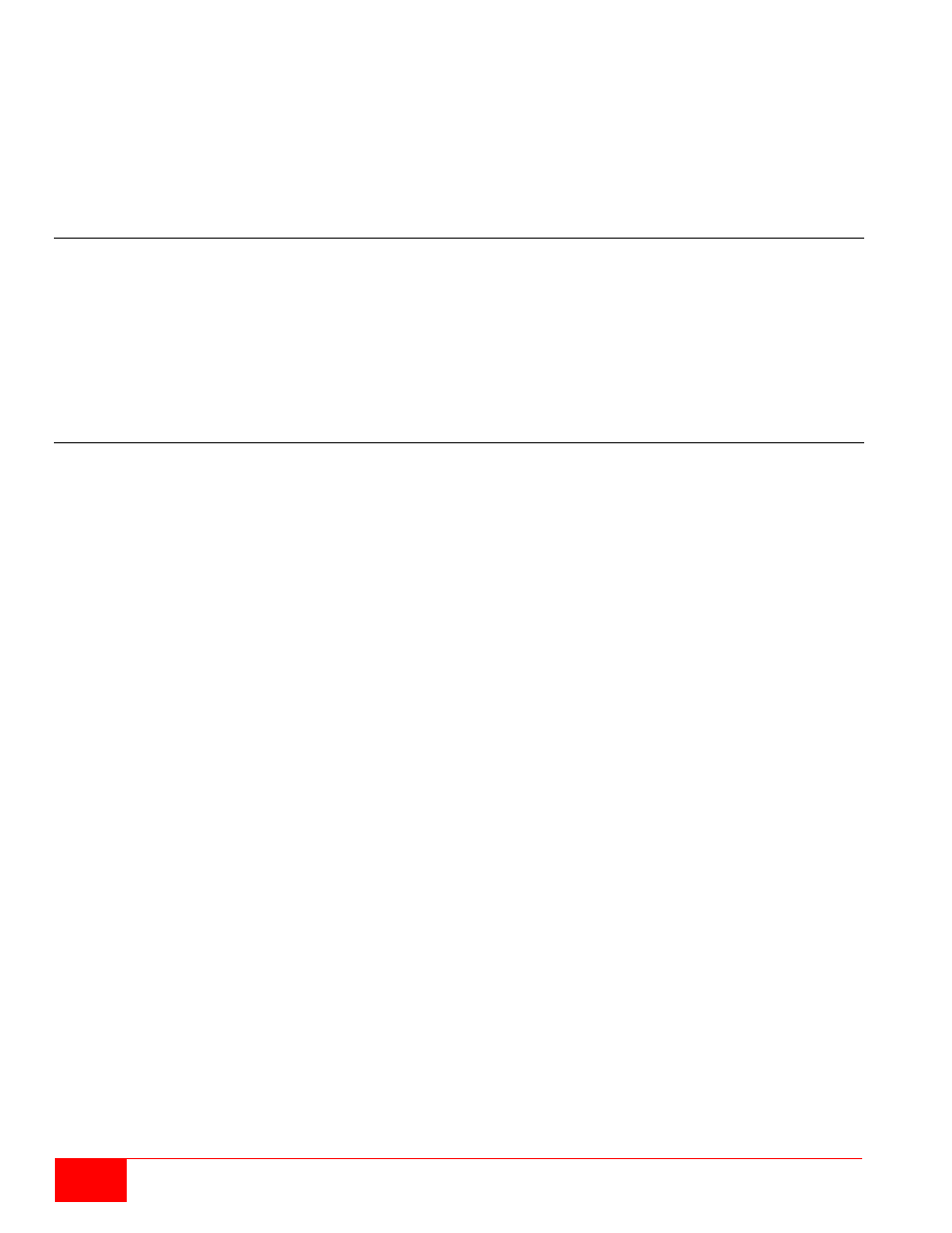
14
Orion X Installation and Operations Manual
Set freely selectable 'Hot Key'
In order to set a freely selectable 'Hot Key' (e.g. 2x <Space>), use the following keyboard sequence:
<current 'Hot Key'>, <c>, <0>, <Space>, <Enter>
Reset 'Hot Key'
In order to set a 'Hot Key' back to default settings of the extender, press the key combination
<Right Shift> + <Del> within 5 s after switching on the CON unit or plugging in a keyboard.
Control Options
The Orion X contains an internal CPU that allows control of all functions from any console without the need
for an external CPU.
The following methods are available to configure and/or operate the Orion X:
through the OSD
through the Java Tool
through the serial interface
Control through the OSD
The Orion X can be configured through the OSD (On-Screen-Display). The settings of the Configuration
menu are described below. All other menus are described in later chapters.
The following means are available to enter the OSD of the Orion X:
through the keyboard connected to the CPU board
through a keyboard connected to a CON unit of an extender
Entering the OSD
1. Start Command Mode with the 'Hot Key' (default: 2x <Left Shift>).
2. Press <o> to open OSD. A list of all available CPUs will be seen as a start menu.
3. Press <Esc> to enter the main menu.
Leaving the OSD
Press <Shift> + <Esc> simultaneously.
The OSD will be closed without any further changes and any currently active CPU connection will be
displayed.