Rose Electronics Orion X-series User Manual
Page 53
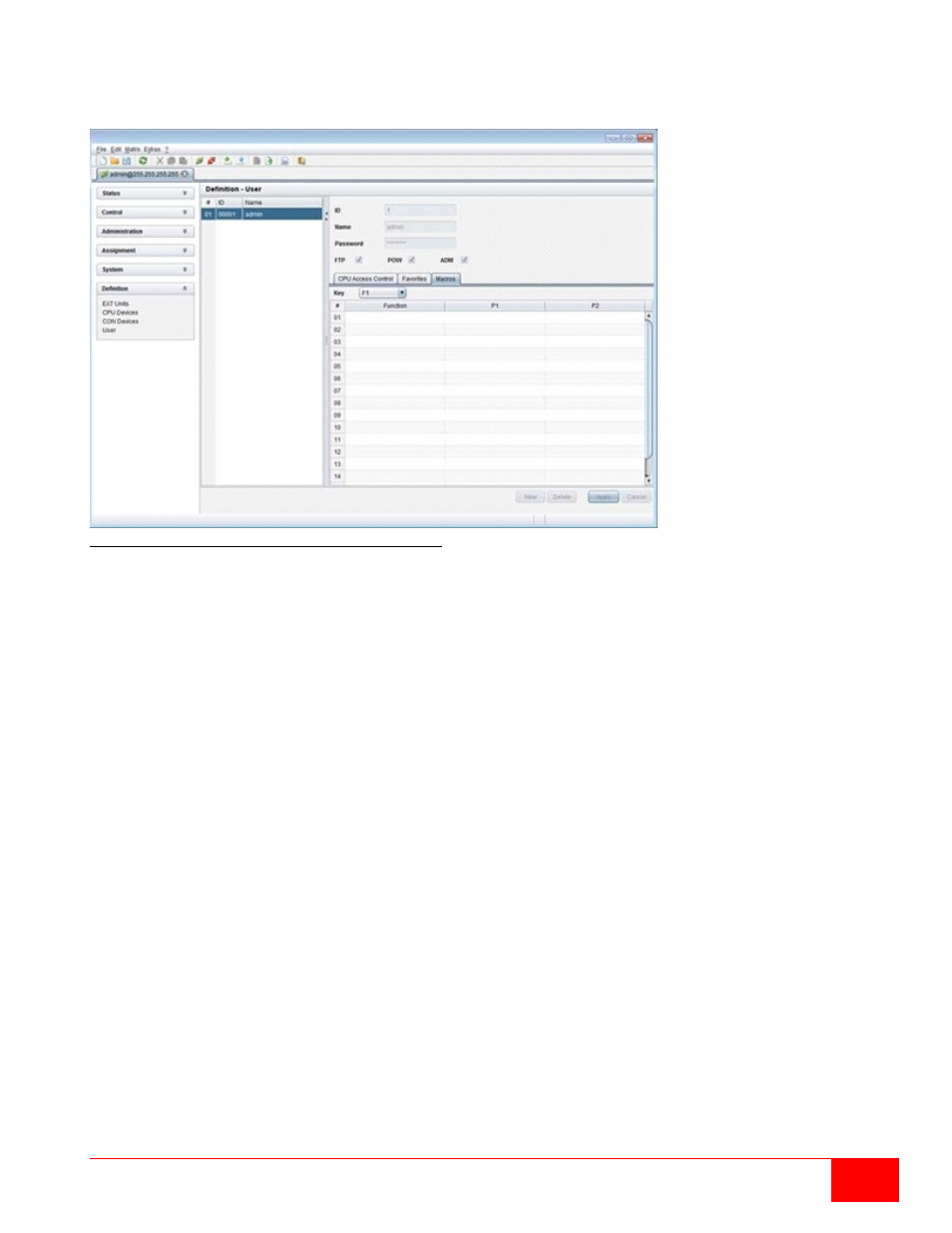
Orion X Installation and Operations Manual
45
Setting up User Macros through the Java Tool
Select in the working area of menu Definition > User the user for which macros have to be created
and open the Macros tab.
Figure 36. Setting up User Macros through the Java Tool
To create a macro for the selected user, proceed as follows:
1. Select in the Key field that one (1-16) for which a macro has to be created.
2. Select in the Function column the commands that should be part of the macro. The selection list is
opened by a double click on the empty fields.
3. Select in the P1 and P2 columns the respective parameters for the macro functions (e.g.
corresponding consoles and CPUs).
4. Confirm the inputs by pressing the Apply button.
For an efficient macro configuration the following context functions are available:
By right clicking on the Macros tab, macros can be assigned to other users using the Assign Macros
to ... function, and can be copied from other users by using the Copy Macros from ... function.
By right clicking on the macro list, macros of the selected key can be copied into the cache by using the
Copy Key Macros function. These macros can then be pasted from the cache into a key by using the
Paste Key Macros function, all macros of the selected key can be reset by using the Reset Key
Macros function.