Rose Electronics Orion X-series User Manual
Page 79
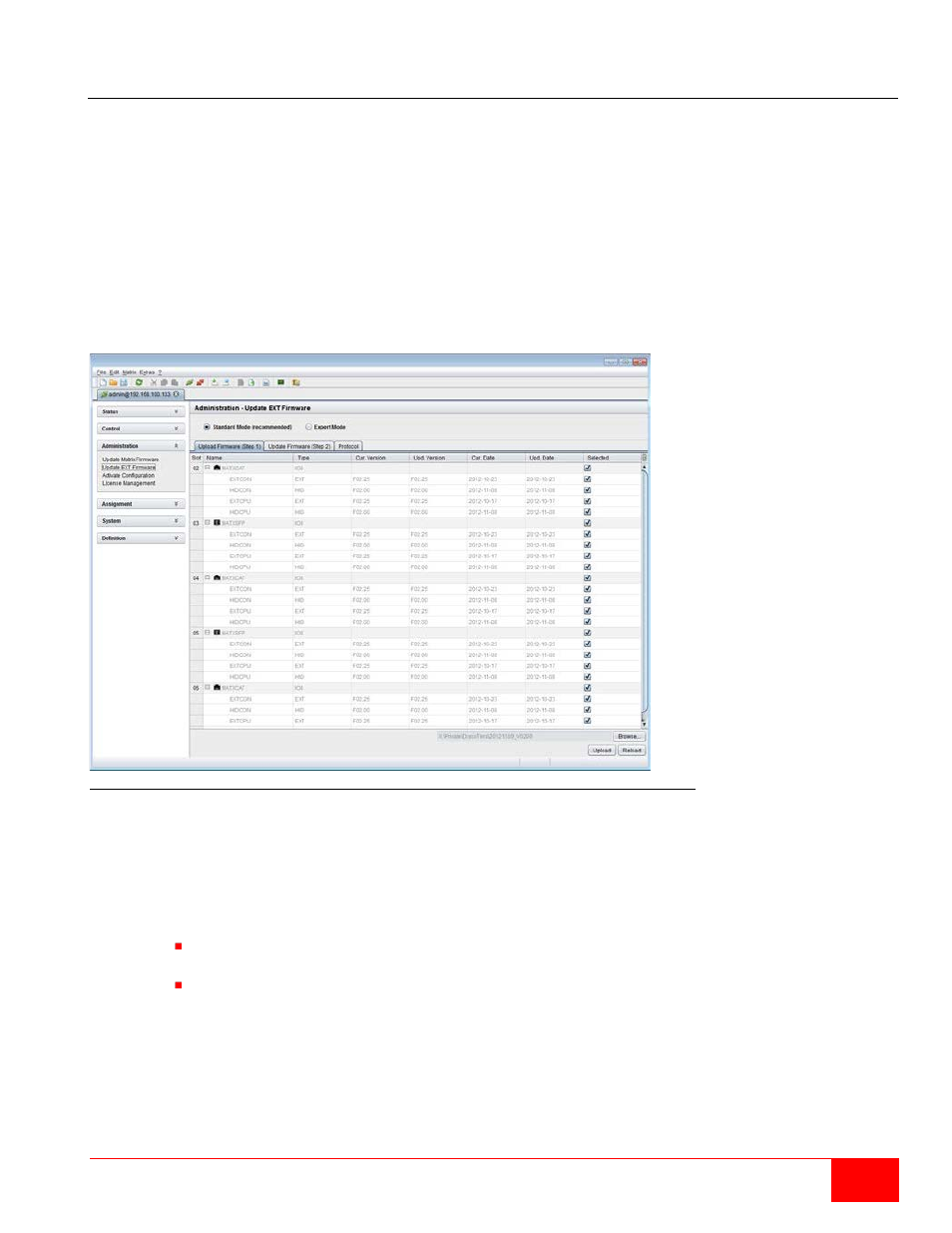
Orion X Installation and Operations Manual
71
Extender Update
The firmware of the extenders connected to the matrix can be updated in this menu.
Preparation
Take the following steps in order prepare for the extender update:
1. Save the matrix configuration externally.
2. Open
Extras > Options in the menu bar and enter in the Firmware Directory setting the directory
in which the update files should be found by default.
3. Connect all hot spare extenders to the matrix.
Performing the Update in Standard Mode (Parallel Update)
1. Select
Administration > Update EXT Firmware in the task area. The standard mode for the
parallel update will be selected by default, and the
Upload Firmware tab will be opened.
Figure 60. Extender Update in Standard Mode through the Java Tool - Step 1 (Upload Firmware)
2. Before the actual update process, all firmware files have to be uploaded to the respective I/O
boards on that extenders have to be updated. By selecting the update files, the I/O boards will be
automatically chosen for the upload in the
Selected column and highlighted in green, but only if a
newer firmware version is selected.
3. Start the upload and distribution of the update files by pressing the
Upload button.
Notes:
While performing the upload process, no update files will be installed. the update process
can be performed at a later time.
If all I/O cards are not selected, the upload of the update files will be performed in sequence.