Rose Electronics Orion X-series User Manual
Page 55
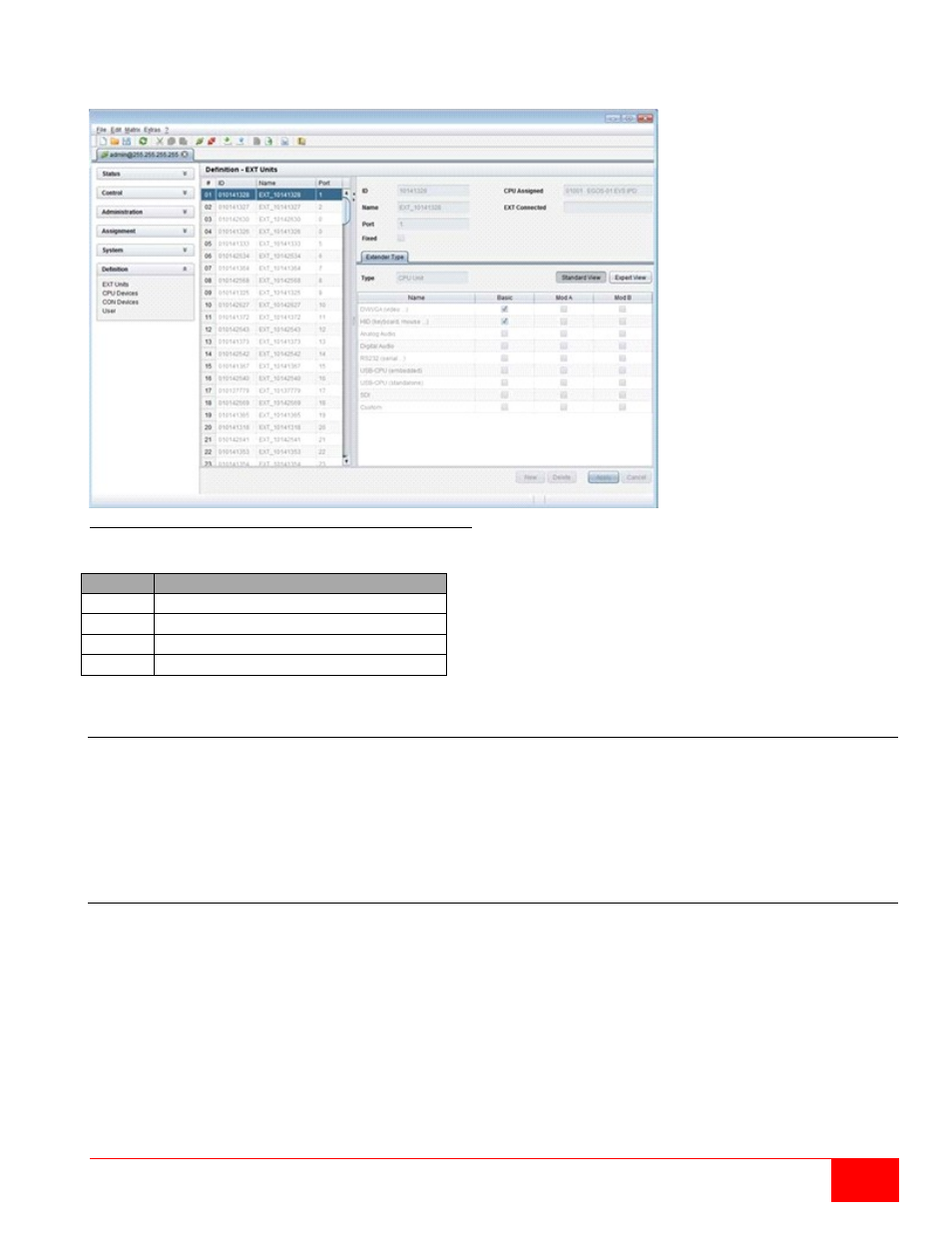
Orion X Installation and Operations Manual
47
Managing Extender Settings through the Java Tool
Select Definition > EXT Units in the task area.
Figure 38. Managing Extender Settings through the Java Tool
Select between the following buttons:
Button Function
New
Create a new extender unit
Delete
Delete an existing unit
Apply
Confirm changes of an extender unit
Cancel Reject changes
Creating Flex-Port Extender Units
Extenders with ID function are automatically recognized by the system and cannot be created manually.
They were used at so called Flex-Ports at the matrix.
Note: The connection of fixed port extender unit (e. g. USB 2.0) to a Flex-Port can cause unintended
results.
Creating Fixed Port Extender Units
To create a new fixed-port extender unit (e.g. USB 2.0), proceed as follows:
1. Press the New button.
2. Select whether a template of a USB 2.0 CON unit (USB CON Unit) or USB 2.0 CPU unit (USB
CPU Unit) should be used.
3. Press the OK button.
4. Determine a port at the matrix that should be used with the USB 2.0 extender unit (Fixed Port). As
an option the name of the USB 2.0 extender unit can be changed (Name).
5. Press the Apply button to save the new extender unit.
Created extender units are always set as fixed port extender. These configurations are necessary to
switch e. g. USB 2.0 connections via the matrix.