Rose Electronics Orion X-series User Manual
Page 27
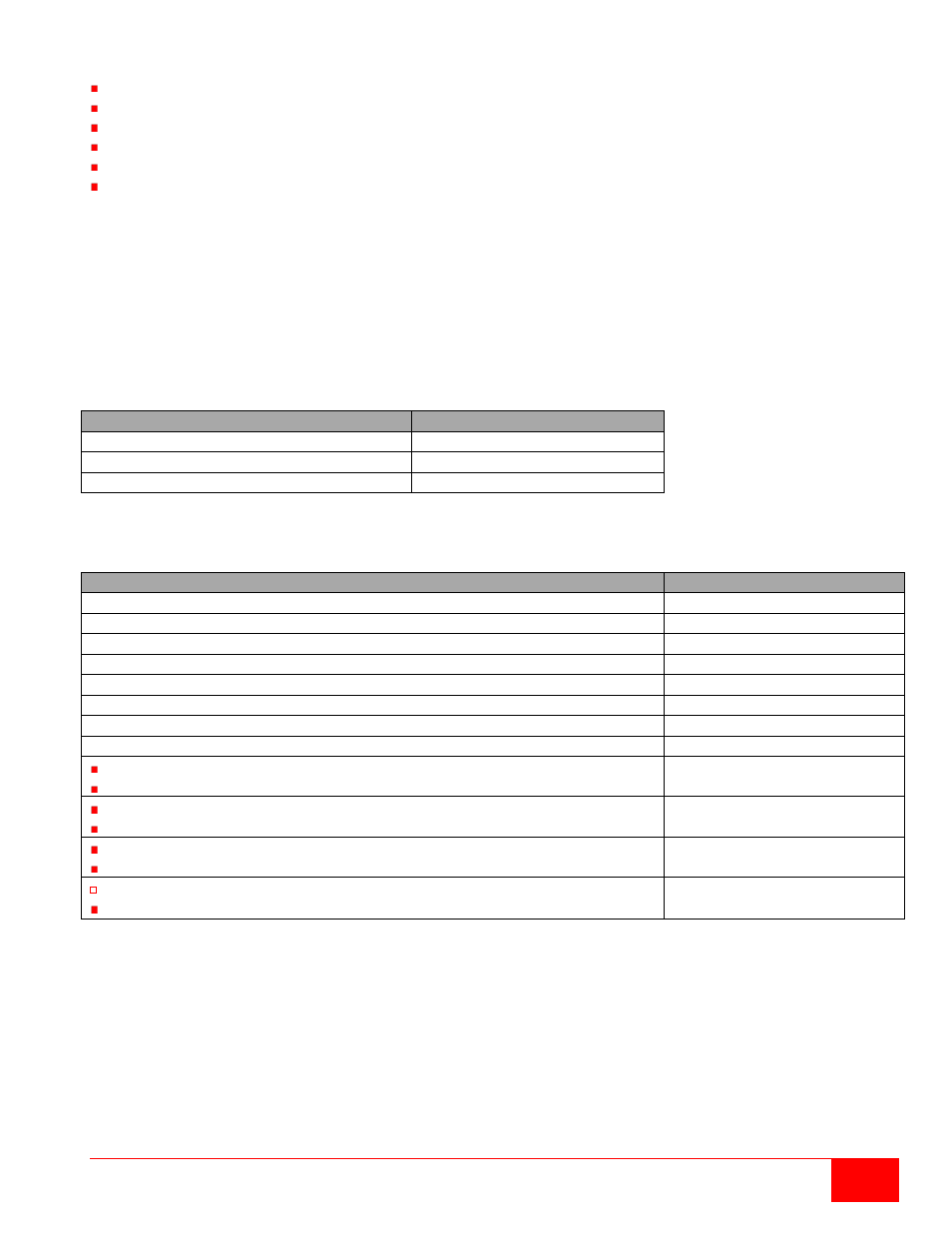
Orion X Installation and Operations Manual
19
The menu structure of the Java Tool is subdivided into various sections:
Menu bar (top line)
Toolbar (second line)
Tab bar (third line)
Task area (left menu section)
Working area (right menu section)
Status bar (bottom line section)
Operating Instructions
The operation of the Java Tool is intuitive and corresponds to the user interface of common operating
systems.
The integrated help texts in the working area of the Java Tool can be activated or deactivated by the
checkbox in the upper right corner.
Mouse Control
The following mouse commands are available
Function
Mouse Command
Menu selection, marking
Left mouse button
Open function specific selection menus
Double click left mouse button
Open context specific selection menus
Right mouse button
Keyboard Control
The following keyboard commands are available.
Function
Keyboard Command
Cursor to the left
<Cursor Left>
Cursor to the right
<Cursor Right>
Line up
<Cursor Up>
Line down
<Cursor Down>
Previous page in input or status menus with more than one page
<Page Up>
Next page in input or status menus with more than one page
<Page Down>
Next field in input menus
<Tab>
Previous field in input menus
<Left Shift> + <Tab>
Switching in selection fields between two conditions (checkmark or not).
Open already marked fields with editing or selecting possibility.
<Space>
In menus: Data saving
Menu item selection
<Enter>
Leave tables
Jump from tables into the next field
<Ctrl> + <Tab>
Leave tables
Jump from tables into the previous field
<Ctrl> + <Left Shift> +<Tab>
Various functions within the menus in the menu bar can be executed with the provided keyboard
commands (e. g. press <Ctrl> + <S> to execute
Save) that are listed to the right of the respective menu
item.