Rose Electronics Orion X-series User Manual
Page 28
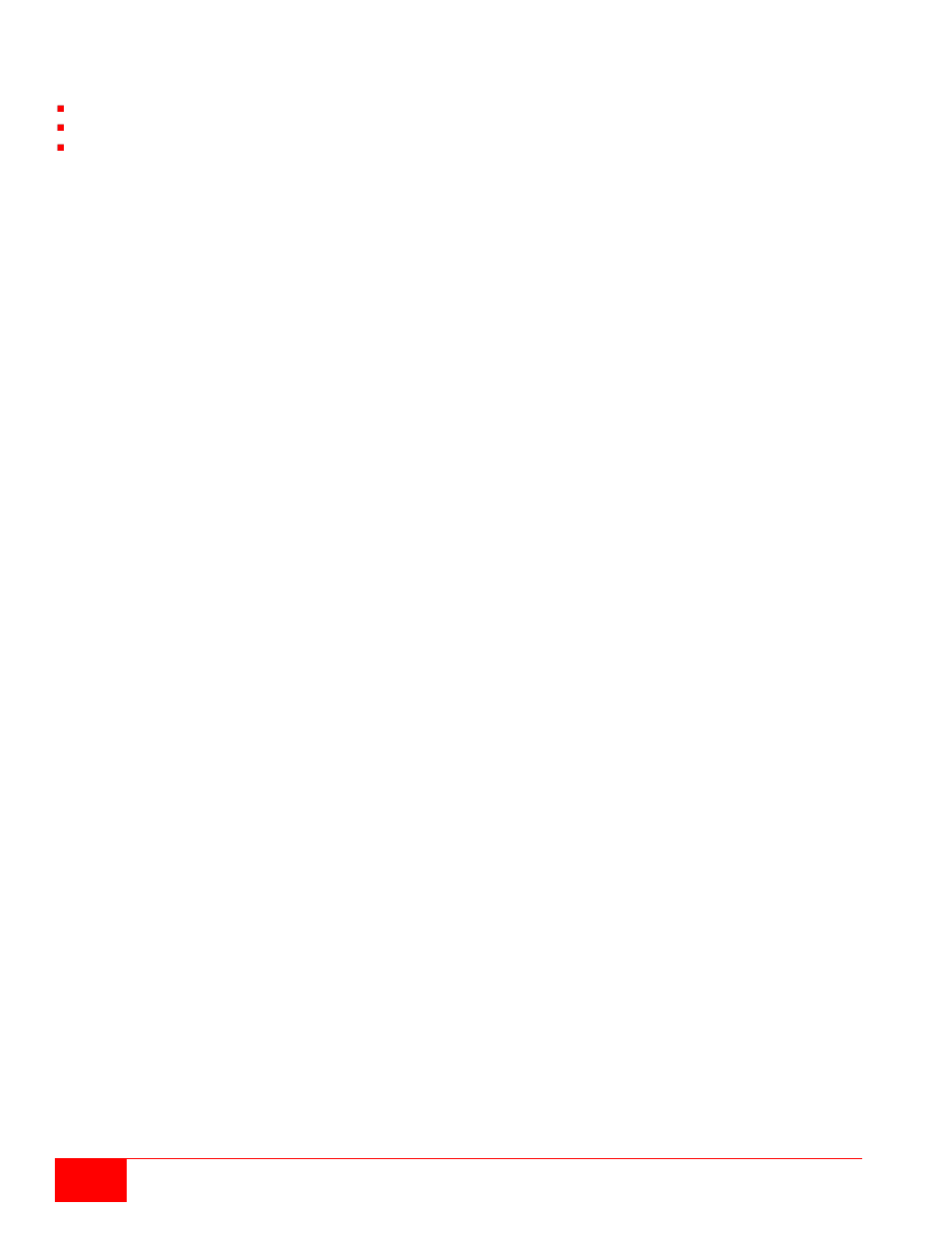
20
Orion X Installation and Operations Manual
Reload Options
The information shown in the Java Tool can be reloaded in different ways.
Via <F5> key on the keyboard
Via
Edit > Reload in the menu bar
Via the "Reload" symbol in the symbol bar
Context Function
The Java Tool offers several context functions that support a user friendly and effective operation of the
tool. The context functions are described in the respective chapters.
To execute a context function, use the right mouse button on the corresponding field and select the
desired function.
Sorting Function
Lists and tables in the Java Tool offer a sorting function for fast and smooth search.
1. For ascending sort status, click the left mouse button once on the header of the column to be sorted.
The sort status is indicated by an arrow that points upwards.
2. For descending sort, click the left mouse button twice on the header of the column that has to be
sorted. The sort is displayed by an arrow that points downwards.
3. To cancel the sort, click left mouse button once or twice on the header of the column that is sorted
until the displayed arrow disappears.
Filter Function
Lists and tables in the Java Tool offer a filter function that allows a fast and smooth search.
1. To activate a filter, click the right mouse button on the header of the column that has to be filtered
and select
Set Filter.
2. With the keyboard, enter the word or part of a word to be used as a filter into the header. The filter
results are shown immediately.
3. To delete a filter, click the right mouse button on the header of the column that has a filter and select
Clear Filter.
An active filter is indicated by an asterisk in the header. The filter function is similar to that used in common
web search engines.
Offline Configuration
Configuration and system settings can be changed via the Java Tool in offline mode when there is not a
direct connection between the tool and Orion X.
To activate a configuration in the matrix, proceed as follows:
1. Select
File > Upload in the menu bar.
2. Enter the IP address of the matrix, the name and password of the authorized user, and select the
storage location of the new configuration (
default or config01-08) in the Select Configuration
menu.
3. Select
Matrix > Connect in the menu bar and enter the IP address of the matrix and the name and
password of the authorized user.
4. Select
Administration > Activate Configuration in the task area and select the storage location
that has been selected above.
5. Use the
Activate button to open the selected configuration within the matrix. The connection and
the open tab will be closed and the matrix will be restarted.
During the activation of a configuration, the matrix is temporarily unavailable.