Printing documents from private print box – Kyocera Ecosys m2040dn User Manual
Page 146
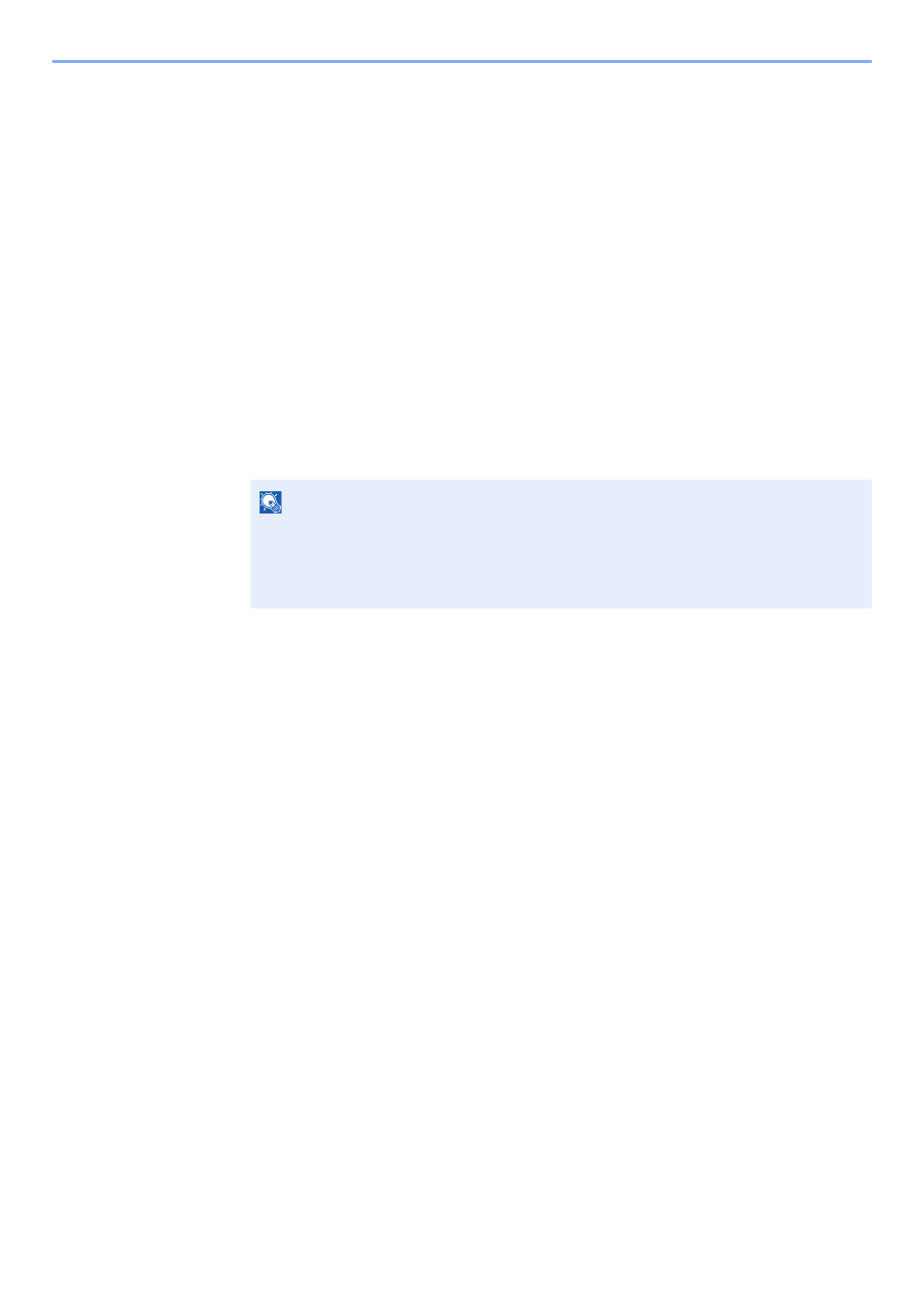
4-11
Printing from PC > Printing Data Saved in the Printer
Printing Documents from Private Print Box
In Private Printing, you can specify that a job is not to be printed until you operate the machine. When sending the job
from the application software, specify a 4-digit access code in the printer driver. The job is released for printing by
entering the access code on the operation panel, ensuring confidentiality of the print job. The data will be deleted upon
completion of the print job or after the power switch is turned off.
1
Display the screen.
1
[Document Box/USB] key > [▲] [] key > [Job Box] > [OK] key > [▲] [] key >
[Private/Stored] > [OK] key
2
Select the creator of the document, and select the [OK] key.
2
Print the document.
1
Select the document to print, and [Select] > [OK] key.
The file is selected. A checkmark will be placed on the right of the selected file.
Select the checkmarked file and select [Select] again to cancel the selection.
2
[▲] [] key > [Print] > [OK] key
3
Enter the access code.
4
Specify the number of copies to print as desired, and the [OK] key > [Yes].
Printing starts.
Upon completion of printing, the Private Print job is automatically deleted.
Deleting the Documents Stored in the Private Print
Box
1
Display the screen.
1
[Document Box/USB] key > [▲] [] key > [Job Box] > [OK] key > [▲] [] key >
[Private/Stored] > [OK] key
2
Select the creator of the document, and select the [OK] key.
NOTE
Select [Menu] to perform the following operations.
• [Select All]: Select all files.
• [Clear All]: Cancel all the file selections.
• [Detail]: Display the details for the selected document.