Removable memory (store file, printing documents), Store file – Kyocera Ecosys m2040dn User Manual
Page 205
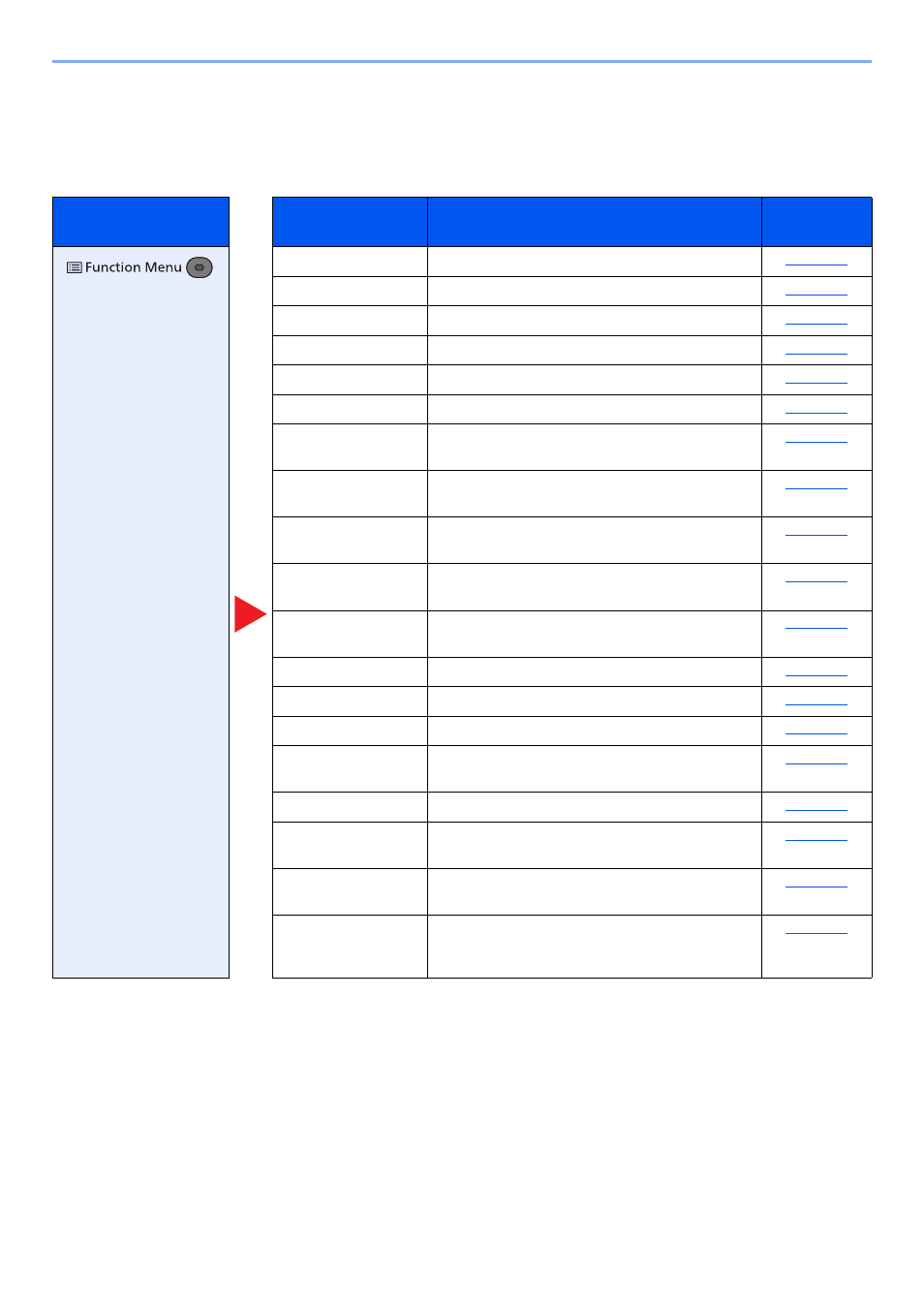
6-5
Using Various Functions > Functions Available on the Machine
Removable Memory (Store File, Printing Documents)
For details on each function, see the table below.
Store File
Key
Function
Description
Reference
page
Select the color mode setting.
Specify the original size to be scanned.
Select original image type for best results.
Select fineness of scanning resolution.
Select size of image to be stored.
Adjust the zoom to reduce or enlarge the image.
Orig. Orientation
Select the orientation of the original document top
edge to scan correct direction.
Scan the documents of different sizes that are set in
the document processor all at once.
Scans a large number of originals in separate
batches and then produce as one job.
Specify the image file format. Image quality level
can also be adjusted.
Creates several files by dividing scanned original
data page by page, and sends the files.
JobFinish Notice
Sends E-mail notice when a job is complete.
Duplex
Select the type and orientation of the binding based
on the original.
Adjusts the sharpness of image outlines.
You can adjust the contrast between light and dark
areas of the image.
Backgrnd Density