Using the operation panel, Operation panel keys, Using the operation panel -11 – Kyocera Ecosys m2040dn User Manual
Page 59: Operation panel keys -11
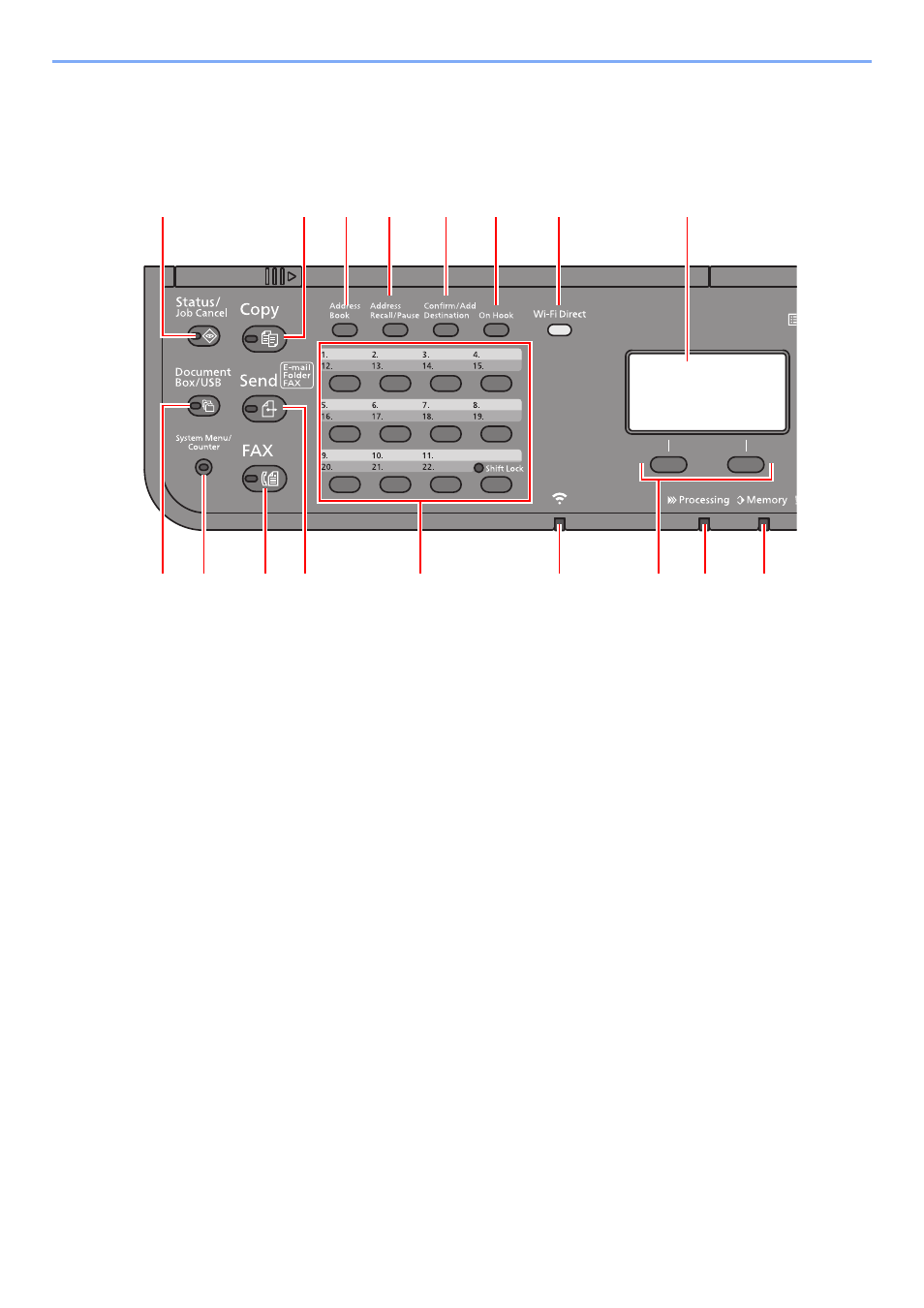
2-11
Installing and Setting up the Machine > Using the Operation Panel
Using the Operation Panel
Operation Panel Keys
1 [Status/Job Cancel] key: Displays the Status/Job Cancel screen.
2 [Document Box/USB] key: Displays the Document Box/USB screen.
3 [System Menu/Counter] key: Displays the System Menu/Counter screen.
4 [FAX] key
*1
: Displays the FAX screen.
5 [Send] key: Displays the screen for sending. You can change it to display the Address Book screen.
6 One Touch keys: Recalls the destination registered for One Touch Keys.
7 [Wi-Fi] indicator
*
2
: Blinks during Wi-Fi connection.
8 Select keys: Selects the menu displayed at the bottom of the message display.
9 [Processing] indicator: Blinks while printing or sending/receiving.
10 [Memory] indicator: Blinks while the machine is accessing the machine memory or fax memory.
11 Message display: Displays the setting menu, machine status, and error messages.
12 [Wi-Fi Direct] key
*2
: Set Wi-Fi Direct, and show information necessary for connection and the connection status.
13 [On Hook] key
: Switches between on-hook and off-hook when manually sending a FAX.
14 [Confirm/Add Destination] key: Confirms the destination or adds a destination.
15 [Address Recall/Pause] key
*3
: Calls the previous destination. Also used to enter a pause when entering a FAX
number.
16 [Address Book] key: Displays the Address Book screen.
17 [Copy] key: Displays the Copy screen.
*1 Only on products with the fax function installed.
*2 Only for models with Wi-Fi.
*3 The products without the fax function have the [Address Recall] key instead of the [Address Recall/Pause] key.
1
3
4
6
7
9
10
15
14
13
12
16
11
8
17
2
5