Pin login settings, Pin login settings -21 – Kyocera Ecosys m2040dn User Manual
Page 305
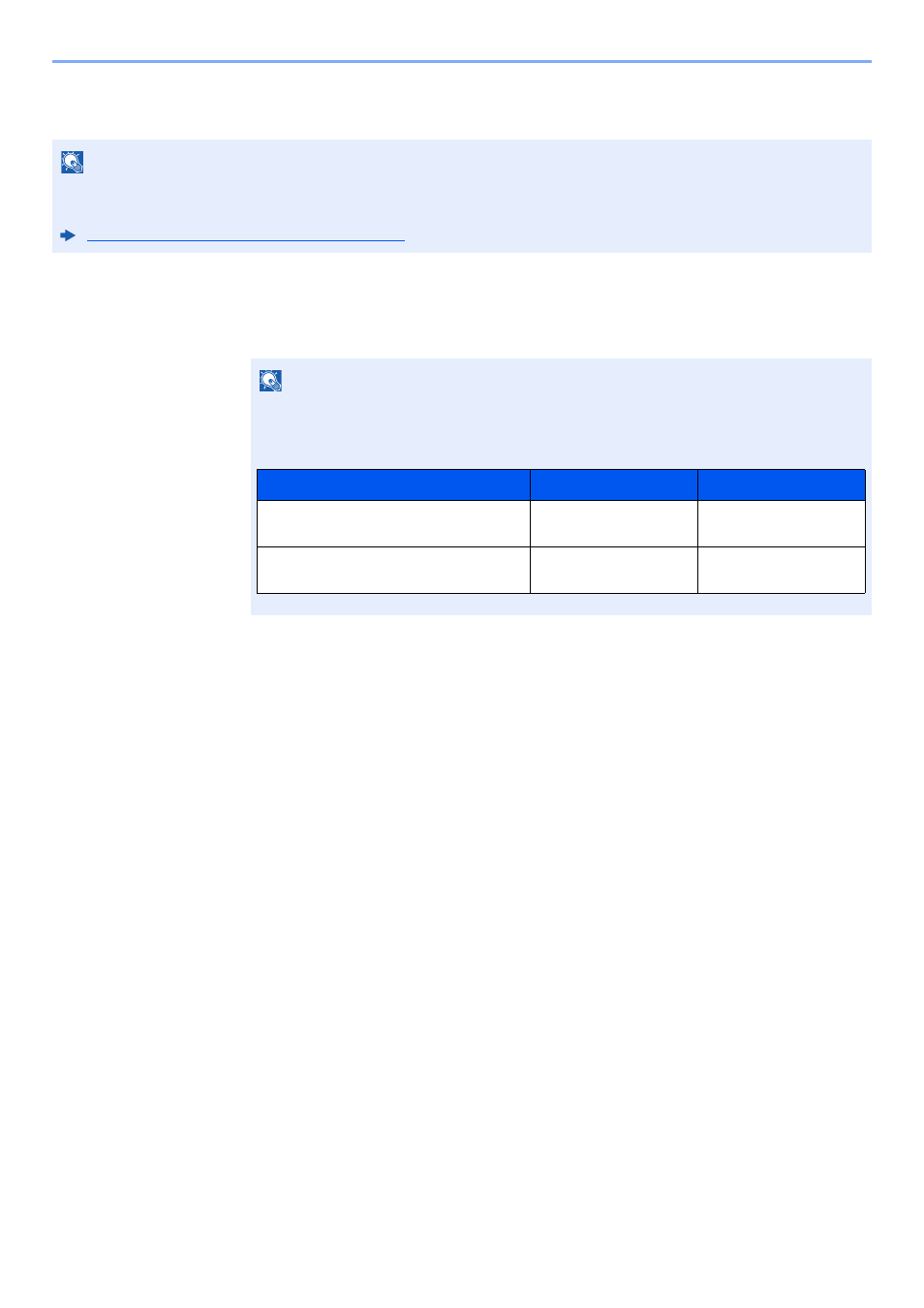
9-21
User Authentication and Accounting (User Login, Job Accounting) > Setting User Login Administration
PIN Login Settings
1
Display the screen.
1
[System Menu/Counter] key > [▲] [▼] key > [User/Job Account] > [OK] key
2
[▲] [▼] key > [User Login Set.] > [OK] key
2
Configure the settings.
[▲] [▼] key > [PIN Login] > [OK] key > [▲] [▼] key > Select [Off] or [On] > [OK] key
NOTE
This setting is only displayed when [Network Authentication] must be selected for the authentication method and the
server type is set to [Ext.] in "Network Authentication".
Enabling User Login Administration (page 9-3)
NOTE
If the login user name entry screen appears during operations, enter a login user name
and password, and select [Login]. For this, you need to login with administrator privileges.
The factory default login user name and login password are set as shown below.
Model Name
Login User Name
Login Password
ECOSYS M2135dn/ECOSYS
M2635dn/ECOSYS M2635dw
3500
3500
ECOSYS M2040dn/ECOSYS
M2540dn/ECOSYS M2540dw
4000
4000