Kyocera Ecosys m2040dn User Manual
Page 294
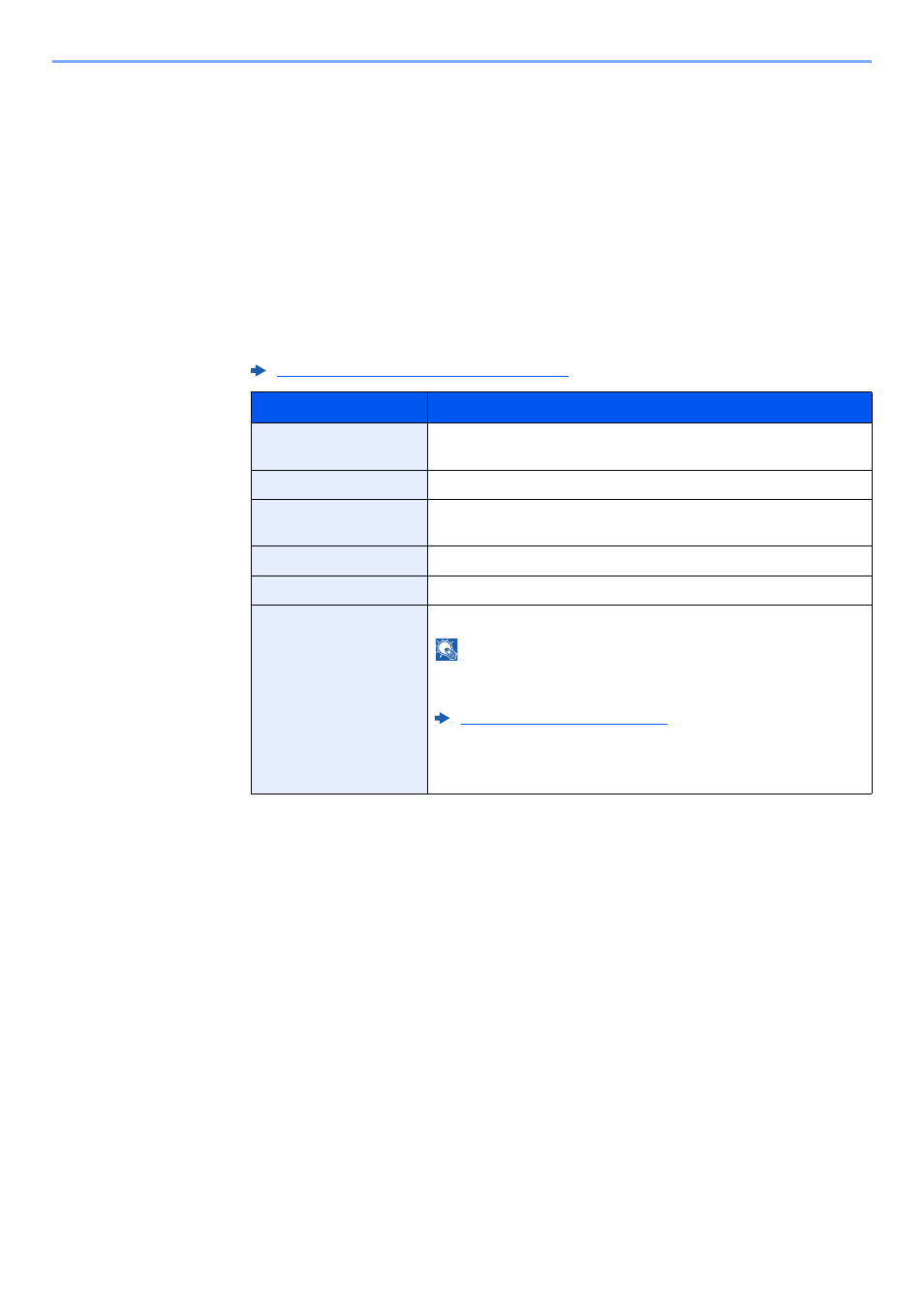
9-10
User Authentication and Accounting (User Login, Job Accounting) > Setting User Login Administration
To change the user information of logged in user (User Property)
These users can partially change their own user properties including user name and login password.
Although "Login User Name", "Access Level", or "Account Name" cannot be changed, the users can check the present
status.
1
Display the screen.
[System Menu/Counter] key > [▲] [▼] key > [User Property] > [OK] key
2
Change the user properties.
1
Refer to step 2 of "Adding a User (Local User List)" to change a user property.
2
[OK] key > [Yes]
The user information is changed.
Adding a User (Local User List) (page 9-6)
Item
Description
User Name
Changes the name shown on the user list. Up to 32 characters can be
entered.
Login User Name
Displays the login user name that is entered at login.
Login Password
Changes the password that is entered at login. Up to 64 characters
can be entered.
Access Level
Displays the user's access level.
Account Name
Displays the account where the user belongs.
ID Card Information
Displays the ID card information of the logged in user.
NOTE
This function is displayed when the optional Card Authentication Kit is
activated.
Optional Applications (page 11-6)
This function does not appear when the server type is set to [Ext.] in
Network Authentication, and logged in with the user account
certificated in the server specified as the [Ext.] server type.