Login/logout, Login, Login/logout -15 – Kyocera Ecosys m2040dn User Manual
Page 63: Login -15
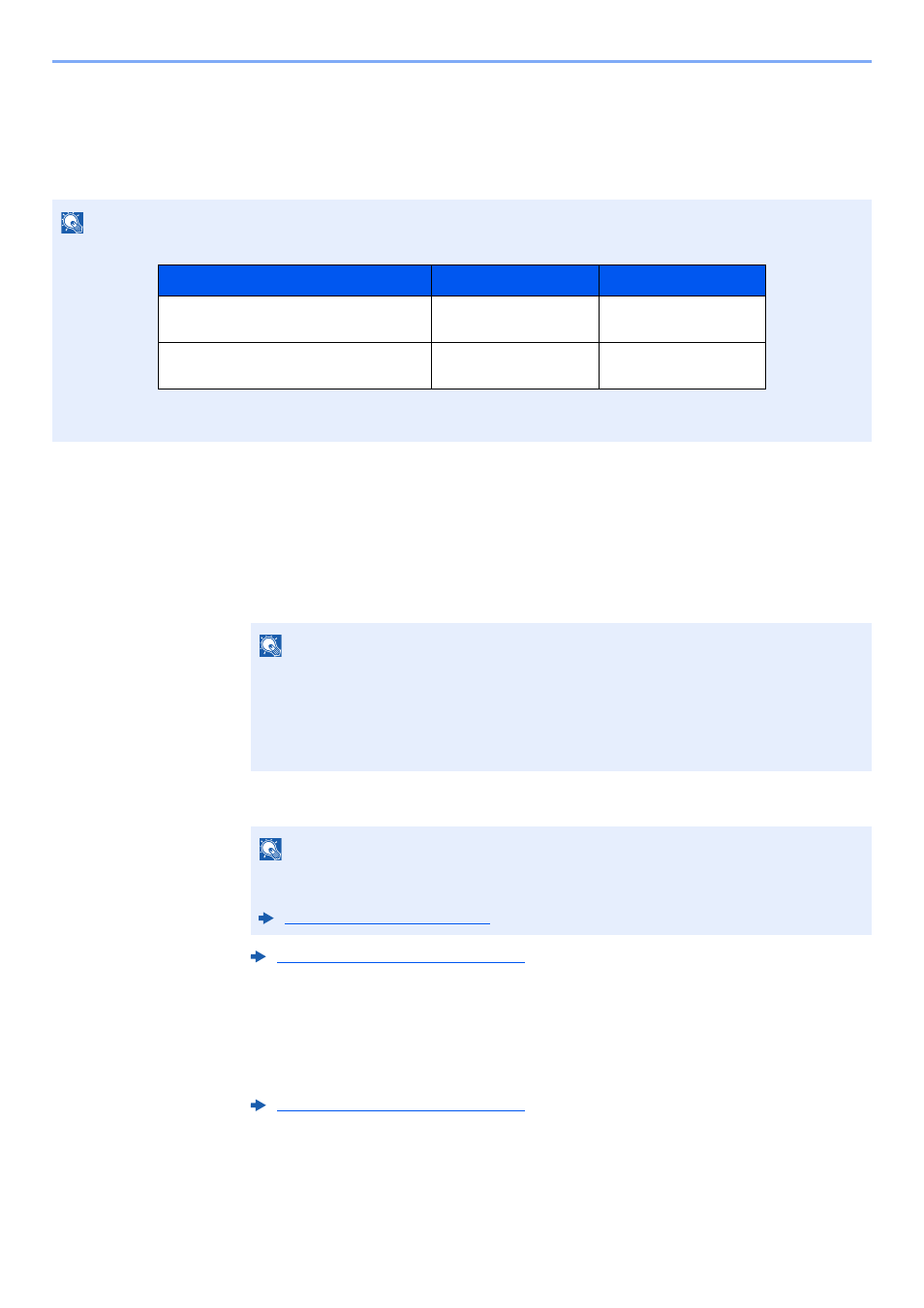
2-15
Installing and Setting up the Machine > Login/Logout
Login/Logout
If you are setting a function that requires administrator rights, or if user login administration is enabled, you must enter
your login user name and login password.
Login
1
Enter the login user name.
1
If the login screen is displayed during operations, select "Login User Name" and select the
[OK] key.
2
Enter the login user name using the numeric keys and select the [OK] key.
2
Enter the login password.
1
Select "Login Password" and select the [OK] key.
2
Enter the login password and select the [OK] key.
3
Select [Login].
NOTE
The factory default login user name and login password are set as shown below.
You will be unable to login if you forget your login user name or login password. In this event, login with administrator
privileges and change your login user name or login password.
NOTE
• If [Netwk Authentic.] is selected as the user authentication method, [Menu] is
displayed. Select [Menu] and select [Login Type] and then it is possible to select the
authentication destination as [Local Authentic.] or [Netwk Authentic.].
• Select [Menu] and select [Domain] and then it is possible to select from the domains
registered.
NOTE
If Login Operation is [Select Character], then the screen is displayed to enter details by
selecting from the characters on the message display.
Character Entry Method (page 11-8)
Character Entry Method (page 11-8)
Model Name
Login User Name
Login Password
ECOSYS M2135dn/ECOSYS M2635dn/
ECOSYS M2635dw
3500
3500
ECOSYS M2040dn/ECOSYS M2540dn/
ECOSYS M2540dw
4000
4000