Checking details of application, Checking details of application -7 – Kyocera Ecosys m2040dn User Manual
Page 378
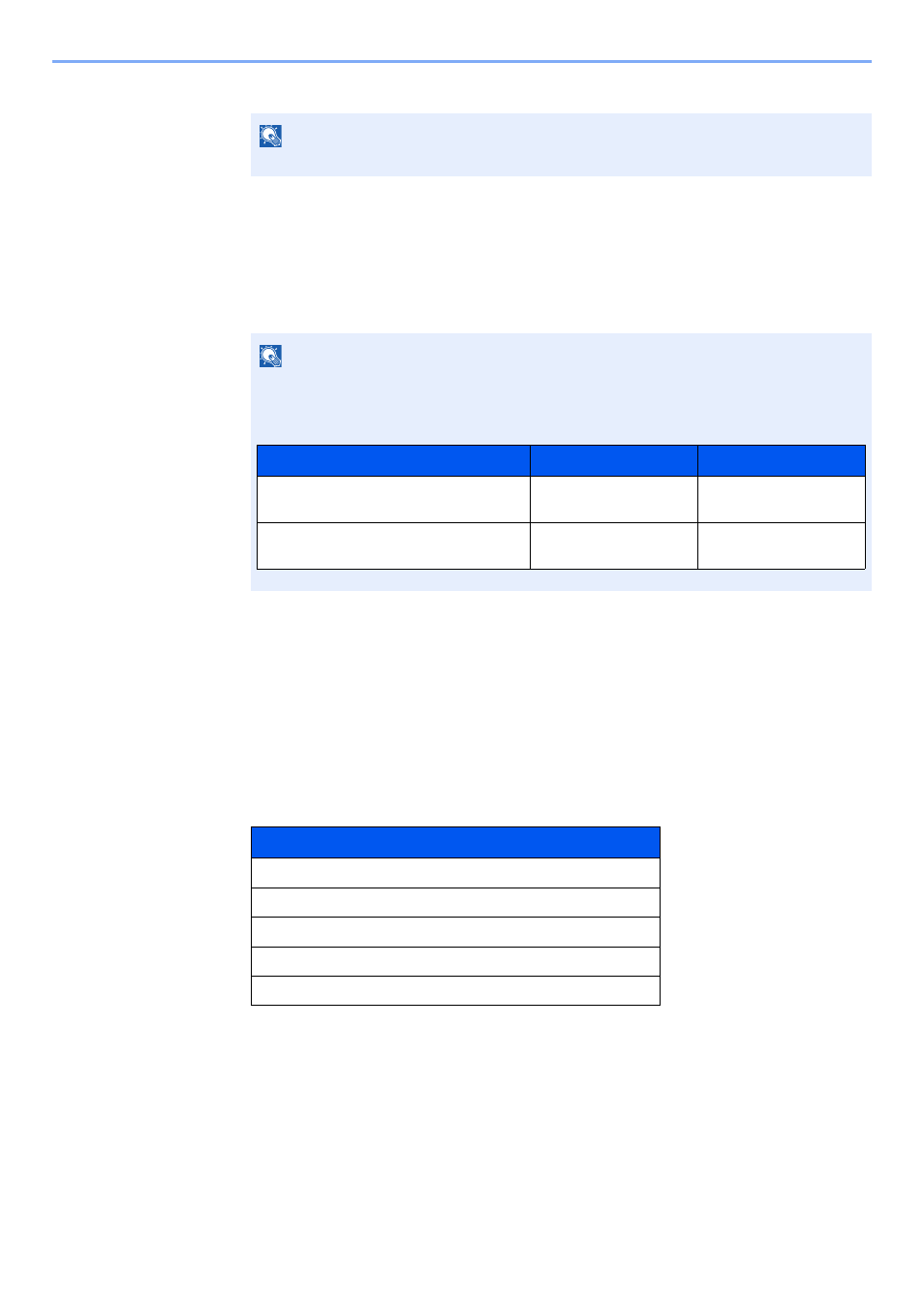
11-7
Appendix > Optional Equipment
4
Select [Yes].
Checking Details of Application
1
Display the screen.
1
[System Menu/Counter] key > [▲] [▼] key > [System/Network] > [OK] key
2
[▲] [▼] key > [Op Functions] > [OK] key
2
Check the details of application.
1
Select the desired application, and select [Menu].
2
[▲] [▼] key > [Detail] > [OK] key
You can view detailed information on the selected application. Select the [►] key to view the next
screen. Select the [◄] key to return to the previous screen.
The table below lists the item you can view.
Extend the trial period.
[◄] [►] key > [Date of Trial] > [Extend] > [Yes]
The trial period is extended.
NOTE
If you started the Thin Print option and entered the license key, turn the power OFF/ON.
NOTE
If the login user name entry screen appears during operations, enter a login user name
and password, and select [Login]. For this, you need to login with administrator privileges.
The factory default login user name and login password are set as shown below.
Item
Function Name
License On
Trial Counts
Date of Trial
Status
Model Name
Login User Name
Login Password
ECOSYS M2135dn/ECOSYS M2635dn/
ECOSYS M2635dw
3500
3500
ECOSYS M2040dn/ECOSYS M2540dn/
ECOSYS M2540dw
4000
4000