Kyocera Ecosys m2040dn User Manual
Page 148
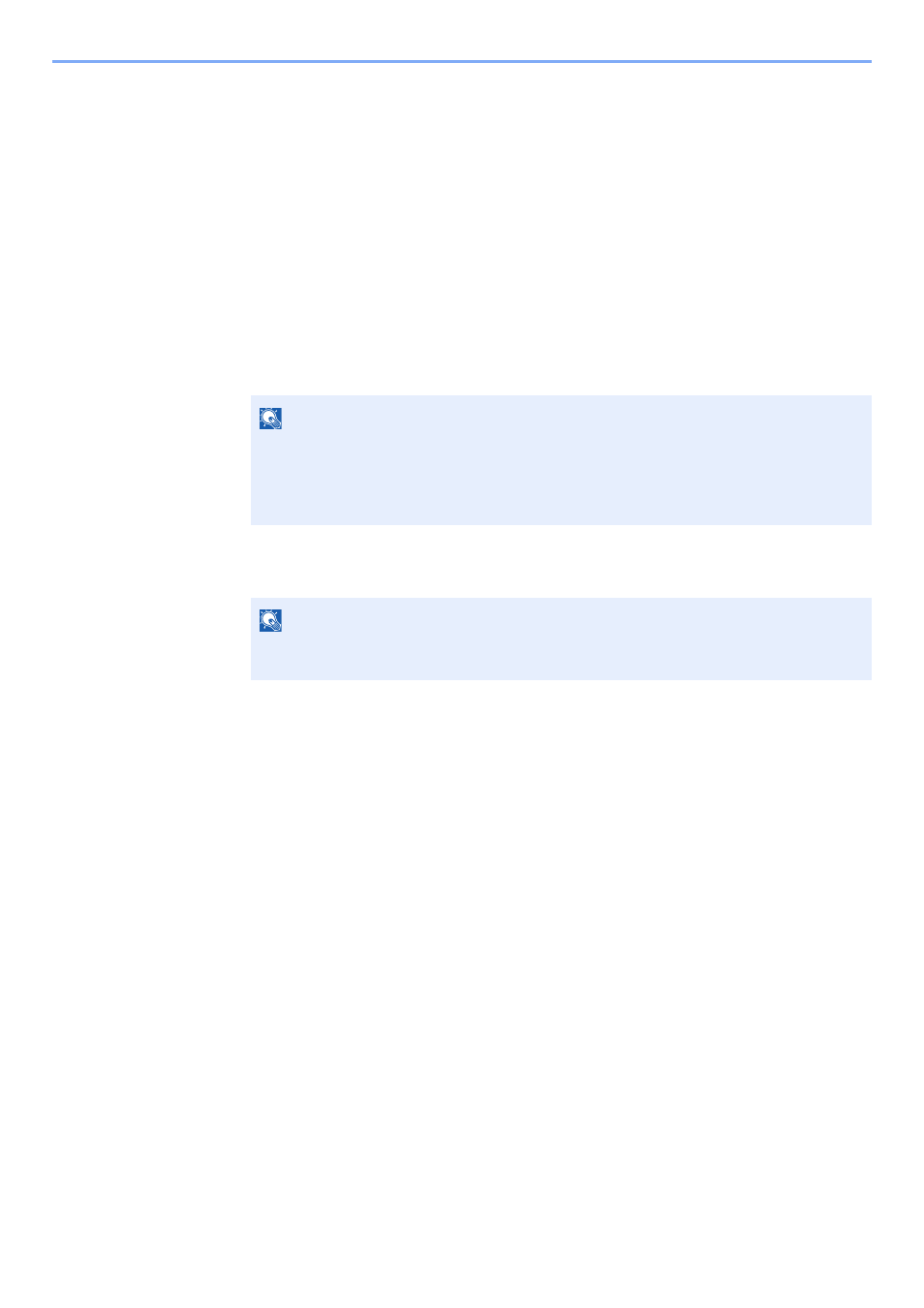
4-13
Printing from PC > Printing Data Saved in the Printer
Deleting the Documents Stored in the Stored Job Box
1
Display the screen.
1
[Document Box/USB] key > [▲] [] key > [Job Box] > [OK] key > [▲] [] key >
[Private/Stored] > [OK] key
2
Select the creator of the document, and select the [OK] key.
2
Print and delete the document.
1
Select the document to delete, and [Select] > [OK] key.
The file is selected. A checkmark will be placed on the right of the selected file.
Select the checkmarked file and select [Select] again to cancel the selection.
2
[▲] [▼] key > [Delete] > [OK] key > [Yes]
The document is deleted.
NOTE
Select [Menu] to perform the following operations.
• [Select All]: Select all files.
• [Clear All]: Cancel all the file selections.
• [Detail]: Display the details for the selected document.
NOTE
If the document is protected by an access code, the password entry screen will be
displayed. Enter the password using the numeric keys.