Managing the users to scan using twain, Managing the users to scan using twain -12 – Kyocera Ecosys m2040dn User Manual
Page 296
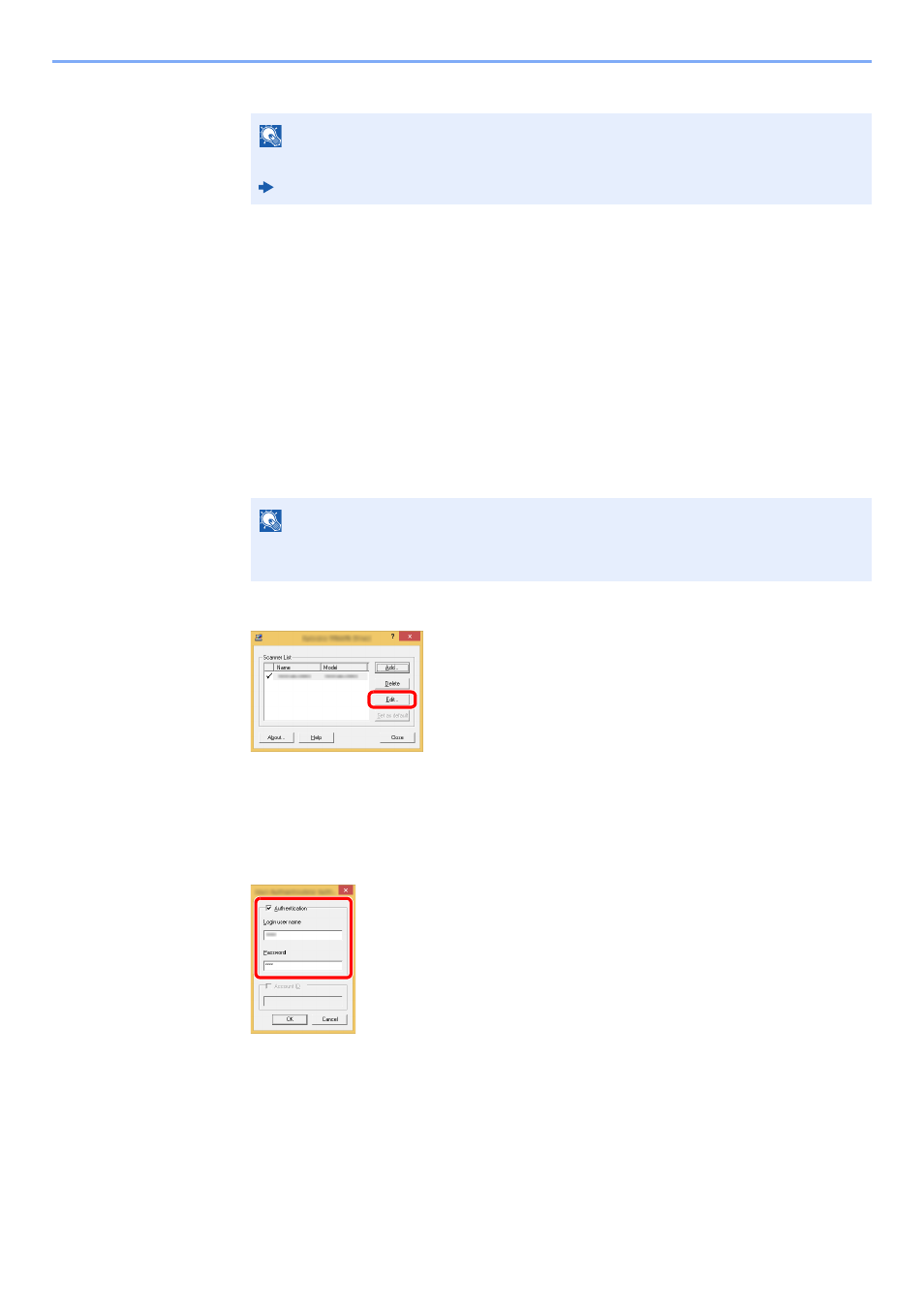
9-12
User Authentication and Accounting (User Login, Job Accounting) > Setting User Login Administration
3
Click [OK].
Managing the Users to Scan Using TWAIN
It is possible to manage the users that scan using TWAIN.
Setting TWAIN Driver
To manage the users that scan using TWAIN, the following settings are necessary in the TWAIN driver. Instructions are
based on interface elements as they appear in Windows 8.1.
1
Display the screen.
1
Select [Search] in charms, and enter "TWAIN Driver Setting" in the search box. Click
[TWAIN Driver Setting] in the search list then the TWAIN Driver Setting screen appears.
2
Select the machine, and click [Edit].
2
Configure the settings.
1
Click [User Authentication Settings].
2
Select the checkbox beside [Authentication], and enter Login User Name and Password.
3
Click [OK].
NOTE
For other settings of job accounting, refer to the following:
Printer Driver User Guide
NOTE
In Windows 7, select [Start] button on the Windows, [All Programs], [Kyocera] and then
[TWAIN Driver Setting].