Accessing command center rx, Accessing command center rx -46, Accessing command – Kyocera Ecosys m2040dn User Manual
Page 94: Center rx -46
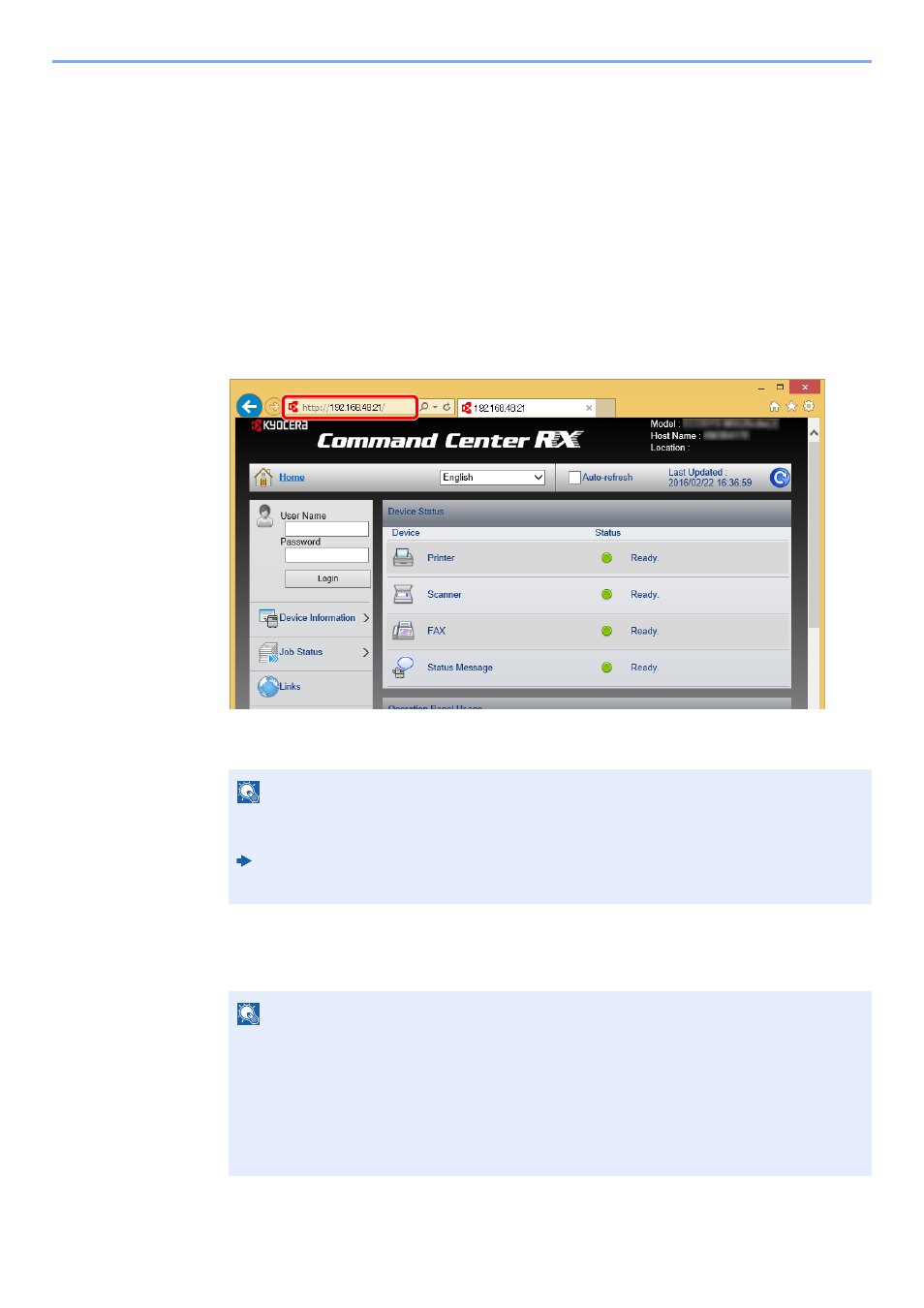
2-46
Installing and Setting up the Machine > Command Center RX
Accessing Command Center RX
1
Display the screen.
1
Launch your Web browser.
2
In the address or location bar, enter the machine's IP address or the host name.
Click in the following order to check the machine's IP address and the host name.
[System Menu/Counter] key > [▲] [▼] key > [Report] > [OK] key > [▲] [▼] key > [Report Print] >
[OK] key > [▲] [▼] key > [Status Page] > [OK] key > [Yes]
Examples: https://192.168.48.21/ (for IP address)
https://MFP001 (if the host name is "MFP001")
The web page displays basic information about the machine and Command Center RX as well
as their current status.
2
Configure the function.
Select a category from the navigation bar on the left of the screen.
NOTE
If the screen "There is a problem with this website's security certificate." is displayed,
configure the certificate.
Command Center RX User Guide
You can also continue the operation without configuring the certificate.
NOTE
To fully access the features of the Command Center RX pages, enter the User Name and
Password and click [Login]. Entering the predefined administrator password allows the user
to access all pages, including Document Box, Address Book, and Settings on the navigation
menu. The factory default setting for the default user with administrator privileges is shown
below. (Upper case and lower case letters are distinguished (case sensitive).)
Login User Name:
Admin
Login Password:
Admin