Copy, Copy -3 – Kyocera Ecosys m2040dn User Manual
Page 203
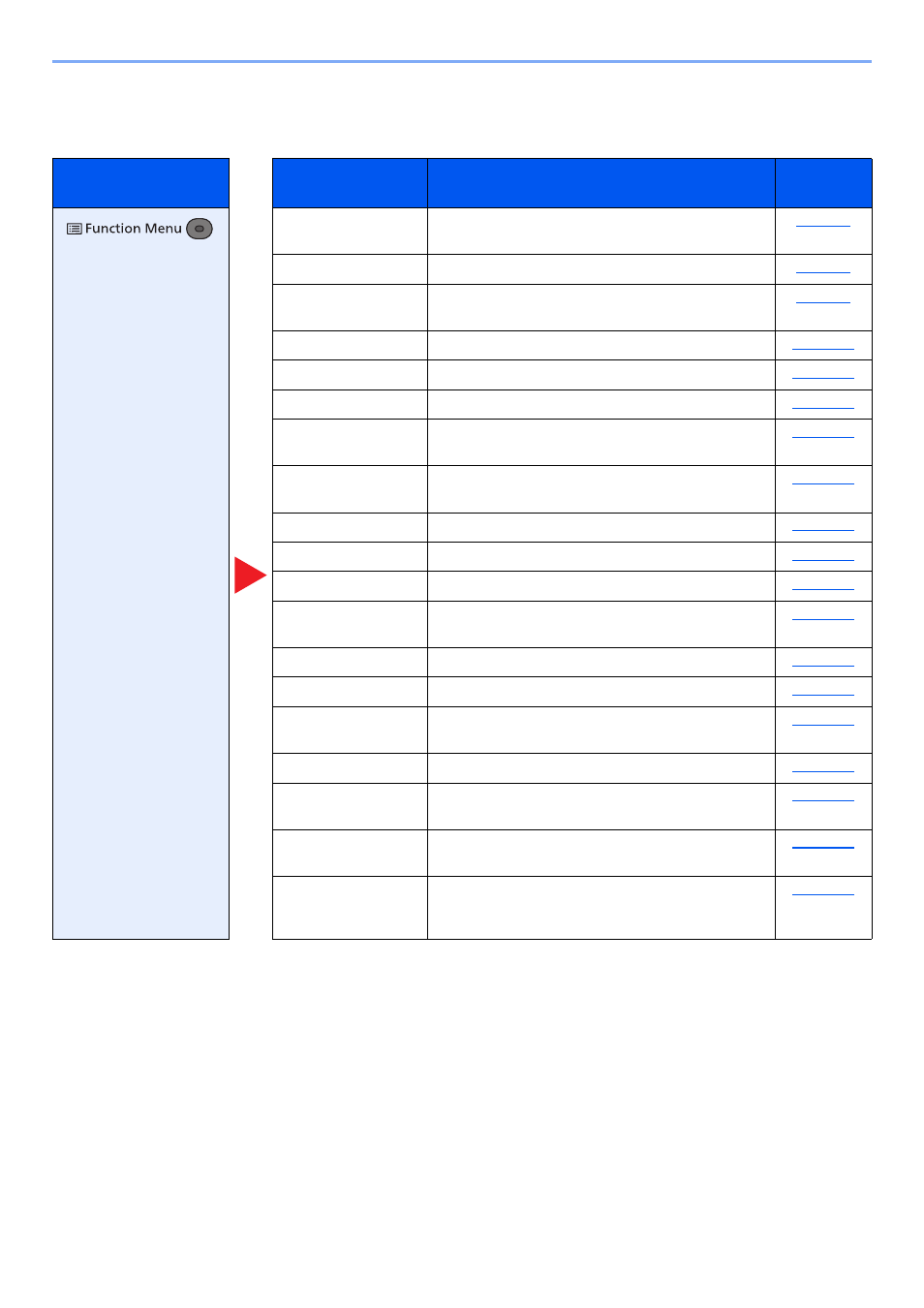
6-3
Using Various Functions > Functions Available on the Machine
Copy
For details on each function, see the table below.
Key
Function
Description
Reference
page
Select the cassette or multipurpose tray that contains
the required paper size.
Offsets the output by page or set.
Produces two-sided prints. You can also create
single-sided copies from two-sided originals.
Adjust the zoom to reduce or enlarge the image.
Combines 2 or 4 original sheets into 1 printed page.
Specify the original size to be scanned.
Orig. Orientation
Select the orientation of the original document top
edge to scan correct direction.
Scan the documents of different sizes that are set in
the document processor all at once.
Select original image type for best results.
EcoPrint saves toner when printing.
Scans a large number of originals in separate batches
and then produce as one job.
JobFinish Notice
Sends E-mail notice when a job is complete.
Suspends the current job and gives a new job top
priority.
Adjusts the sharpness of image outlines.
You can adjust the contrast between light and dark
areas of the image.
Backgrnd Density