Block services – PLANET WNAP-1260 User Manual
Page 108
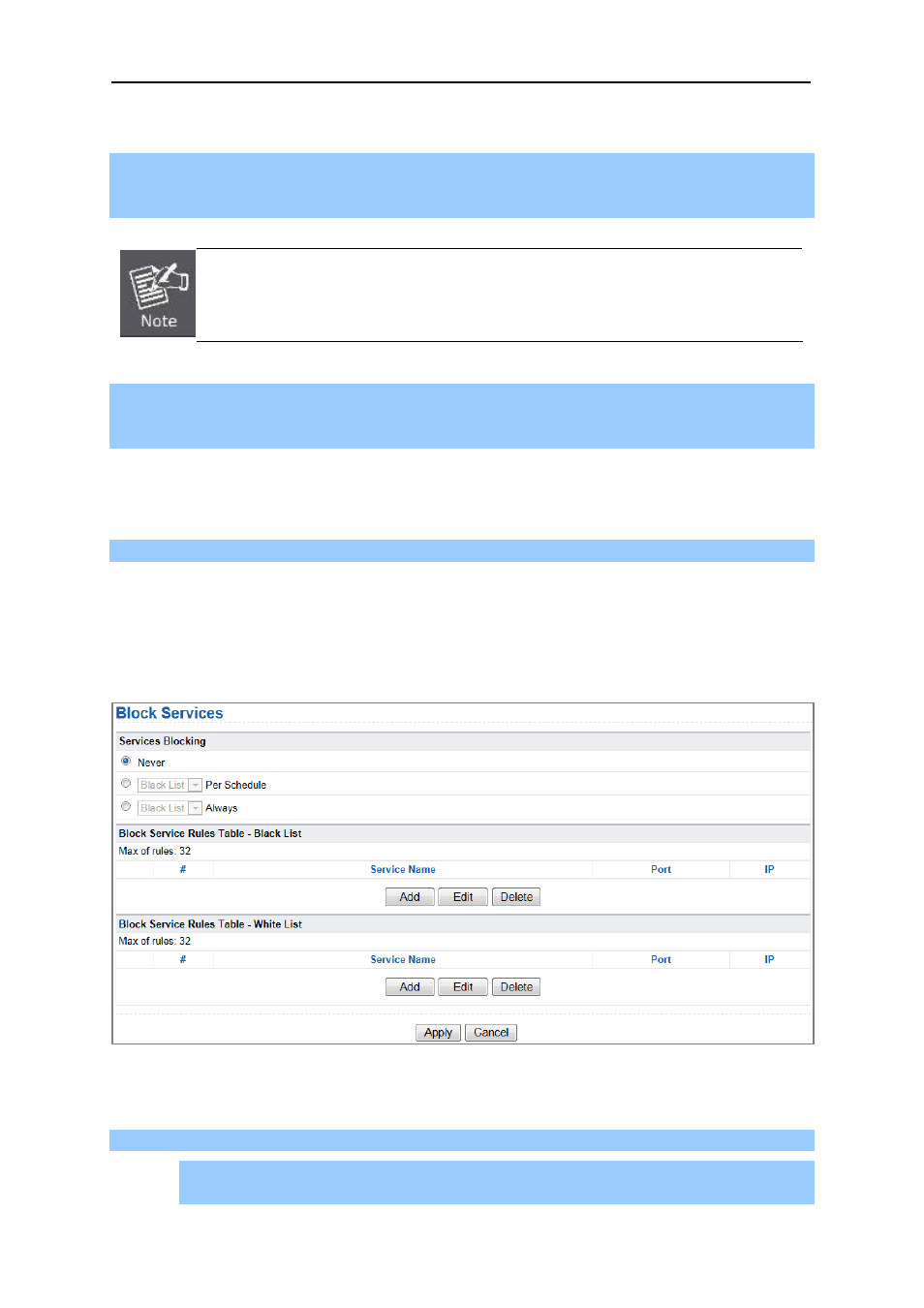
User’s Manual of WNAP-1260
-100-
To block by schedule, be sure to specify a time period in the Schedule page. For more
information about scheduling, refer to section 8.10.3. “Schedules”.
Step 2
Enter keywords or domain names that you want to block in the keyword field and click Add
Keyword. The keyword or domain name then appears in the Block Sites Containing these
Keywords or Domain Names list.
Keyword application examples:
If the keyword XXX is specified, the URL www.aabbcc.com/xxx.html is blocked.
If the keyword .com is specified, only websites with other domain suffixes (such
as .edu, .org, or .gov) can be accessed.
Step 3
You can specify one trusted user, which is a computer that has no restriction in network
access. To specify a trusted user, enter the computer’s IP address in the Trusted IP
Address field and select the Allow Trusted IP Address To Visit Blocked Sites check box.
Since the trusted user is identified by IP address, you should configure that computer with a fixed IP
address.
Step 4
Click Apply to save the settings.
8.9.2. Block Services
WNAP-1260 allows you to block the use of certain Internet services by computers on your network.
Choose Security Options > Block Services and the Block Services page is displayed.
Figure 8-44
To specify a service for blocking:
Step 1
Select Per Schedule or Always to enable keyword blocking.
To block by schedule, be sure to specify a time period in the Schedule page. For more
information about scheduling, refer to section 8.10.3. “Schedules”.