Wps setup – PLANET WNAP-1260 User Manual
Page 49
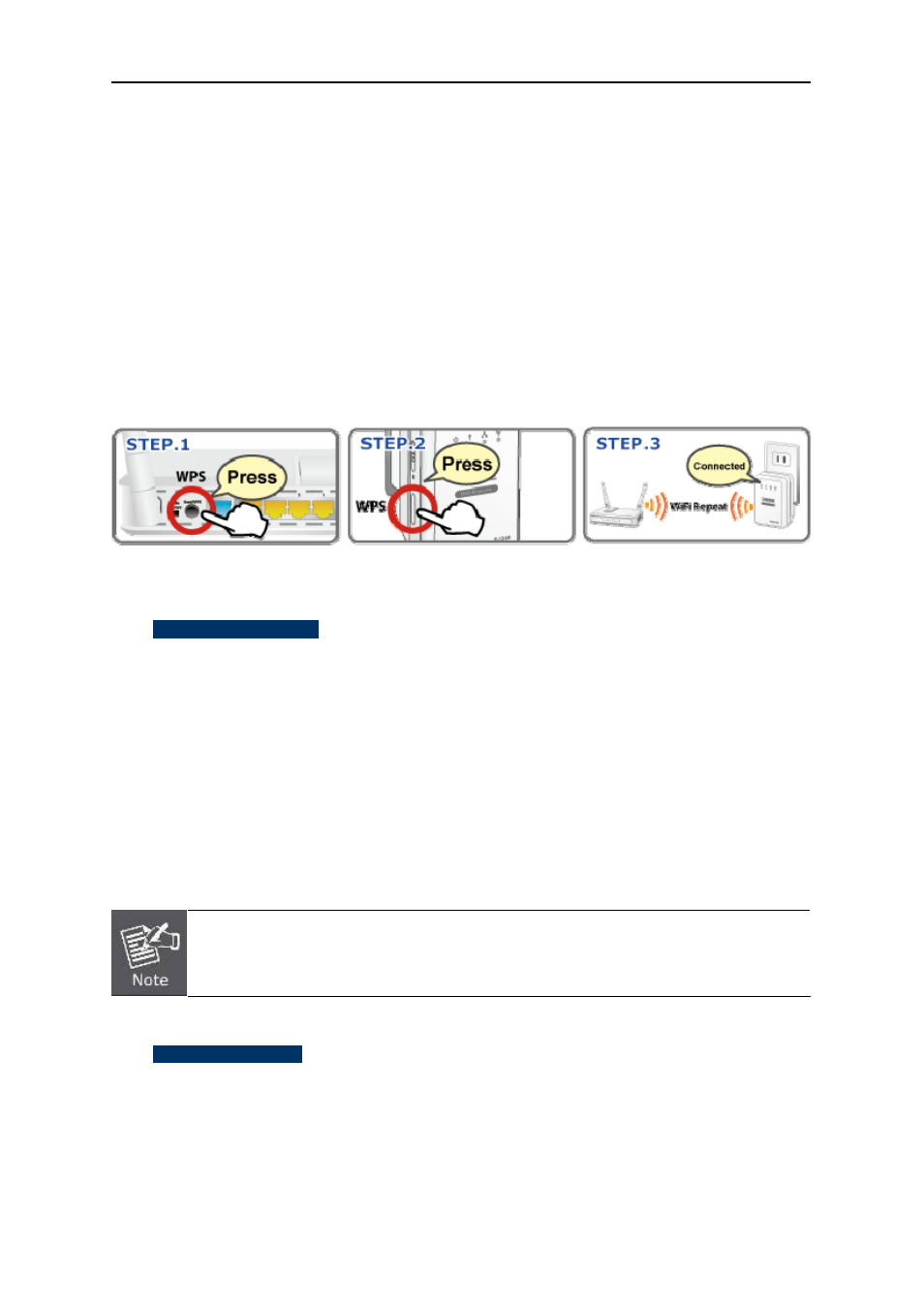
User’s Manual of WNAP-1260
-41-
6.5.2. WPS Setup
WPS refers to Wi-Fi Protected Setup.
You can use WPS to establish wireless connection in a quick and secure way if the uplink AP or
terminal (for example, the network adapter) has the WPS function. It is suggested to first configure
wireless encryption for the uplink AP. If you change the wireless encryption mode after having
establishing wireless connection using WPS, you must use WPS to establish wireless connection
again. Note that if the wireless client does not support WPS you must manually configure the wireless
client (such as SSID, security mode, and password) to make it have the same SSID and wireless
security settings as the router.
In the Repeater mode with WDS disabled, WNAP-1260 can perform WPS encrypted connection to
both the uplink AP and the downlink client device.
The following describes how to configure WPS for the Repeater mode.
Using the WPS Button
WPS connection to the uplink AP
In the Repeater mode with WDS disabled, press the WPS button on the side panel of
WNAP-1260 in 3 seconds and release it. And press the WPS button on the uplink AP. Then they
can start WPS session.
WPS connection to the downlink client device
In the Repeater mode with WDS disabled, press the WPS button on the side panel of
WNAP-1260 for 3-10 seconds and release it. And press the WPS button on the client device.
Then they can start WPS session.
The SSID, authentication and pre-shared key for WNAP-1260 will automatically change to
the same as those of its uplink AP after WNAP-1260 succeeds in connecting to the uplink
AP through the WPS button mode.
Using the Web Page
You can perform WPS settings using the Web page for configuration.
Choose Wireless Settings > WPS Setup to display the WPS Setup page.