Bridge mode configuration – PLANET WNAP-1260 User Manual
Page 38
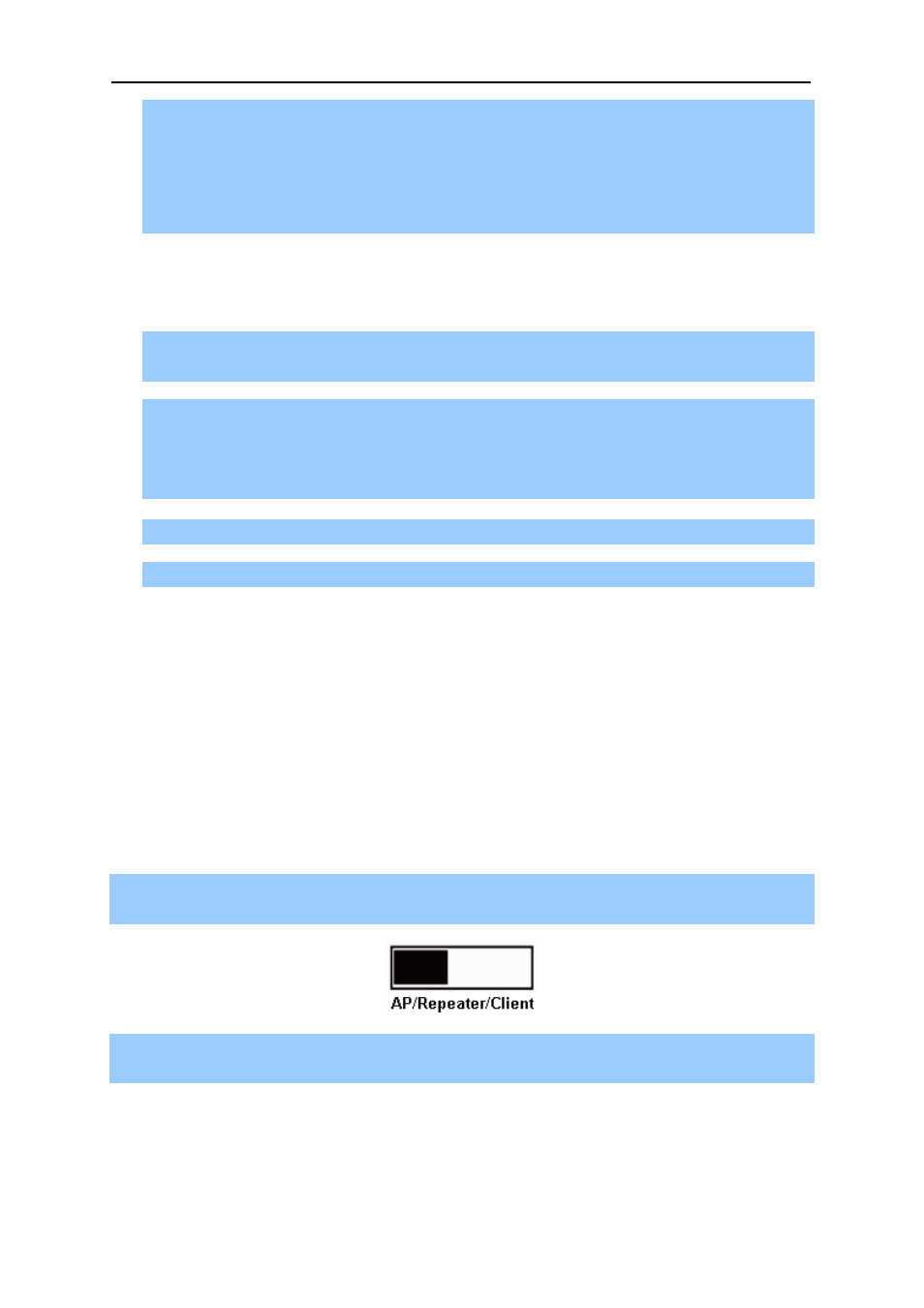
User’s Manual of WNAP-1260
-30-
information. Write down the SSID, channel, and wireless encryption information that are
required when you are configuring wirelss router A and C.
Step 2 Choose Wireless Settings > WDS Function and enable the WDS function. Enter MAC
addresses of repeaters (that is, wireless routers A and C in this example). Click Apply to
save the settings.
(2) Configuring wireless router A
Do as follows to establish WDS connection between wireless routers A and B:
Step 1 Set wireless router A with the same channel and encryption information as wireless
router B.
Step 2 Choose Wireless Settings > WDS Function and enable the WDS function. Set the IP
address of wireless router B different from that of wireless router B to avoid IP address
conflict (for example, change the IP address to 192.168.100.20 in the LAN Interface
Settings page and log in to the Web management page again).
Step 3 Enter the MAC address of the wireless basic station.
Step 4 Click Apply to save the settings.
Then, WDS connection is established between wireless routers A and B.
(3) Configuring wireless router C
Configure wireless router C in the same way as wireless router A. Note that the IP address of the
LAN interface must be changed to an IP address that does not conflict with IP addresses of
existing computers or devices in the network.
5.3. Bridge Mode Configuration
Step 1 Set the three-way switch on the side panel to AP after WNAP-1260 is powered on. Log in to
the configuration page after the system is started.
Step 2 Click Setup Wizard in the navigation bar on the left pane of the page. Set the SSID and
encryption password and note them down. Click Finish to complete the settings.