TelVue HyperCaster® User Manual
Page 10
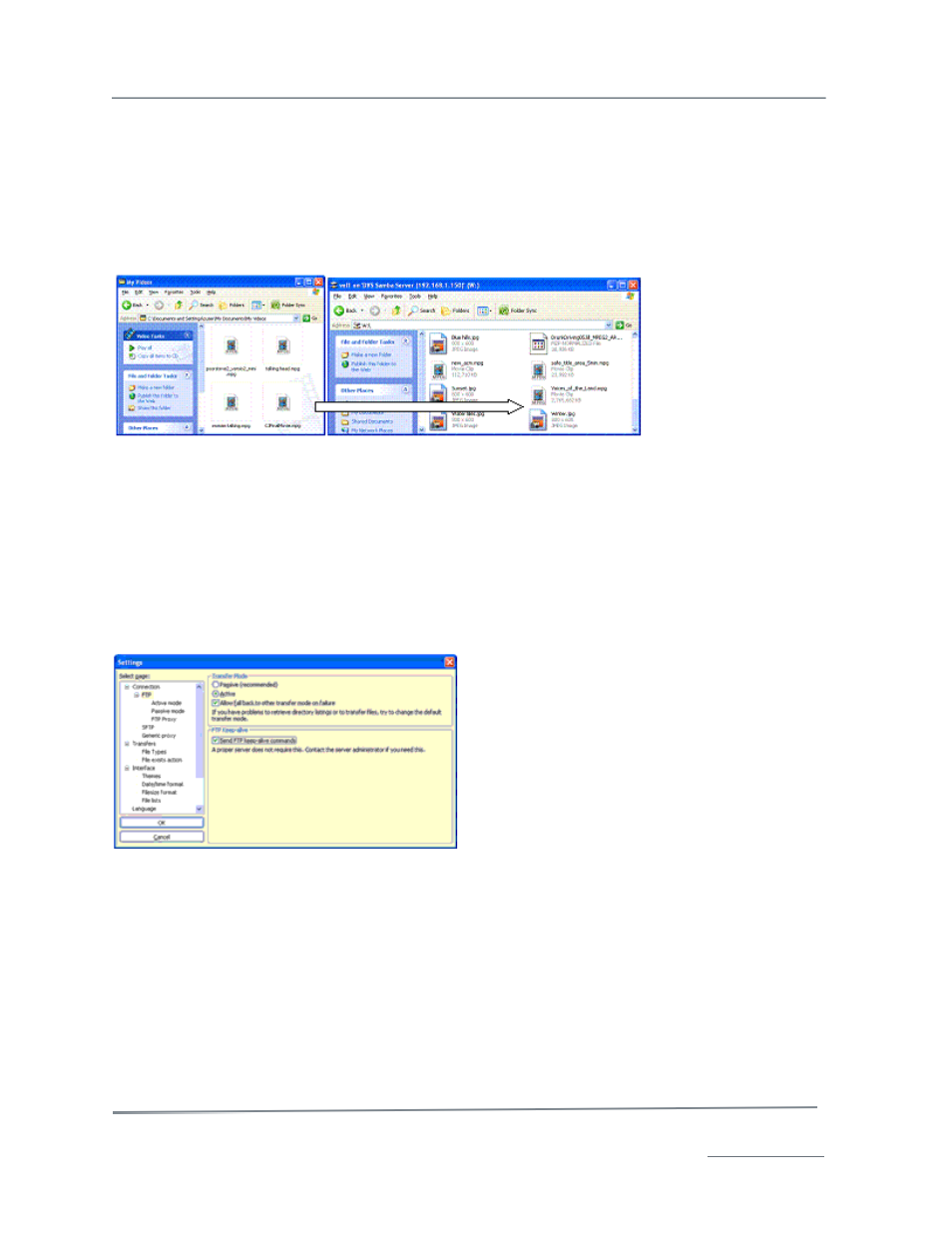
TelVue HyperCaster
®
User Manual / v5.0 / October 2014
© 2014 TelVue Corporation 16000 Horizon Way, Suite 500, Mt. Laurel, NJ 08054
HyperCaster
®
is a registered trademark of TelVue Corporation 800-885-8886 / www.telvue.com
9
Your server must be on a network in order to use Samba. You should already have mapped a Samba
network drive on a PC or Mac on the same network as your HyperCaster.
1. Open a window on the PC or Mac and browse to the folder with the content you want to transfer to
your server.
2. Connect to the network drive you mapped for your server. You now have a second open window
showing the highest-level folder on your server, such as vol1.
3. Drag MPEG files from your local folder and drop them into your server’s import folder.
Once the content is in your import folder you will use the Import function to make the content
available for programming.
Use FTP to Add Content
FTP must be set to active mode for file sharing to work. The default FTP setting in most browsers is
passive mode. Passive mode opens too many ports so it is not as secure.
Setting FTP Mode to Active in FileZilla
1. Click on Edit → Settings to open the Settings window.
2. Expand the Connections portion of the tree so you can see Transfer Mode on the right.
3. Click on FTP and click the Active radio button to set FTP mode to Active.
4. Make sure the Allow Fall back to other transfer mode on failure box is checked.
5. In the FTP Keep-Alive section, make sure the Send FTP keep-alive commands box is checked.