Security configuration – TelVue HyperCaster® User Manual
Page 85
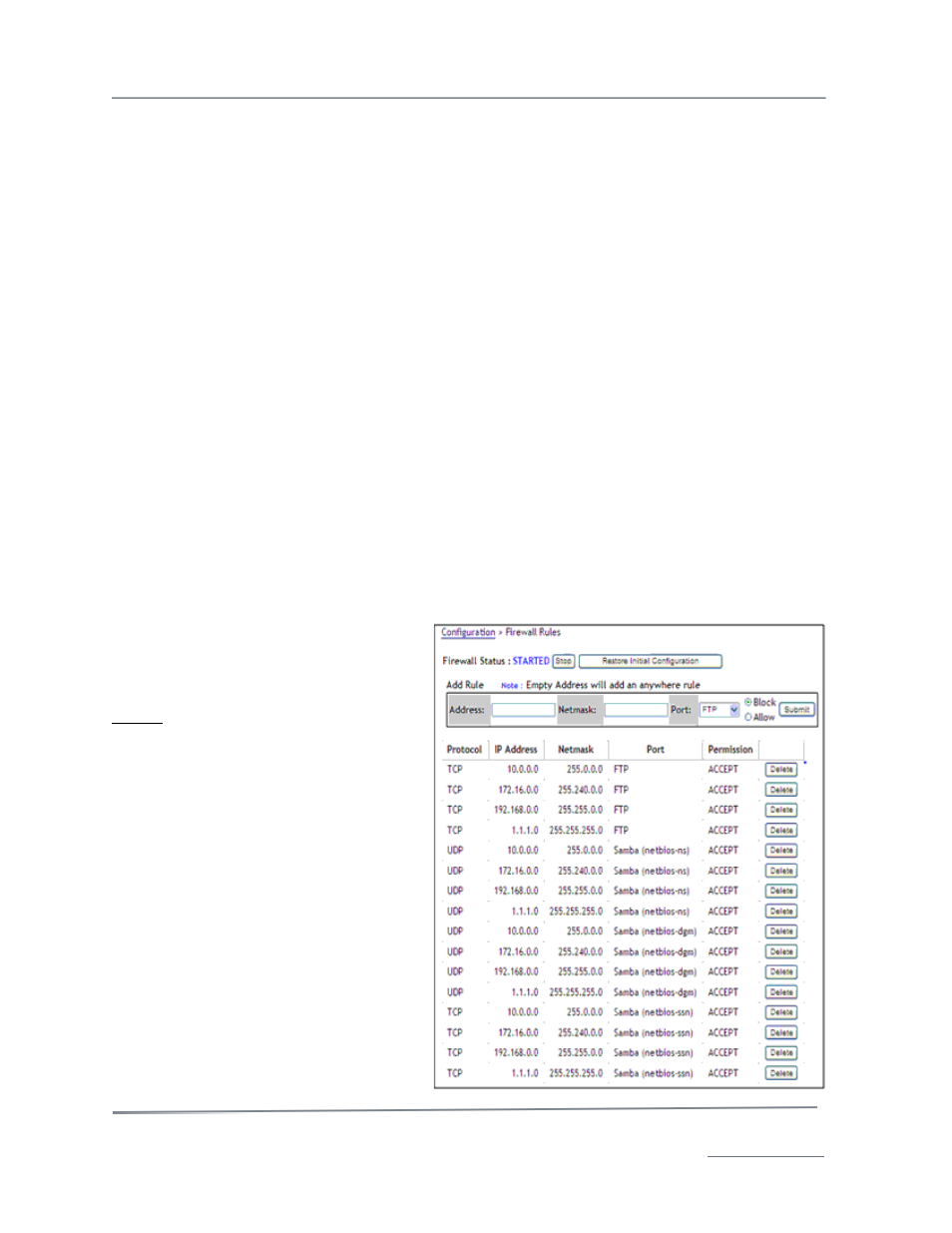
TelVue HyperCaster
®
User Manual / v5.0 / October 2014
© 2014 TelVue Corporation 16000 Horizon Way, Suite 500, Mt. Laurel, NJ 08054
HyperCaster
®
is a registered trademark of TelVue Corporation 800-885-8886 / www.telvue.com
84
•
Allow Scheduling of Unattached Content? – If you want to be able to schedule content
that is not yet on the server, check this box. This option is useful at installations where
content is aired shortly after capture.
•
Missing Files Alert Window – Missing File Alerts will warn the programmer when a video on
the schedule is missing, or – if the file has been archived – not yet retrieved from storage.
•
Use Start Trim/End Trim? – The Web Application offers two ways to determine where file
playout should start and stop and how long the playout should be. You will see one or the
other when you edit content or schedule playouts. To use Offset and Duration, leave this box
unchecked. To use Start Trim and End Trim check this box. If you use a nonlinear editor such
as Ulead to find trim points, use Start Trim and End Trim.
•
Default Overlay Duration – (Analog servers) Controls the default duration of overlays in
playlists. This feature is not available in this release.
•
Use Program Episode Codes – If your installation uses program and episode codes, check
this box to use the “Program Code” and “Episode Code” fields when searching content and to
display the program and episode codes on content thumbnails and tables, on programming
screens, and in the As Run report. All unattached content you add to your server will be
identified by its Program Code and Episode Code combination.
•
Cancel Overlapping Events on Import – Check this box to prevent an event from being
imported if it overlaps another scheduled event. This will also prevent hot folder and native
imports if they conflict with a scheduled event.
•
Use Connect server schedule as master – If this setting is enabled, the remote Connect
server schedule will take precedence over all conflicting events.
•
Delete Unscheduled Content – If enabled, any unscheduled content which has not been
updated in the previous 5 days will be removed from the server.
When you have finished editing the schedule settings, click the Save button at the bottom of the
screen. A message verifying that the changes were updated appears at the top of the screen. Click
the Config tab to return to the Configuration menu or click any tab to do other work.
Security Configuration
Security configuration requires admin-level
privileges. Use this option to manage your
firewall rules. To start, click on
firewall. The current firewall rules are
displayed.
To add a firewall rule, enter the
information in the Add Rule section at the
top of the page.
•
Address – Enter the IP address of
the machine or range. Leave this
field blank to make the rule apply
anywhere, that is, to any machine
that tries to access your server.
•
Netmask – Enter the source mask
for your IP address or range, such
as 255.255.0.0 or 255.0.0.0.
•
Port – Choose FTP, Samba, or
3000 from the drop-down list.
•
Block/Allow – To block this
machine or range, click the Block
radio button. To allow this
machine or range to access your
server, click Allow.