Record, Tasks – TelVue HyperCaster® User Manual
Page 40
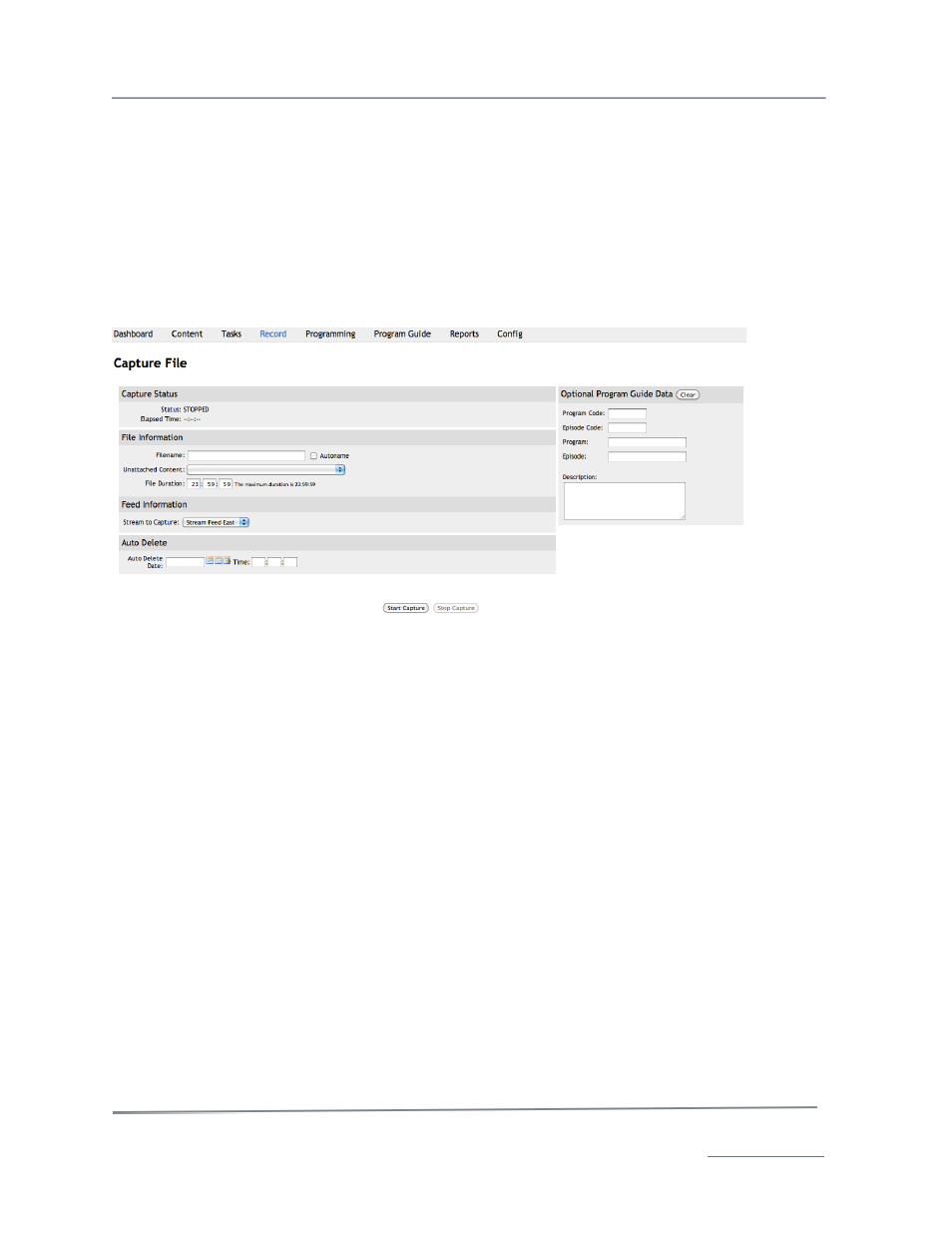
TelVue HyperCaster
®
User Manual / v5.0 / October 2014
© 2014 TelVue Corporation 16000 Horizon Way, Suite 500, Mt. Laurel, NJ 08054
HyperCaster
®
is a registered trademark of TelVue Corporation 800-885-8886 / www.telvue.com
39
•
Content filename, typically with a link to the Show Content page.
•
When the content most recently played.
•
Date and time the content record was last updated.
•
Content categories.
•
To return to the User Interface, click on your browser’s Back button.
Record
If your HyperCaster includes the IP Capture feature, the Record page allows you to capture files to
your media library or for future playout. It also shows you the real-time status of the active capture.
This page essentially acts like a simple VCR control for the capture feature.
Field Descriptions
•
Capture Status– shows the state of the encoder. Possible states include:
o
STOPPED –not currently recording.
o
STARTED –currently recording.
o
ERROR – the Web Application has detected a problem. Look at the top of the screen
for a description of the error.
•
Elapsed Time – the amount of time it has been recording, in hours, minutes, and seconds.
•
File Information:
1. Filename – If you are not using a placeholder name, enter a name for the file to be
recorded. Filenames must be unique on the server.
2. Unattached Program – If you have created a placeholder on the Content page for the
program you want to record, select it from the drop-down list.
3. File Duration – the duration of the capture in hours, minutes, and seconds (HH:MM:SS).
If left blank or set to 00:00:00, it default to 20:00:00. You may stop the capture and save
the file at that point at any time by clicking on the Stop Capture button.
•
Feed Information– choose an incoming IP stream from the dropdown menu.
Tasks
The Tasks page displays the tasks the HyperCaster is performing in the background. Most background
tasks are normalization of content files.