Native csv formatting – TelVue HyperCaster® User Manual
Page 54
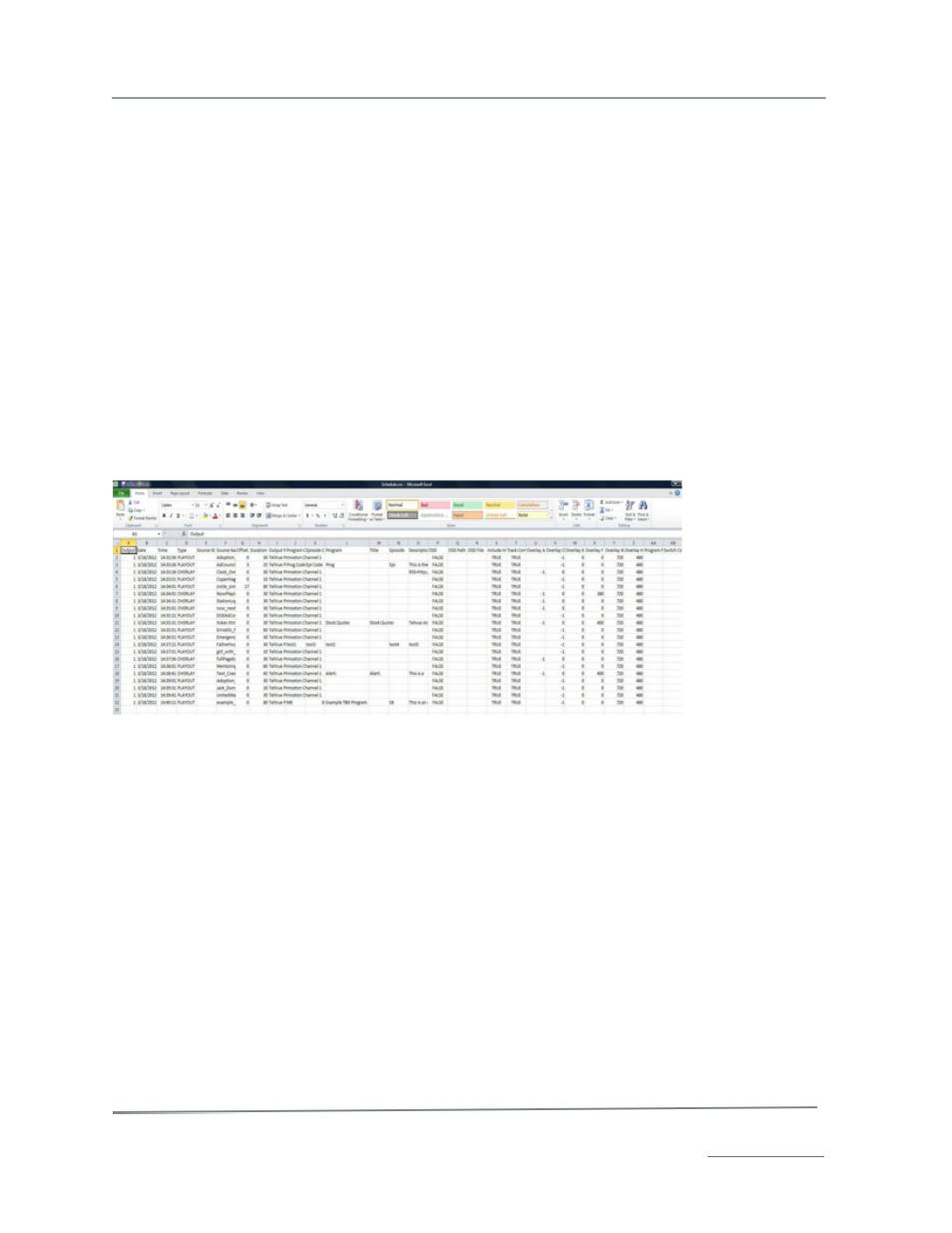
TelVue HyperCaster
®
User Manual / v5.0 / October 2014
© 2014 TelVue Corporation 16000 Horizon Way, Suite 500, Mt. Laurel, NJ 08054
HyperCaster
®
is a registered trademark of TelVue Corporation 800-885-8886 / www.telvue.com
53
2. Use the check boxes to select the events you want to export.
3. Select an export format from the drop-down list. Possible export formats include:
•
Native – TelVue’s format that covers all event types on single-channel and multi-channel
systems and can be used for internal manipulations. Native can carry metadata associated
with the content, and you can edit the CSV file to change the metadata before
importing. Native format is recommended for batch copying, batch exports, and backups.
•
Annenberg – specific format requested by Annenberg Media. It supports only Channel 1 and
uses the format filename, start time. It does not use a header row.
4. Click the Export button. The application exports the events to your file system in the
selected format. For example, if you exported files using the Native format, the export file
might be named export_native.csv.
Combining exporting with importing also provides a simple way to copy large scheduling blocks.
Native CSV Formatting
The Native CSV format can be used to import a schedule via the programming tab or by way of the
import/native hot folder on the server. It may also be exported from the server via the programming
tab, modified, and re-imported.
Required:
•
Output – The server channel on which the video will be played.
•
Date – Date of event in MM/DD/YYYY format.
•
Time – Time of scheduled event in HH:MM:SS format.
•
Type – Options include PLAYOUT, OVERLAY, STREAM, SWITCH, DEVICE.
•
Source ID – The unique ID of the content that resides on the server. Null this field if you wish
to use the Source Name instead.
•
Source Name – The name of the content item on the server.
•
Offset – How far from the beginning of the file you want to start playing in seconds. 0 will
start from the beginning of the file.
•
Duration– The length of time you want the playout to run in seconds.
Not Required:
These columns are not necessary for simple file plays. If any other action such as overlays or switch
events are used each column should be present in the below order.
•
Output Name – The channel name
•
Program Code – If program codes are used in your workflow, enter a code that distinguishes
what program this is. You can search on program codes in combination with a keyword search.