Feed setup – TelVue HyperCaster® User Manual
Page 73
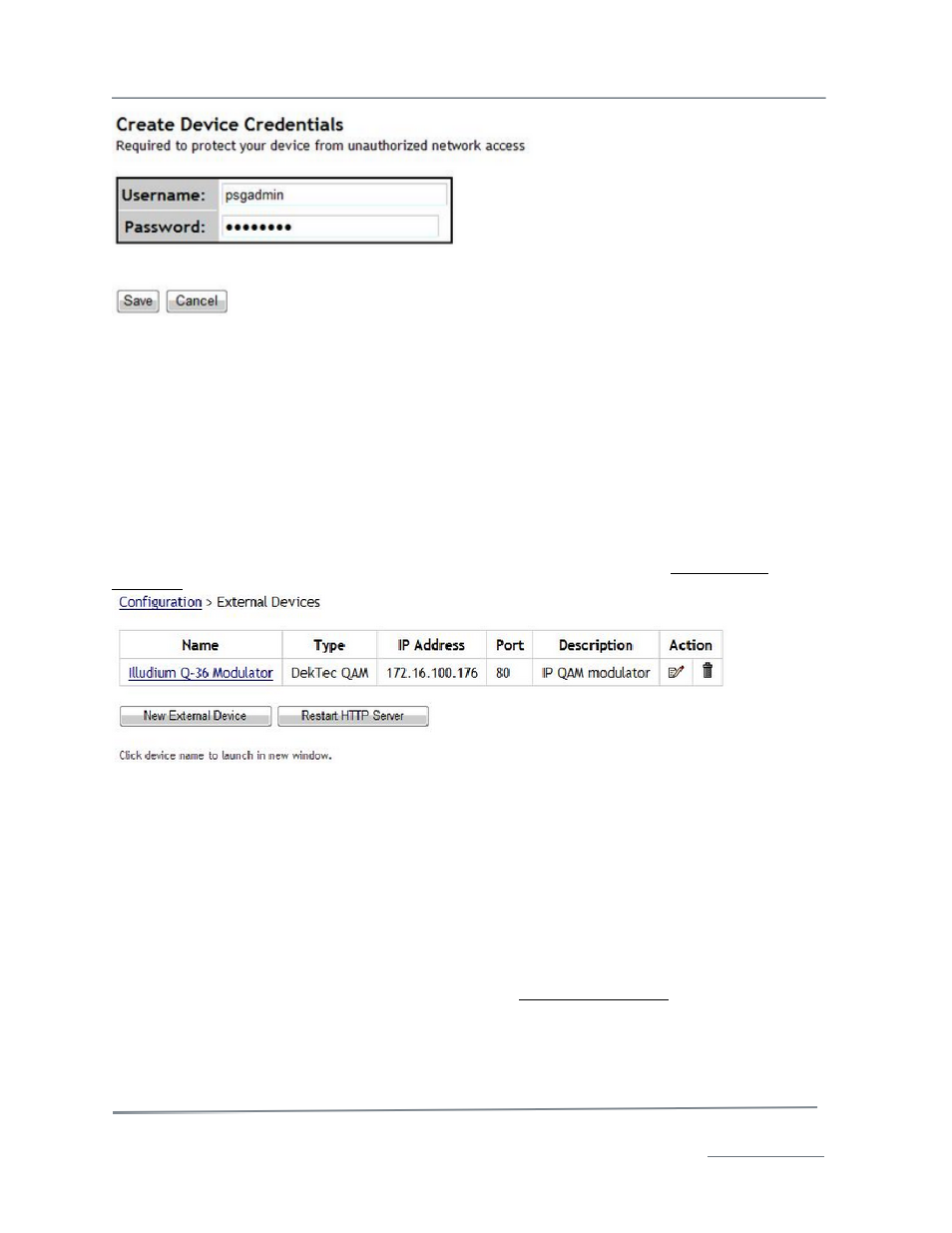
TelVue HyperCaster
®
User Manual / v5.0 / October 2014
© 2014 TelVue Corporation 16000 Horizon Way, Suite 500, Mt. Laurel, NJ 08054
HyperCaster
®
is a registered trademark of TelVue Corporation 800-885-8886 / www.telvue.com
72
The application displays a table of device controllers and information about them.
•
Name – The name of the device.
•
Type – DekTec QAM
•
Description – A few words describing the device, such as “QAM Modulator”
•
IP Address – The IP address of the device.
•
IP Port – The IP port where the device is connected to the server system.
•
User Name – Required to access the device.
•
Password – Required to access the device.
Opening External Device
To open the newly added device, click on the underlined device name, such as Illudium Q-36
Modulator. This will open a new window that shows the interface of your QAM device.
If needed instead select the edit button to change the name, description, or IP address of the device
as needed. Click the Save button to save changes and return to the External Devices Configuration
screen, or click the Cancel button to return without making any changes.
Feed Setup
The Feed Setup section is available only in installations with the IP Capture feature. Feed Setup
requires admin-level privileges. Use it to identify the directory (folder) for your captures, and settings
for any live stream sources your installation uses.
Capture Configuration
To set the default configuration for captures, click on the capture configuration option. The application
displays the Capture Configuration screen. To set defaults for captures, fill in the fields.