TelVue HyperCaster® User Manual
Page 74
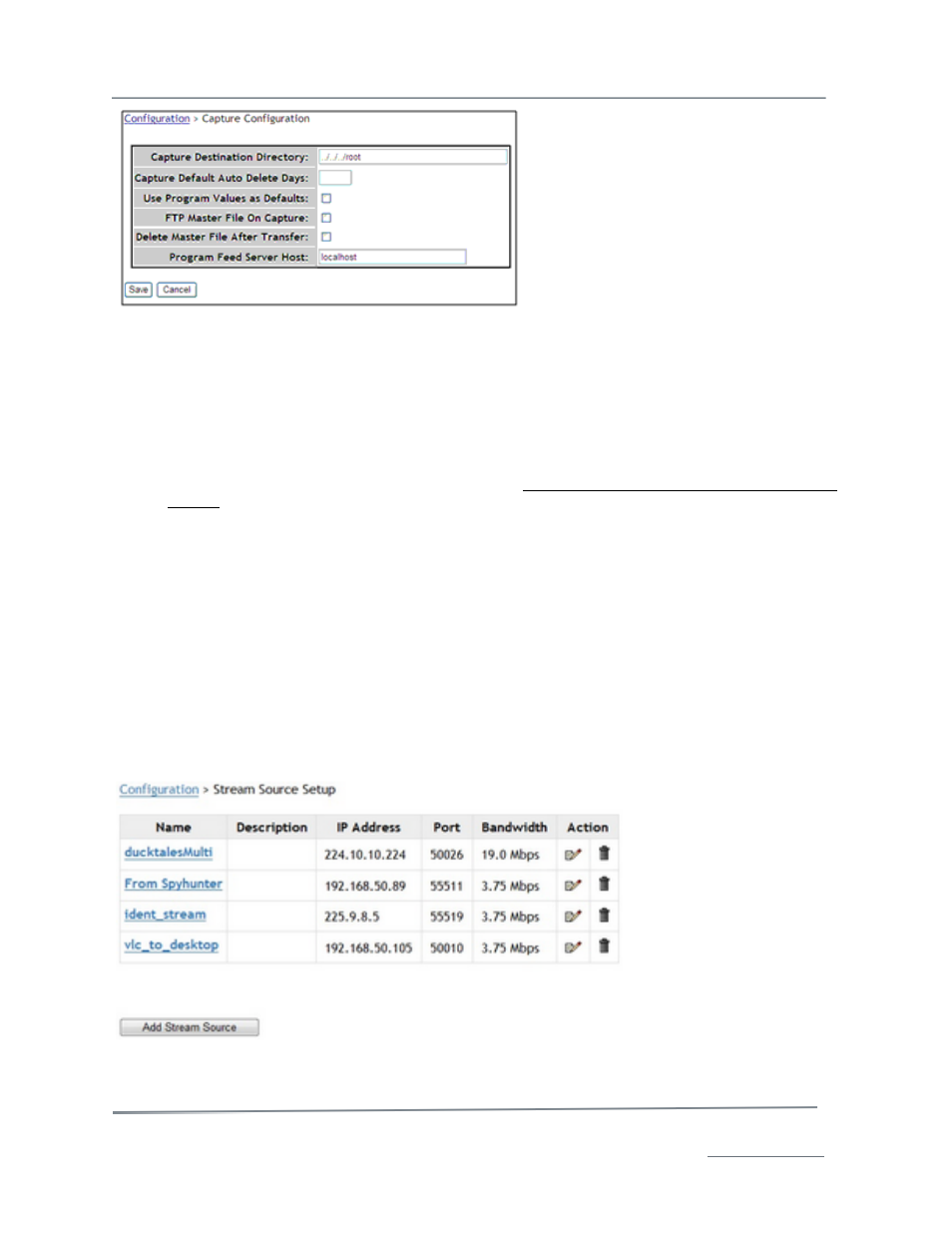
TelVue HyperCaster
®
User Manual / v5.0 / October 2014
© 2014 TelVue Corporation 16000 Horizon Way, Suite 500, Mt. Laurel, NJ 08054
HyperCaster
®
is a registered trademark of TelVue Corporation 800-885-8886 / www.telvue.com
73
•
Capture Destination Directory – Type the path to the folder where you normally want your
captures to be saved. Leave it blank to default to the directory where content is saved,
typically /media/psg/vol1.
•
Capture Default Auto Delete Days – Type the number of days after a capture you normally
want it deleted from the server. To leave captures on the server until you delete them
manually, leave the box blank.
•
Use Program Values as Defaults – To use the program values, check this box.
•
FTP Master File On Capture – After the capture is done you can automatically ftp it to
another location. Check this box and select an FTP server from the drop-down list. The
servers on this list are added as described in the “Remote Server Configuration” section of this
manual.
•
Delete Master File After Transfer – If you create a master file for captures and want it
deleted after successfully transferring the file to the server, check this box.
•
Program Feed Server Host – Type the name or IP address of the server for the program
feed. If you want to get unattached programs from another server, enter that server’s name
as identified on your network.
When you have finished, click Save to save the configuration information or Cancel to stop.
Manage Live Stream Sources with IP StreamThru
TM
To manage live stream sources, click on the stream sources option.
The application displays the Stream Source Setup screen. If there are no stream sources, the box
will be empty.