TelVue HyperCaster® User Manual
Page 102
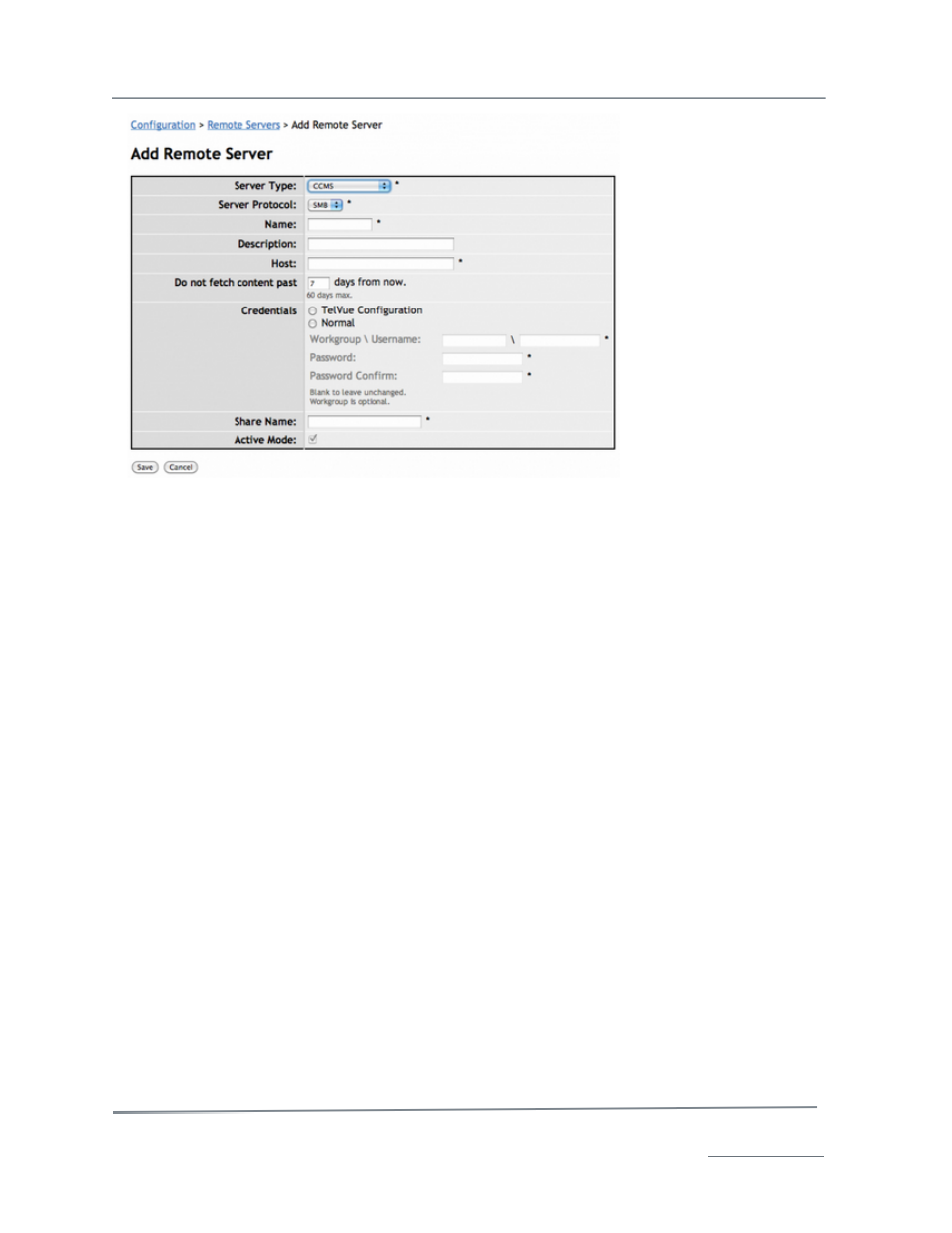
TelVue HyperCaster
®
User Manual / v5.0 / October 2014
© 2014 TelVue Corporation 16000 Horizon Way, Suite 500, Mt. Laurel, NJ 08054
HyperCaster
®
is a registered trademark of TelVue Corporation 800-885-8886 / www.telvue.com
101
3. Warm Spare Designation
Any HyperCaster that is using CCMS Plus can be designated as a “warm spare” in the “Server” section
of the config tab. Warm spare servers are meant to serve as a backup to a primary server, and should
be configured with the same Network and Headend ID’s. See the explanation of the verification
directory below for more details on the differences between primary and warm spare servers.
Schedule and Media Imports
Playout Event Imports
An attempt to import schedule and content files is made every 5 minutes. When the schedule import
process runs, for each Spot ID in the SCH file that does not have a matching media file on the server,
the system creates a “TBD” content record. In the “Content” tab, these items have placeholder
thumbnails marked “TBD”. These are simply empty content records that have no associated media
file yet.
The HyperCaster will periodically look on the content remote servers for a media file that matches
each of its TBD’s. If found, it is transferred, and the placeholder thumbnail is replaced with a genuine
thumbnail. It will also import any content file that has a more recent modified date/time (which can be
used to replace or update already transferred content files).
The “Schedule” section of the HyperCaster’s config tab also enables the operator to configure the
missing media alarm to generate an e-mail alert for any TBD that is scheduled to playout within a
specified time.
Stream Event Imports
CCMS Plus allows you to schedule streaming events via the SCH import:
1. Click the Stream item in the Config tab on a Child server.
2. Create a stream with a Spot ID that matches that of stream events in your SCH file.
•
Activating “Include in Guide” will cause the Stream, when scheduled, to show up on
the Programming Guide.
•
Activating “Include in Inventory” will cause the Stream’s playouts to log to
Verification (VER) files.
3. From the Parent server, distribute the SCH in the usual manner.