TelVue HyperCaster® User Manual
Page 26
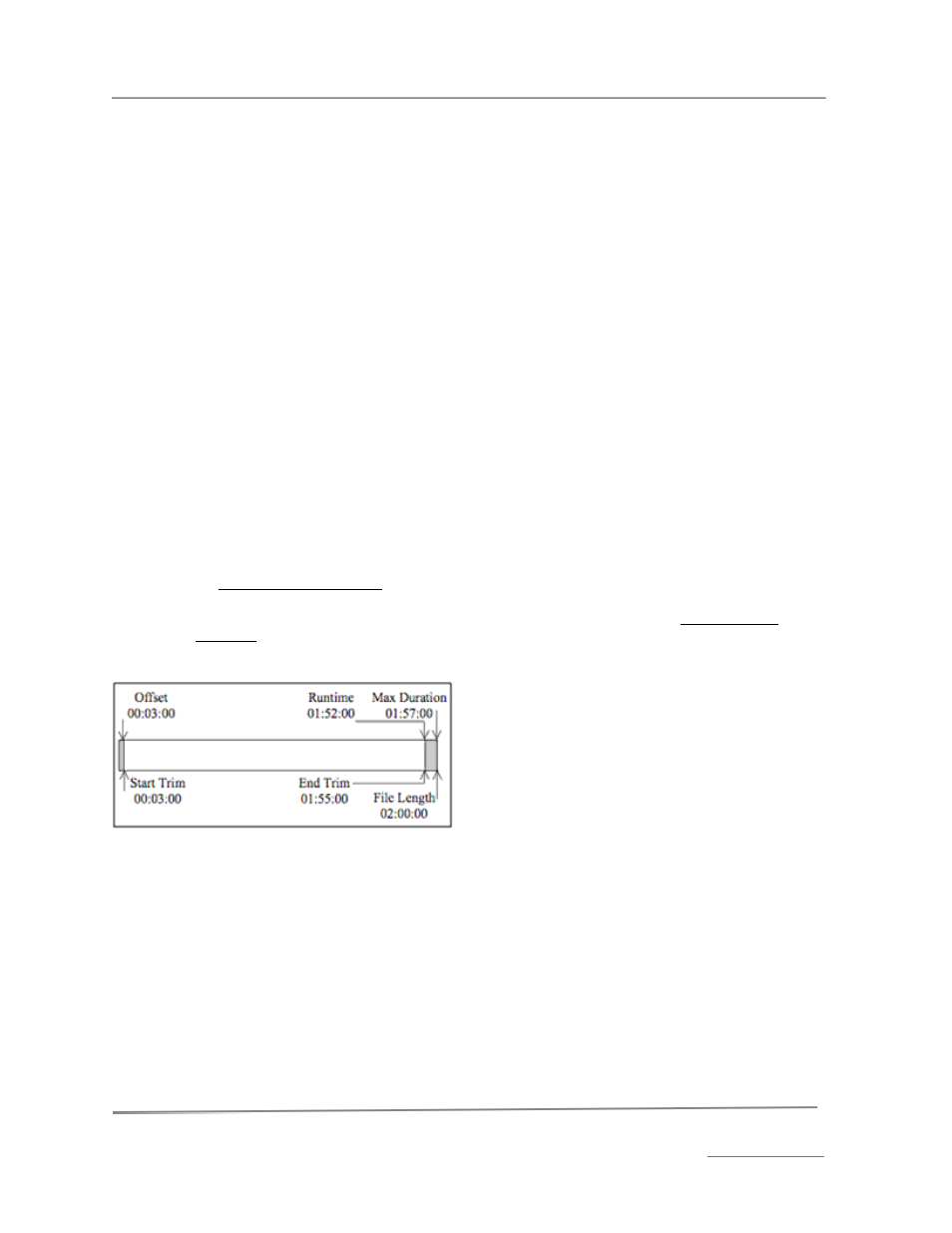
TelVue HyperCaster
®
User Manual / v5.0 / October 2014
© 2014 TelVue Corporation 16000 Horizon Way, Suite 500, Mt. Laurel, NJ 08054
HyperCaster
®
is a registered trademark of TelVue Corporation 800-885-8886 / www.telvue.com
25
•
Description – (optional) Enter a detailed description of the content as well as any keywords
to be used to search for this content.
•
Categories – Select one or more categories used on your HyperCaster, such as PSA (public
service announcements).
•
Filename – the name of the content file, such as council_meeting_0425.mpg. If the content
is currently scheduled, you cannot change the filename.
Offset – Runtime or Start Trim – End Trim
Depending on the schedule settings you chose in Config → Schedule Configuration your
TelVue server displays either Offset and Runtime (Duration) or Start Trim and End Trim to
determine where file playout should start and stop and how long the playout should be. If this
content was imported with trims or an offset and runtime already in the metadata, it is
advisable to use them. If needed, you can set a different trim or offset and runtime manually
when you schedule the content. Information on calculating the offset and runtime or start
trim and end trim is provided below.
•
Offset – how far from the beginning of the file you want to start playing, in hours,
minutes, and seconds. For example, if the file begins with 3 minutes of announcements
prior to a soccer game, enter 00:03:00 to skip the announcements and begin the file when
the game begins. To play the file from its beginning, leave this field blank.
•
Runtime – the length of time you want the playout to run, in hours, minutes, and
seconds. For example, suppose you captured a soccer game for 2 hours (2:00:00). The
game ends 1 hour and 55 minutes into the file and you want to skip the 3 minutes of
announcements at the beginning. To end each playout when the game ends, enter
1:52:00 for the runtime. To end the playout when the file ends, enter 1:57:00 or click
on Calculate Max Duration as described below.
•
Calculate Max Duration – This utility subtracts the offset from the untrimmed length of
the file to get the runtime without any end trim. Click on the words Calculate Max
Duration to use it. If you want the runtime to be less than the max duration, change the
entry in the Runtime field after calculating the Max Duration.
•
Start Trim – how far from the beginning of the file you want to start playing, in hours,
minutes, and seconds. For example, if the file begins with 3 minutes of announcements
prior to a soccer game, enter 00:03:00 to skip the announcements and begin the file when
the game begins. To play the file from its beginning, leave this field blank.
•
End Trim – how far from the beginning of the file you want to stop playing, in hours,
minutes, and seconds. For example, suppose you captured a soccer game for 2 hours
(2:00:00). The game ends 1 hour and 55 minutes into the file. To end each playout
when the game ends, enter 1:55:00 for the end trim. To end the playout when the file
ends, enter 2:00:00.
•
Virtual Trim – When you use the Start Trim and End Trim fields together the application
calculates the trimmed length of the file as:
Runtime = <original file length> – <start trim> – [<original file length > - <end trim >].