Version and configuration – TelVue HyperCaster® User Manual
Page 96
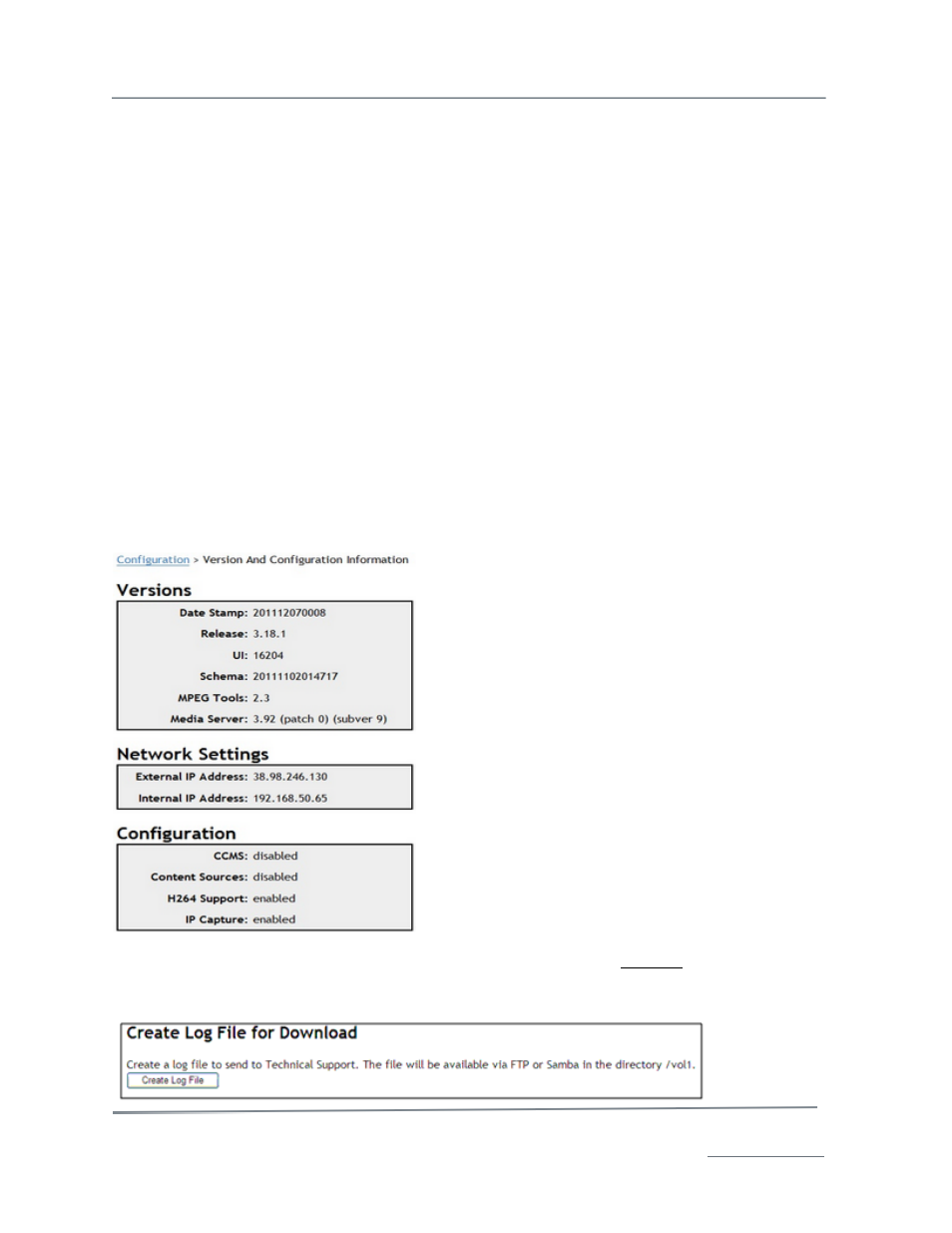
TelVue HyperCaster
®
User Manual / v5.0 / October 2014
© 2014 TelVue Corporation 16000 Horizon Way, Suite 500, Mt. Laurel, NJ 08054
HyperCaster
®
is a registered trademark of TelVue Corporation 800-885-8886 / www.telvue.com
95
•
Admin? – If this user will have administrative privileges, check this box. Admin privileges
include:
o
System configuration – Admins can configure the server, any switches, feeds,
channels, remote servers, and schedules. Users cannot view most of these options on
the Configuration page.
o
Content Editing – Admins can edit any content on the server. Users can edit only
the content they created or imported.
•
User Preferences – Check the optional Show tooltips and Email notification here.
•
API Access – Check the box to provide the user with a unique API Key, which gives the user
authorization to use API, view information about the server, and make changes to the server
or content.
Click on the Add button at the bottom of the screen to add the user to the application. To return to
the User Management screen without adding a new user, click the Cancel button.
Version and Configuration
Version and Configuration is available to users and admins. It allows you to see what software and
tool versions your server is running, provides a tool to install TelVue
upgrade packages, and lets you
see log files.
Version Information
To view information on the current HyperCaster user interface, click on About under Systems. The
application displays the Version and Configuration Information screen.
The Versions box shows the user interface’s date stamp
in the form YYYYMMDDHHMM, release number, UI
revision number, schema version, MPEG tools version,
and Media Server version.
The Network Settings box shows:
1. External IP Address – the server address as
it appears to the outside world.
2. Internal IP address – the server address as it
appears on your network.
The Configuration box shows if configurations, such as
CCMS, Content Sources, H264 Support, and IP Capture,
are enabled or disabled.
To return to the Config tab, click the Config tab.
Installing a Software Upgrade
Warning: Upgrades are only installed by a support
representative of TelVue. Do not attempt to install
third-party software on your server.
Download Log Files
To create a log file in downloadable format for troubleshooting, click on Log Files in the Systems
section. Click on Create Log File at the bottom of the screen. The log file will be saved in your /vol1
directory (folder).