Content management, Import content – TelVue HyperCaster® User Manual
Page 19
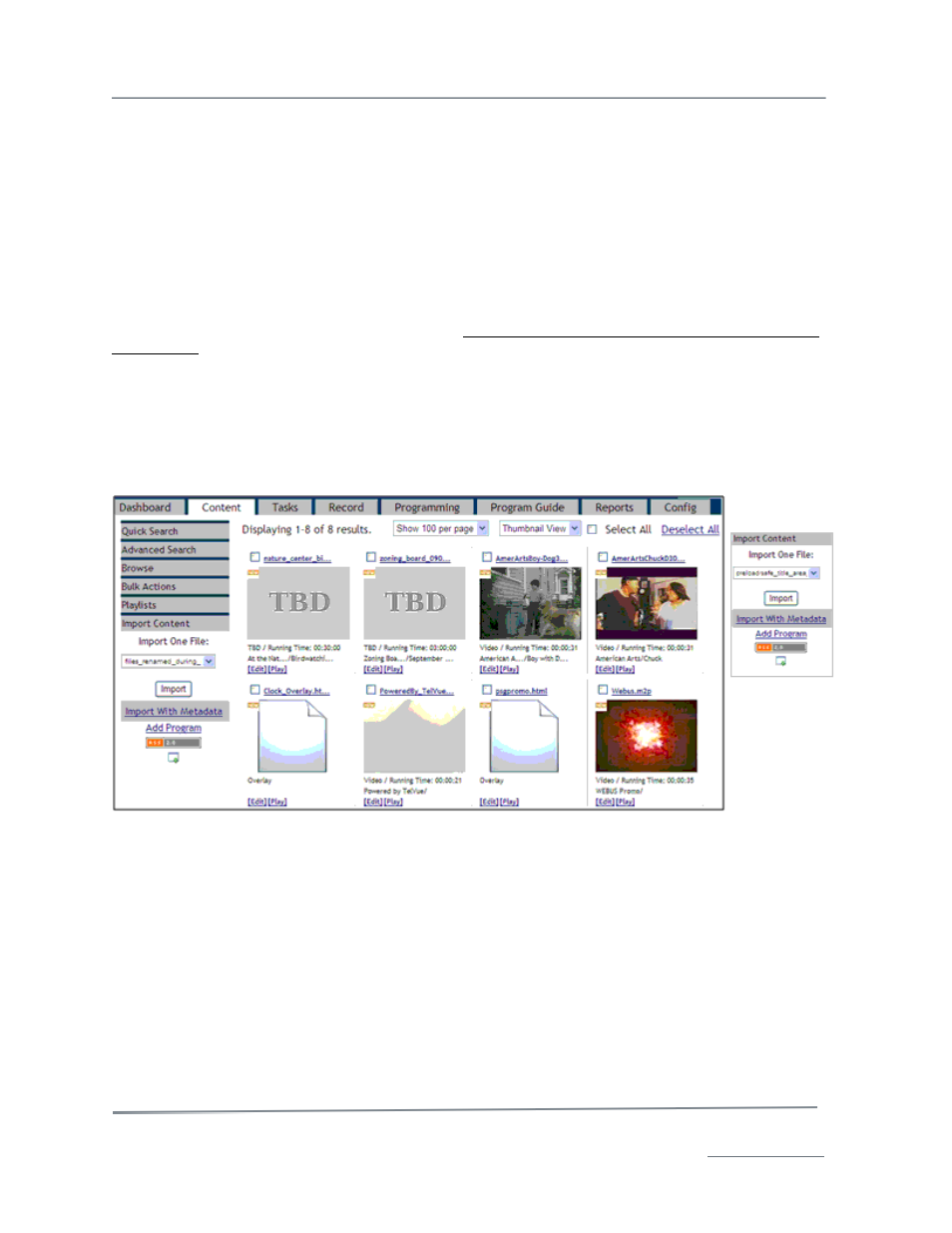
TelVue HyperCaster
®
User Manual / v5.0 / October 2014
© 2014 TelVue Corporation 16000 Horizon Way, Suite 500, Mt. Laurel, NJ 08054
HyperCaster
®
is a registered trademark of TelVue Corporation 800-885-8886 / www.telvue.com
18
Content Management
The Content page shows available content and manages content on the HyperCaster. Use this page to
see what content is currently available, to search for specific content, to import new content files, to
create continuity playlists of JPG and video files, to create placeholders for content you don’t have yet,
and to perform bulk actions on selected content such as normalizing, deleting or categorizing. Two
views are available; the default thumbnail view and the table view.
The top of the page shows how many titles appear on this page. To see more titles, use the drop-
down list to select a larger display size. You may display up to 100 titles per page. The other drop-
down box lets you switch between Thumbnail View and Table View. The Select All checkbox on the
right (Select All on Page if the content does not fit on one page) lets you check all titles displayed on
the page for bulk action. The Deselect All option (Deselect All on All Pages if the content does not fit
on one page) lets you uncheck all titles on all pages. You can use the Select All checkbox and check
or uncheck individual boxes across multiple pages.
Note: To select all content on the system, first choose Show 100 per page from the drop-
down box. Clear all advanced searches so all titles are displayed. Click the Select
All checkbox. Advance to the next page and click the Select All checkbox again. Repeat for
each page.
The HyperCaster comes preloaded with sample MPEG-2 clips. To make other files available for playout
scheduling, use the Import Content
function to import them.
Import Content
Content that is on the server but has not yet been added to the database is considered readable,
writable, and deletable, i.e. the content file can be edited and resaved (written) using other software
on your network and can be deleted via standard file management tools. Once the content file has
been added to the Digital Broadcaster database, it is labeled as read-only. It cannot be edited or
resaved (written), and can be deleted only via the Web Application content management tools. This
fail-safe prevents accidental deletion of a file that is scheduled for playout.
Note: Any files in the hidden folder cannot be imported.