Remote server configuration – TelVue HyperCaster® User Manual
Page 83
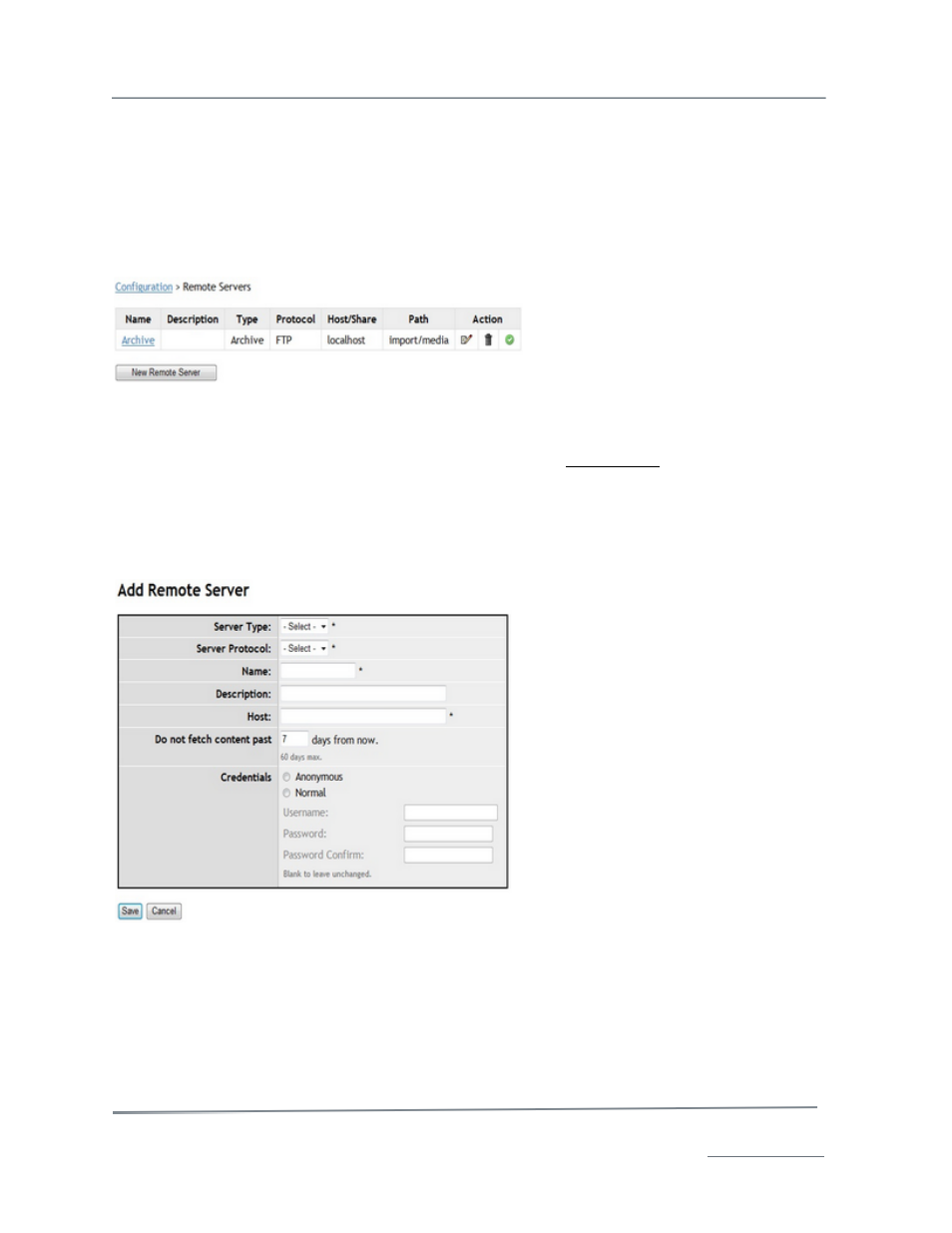
TelVue HyperCaster
®
User Manual / v5.0 / October 2014
© 2014 TelVue Corporation 16000 Horizon Way, Suite 500, Mt. Laurel, NJ 08054
HyperCaster
®
is a registered trademark of TelVue Corporation 800-885-8886 / www.telvue.com
82
ProVue decoders managed in the application as part of the System Health check. If communication is
lost with the decoder, or the decoder reports that it is not decoding when associated with a Channel
that should be playing, a System Health alert will be raised.
Remote Server Configuration
Remote Server Configuration requires admin-level privileges. To view or edit information on remote
servers, such as an archive server, click on Configure remote servers. The application displays the
Remote Server Setup screen.
The application displays the remote server name, description, type, protocol, path and icons for
available actions.
To return to the Config tab without taking any actions, click on Configuration at the top of the
screen. To add, edit, delete, or accept a remote server, click on the corresponding icon.
Add Remote Server
To add a remote FTP server for auto-transfer options, click the New Remote Server button. The
Add Remote Server screen is displayed.
•
Server Type – choose a server type, e.g. Archive.
•
Server Protocol – choose between SMB and FTP protocols.
•
Name – Type a short, descriptive name for the remote server.
•
Description – Enter a longer description about the remote server that will distinguish it from
the others at your installation.
•
Type – Select the type of server this is, typically FTP or SFTP.
•
Host – Enter the host for the remote server, typically localhost.
•
Do not fetch content past – enter the number of days beyond which you do not require the
server to import content.