Calendar view – TelVue HyperCaster® User Manual
Page 57
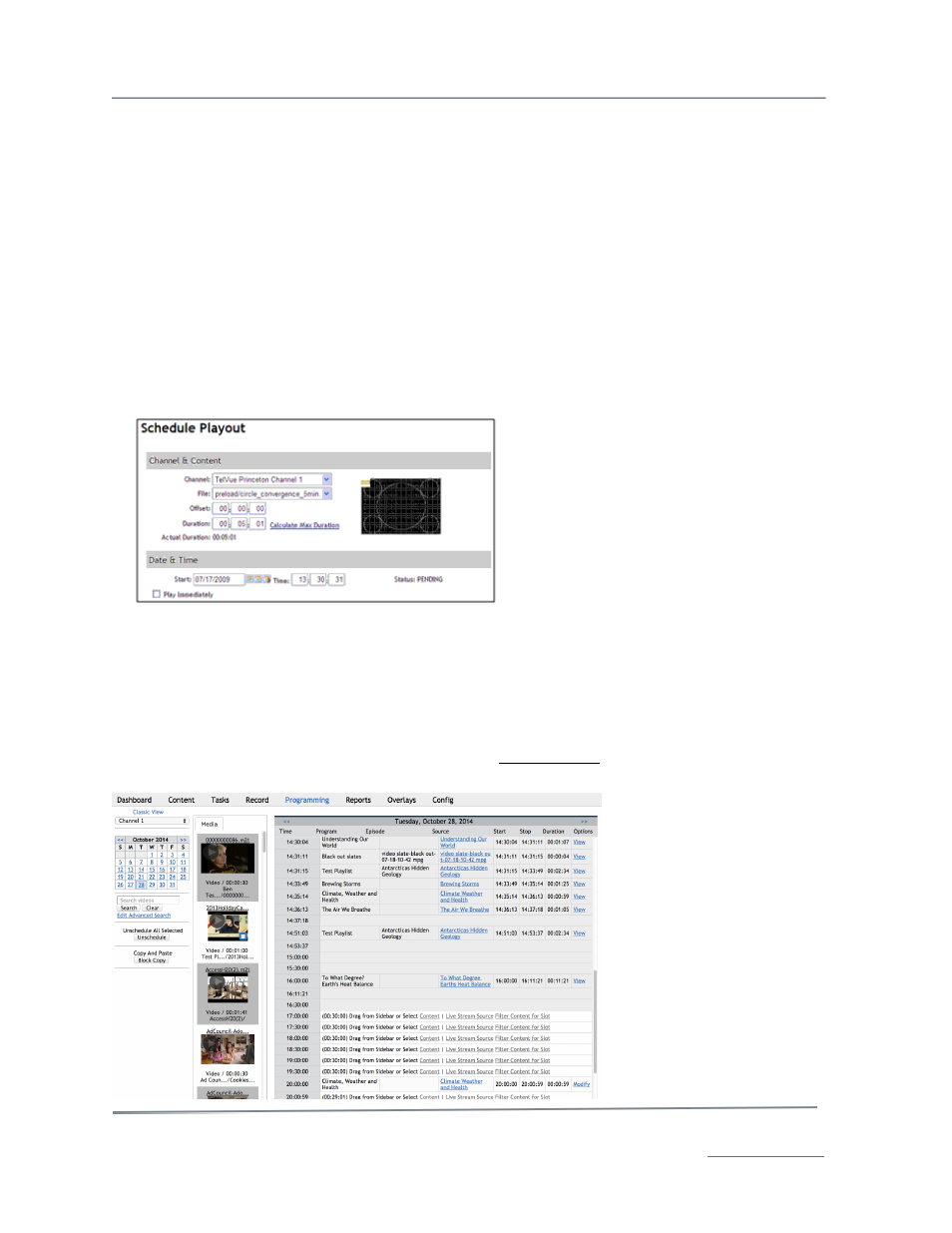
TelVue HyperCaster
®
User Manual / v5.0 / October 2014
© 2014 TelVue Corporation 16000 Horizon Way, Suite 500, Mt. Laurel, NJ 08054
HyperCaster
®
is a registered trademark of TelVue Corporation 800-885-8886 / www.telvue.com
56
When you have finished modifying the event, click the Save button to return to the Programming
page, or click the Cancel button to return to the programming page without changing anything.
Event Actions: Adding Subsequent Events
Use the action symbols to schedule others events immediately after this one.
•
+ “Plus” – Follow this event with another of the same type.
•
p “Playout” – Schedule a playout event after this event.
•
s “Stream” – Schedule a stream event after this event.
•
x “Cross” – Schedule a switch event after this playout, or a playout after this switch event.
You can use these actions to construct a continuous schedule of events without re-entering dates and
calculating start times. The links are displayed for an event as long as there is a time gap between
that event and the next event. The Web Application fills in the correct data and start time information
so the new event will occur immediately after the preceding event finishes. In the example below, the
operator clicked on the Plus action of a playout event that was scheduled to end at 3:10 PM. The
date and time of the next playout are already filled in.
Fill in the displayed information as
needed, just as though you were adding
an event. Click on the Save button when
complete.
Calendar View
The other viewing mode available under the Programming tab is Calendar View, with today’s date at
the top of the page and a grid displaying the day’s programming. Each empty row in the grid
represents the time until the next 30-minute slot.
To switch to Calendar View from Classic View, click on Calendar View in the upper-left section of the
page.